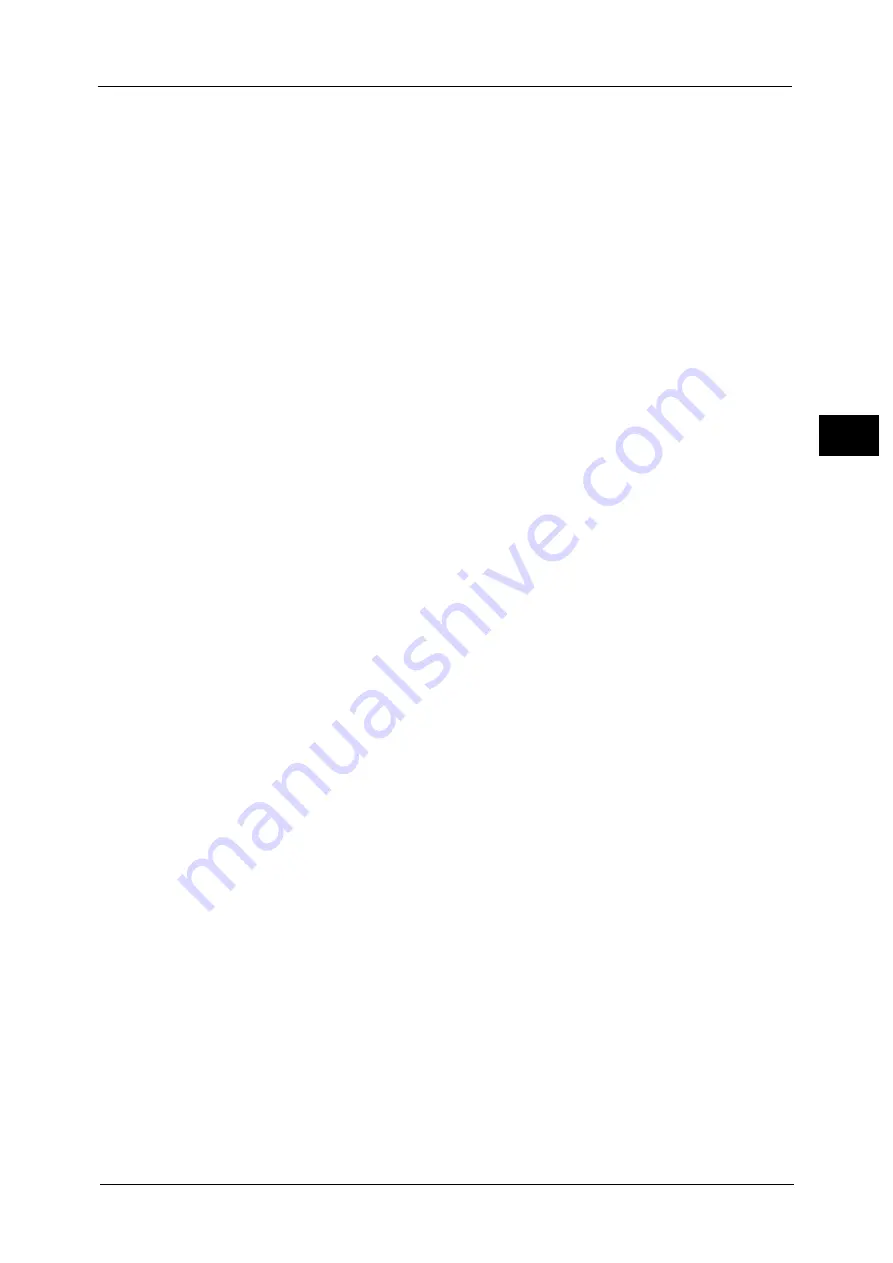
Supported Environment
29
Env
ironm
e
nt
Sett
in
gs
2
Using the Network connection
Scan with PC application
Uses the Network TWAIN (SOAP) to import scan data in a computer with a TWAIN or
Windows Image Acquisition (WIA) compatible application.
To use this function, you must install the scan driver from the Media (Software/Product
Manual).
Note
•
To install the scan driver, follow the instructions provided in "Manual (HTML)" included in the Media
(Software/Product Manual).
For information on how to use this feature, refer to "Loading Scan Data Using the PC-Based Application" (P.120).
Scan to E-mail
Uses the SMTP protocol to send the document scanned by the machine as an e-mail
attachment.
To send scanned data as an e-mail attachment, you must activate the SMTP port.
(Setting at the time of factory shipment: Enabled)
This function is also used to set the e-mail header and body and SMTP server settings used
when e-mails are sent as well as the recipient address (system administrator's e-mail
address) for e-mail notification when a transmission error occurs.
For information on how to activate the SMTP port, refer to "Activating the Communication Port To Use" (P.36).
For information on how to set the SMTP server, refer to "SMTP Server Settings" (P.38).
For information on how to enter the header and body of an e-mail, refer to "E-mail Header and Body Settings" (P.39).
For information on how to set the system administrator's e-mail address, refer to "Administrator's E-mail Address" (P.44).
For information on how to use this feature, refer to "Sending Scan Data to PC as E-mail Attachment - E-mail" (P.121).
Scan to PC (Network)
Uses the SMB protocol to send the scanned data directly from the machine to the computer.
To save scanned data on a computer, you must activate the SMB port.
(Setting at the time of factory shipment: Enabled)
For information on how to activate the SMB port, refer to "Activating the Communication Port To Use" (P.36).
For information on how to use this feature, refer to "Sending Scan Data Directly from the Machine to the PC" (P.123).
Summary of Contents for DocuCentreS2320
Page 1: ...1 DocuCentre S2320 User Guide DocuCentre S2520 ...
Page 26: ...1 Before Using the Machine 26 Before Using the Machine 1 ...
Page 58: ...2 Environment Settings 58 Environment Settings 2 ...
Page 80: ...3 Product Overview 80 Product Overview 3 ...
Page 94: ...4 Loading Paper 94 Loading Paper 4 ...
Page 160: ...8 Tools 160 Tools 8 ...
Page 176: ...10 Job Status 176 Job Status 10 ...
Page 190: ...11 Maintenance 190 Maintenance 11 ...
Page 252: ...13 Appendix 252 Appendix 13 ...
















































