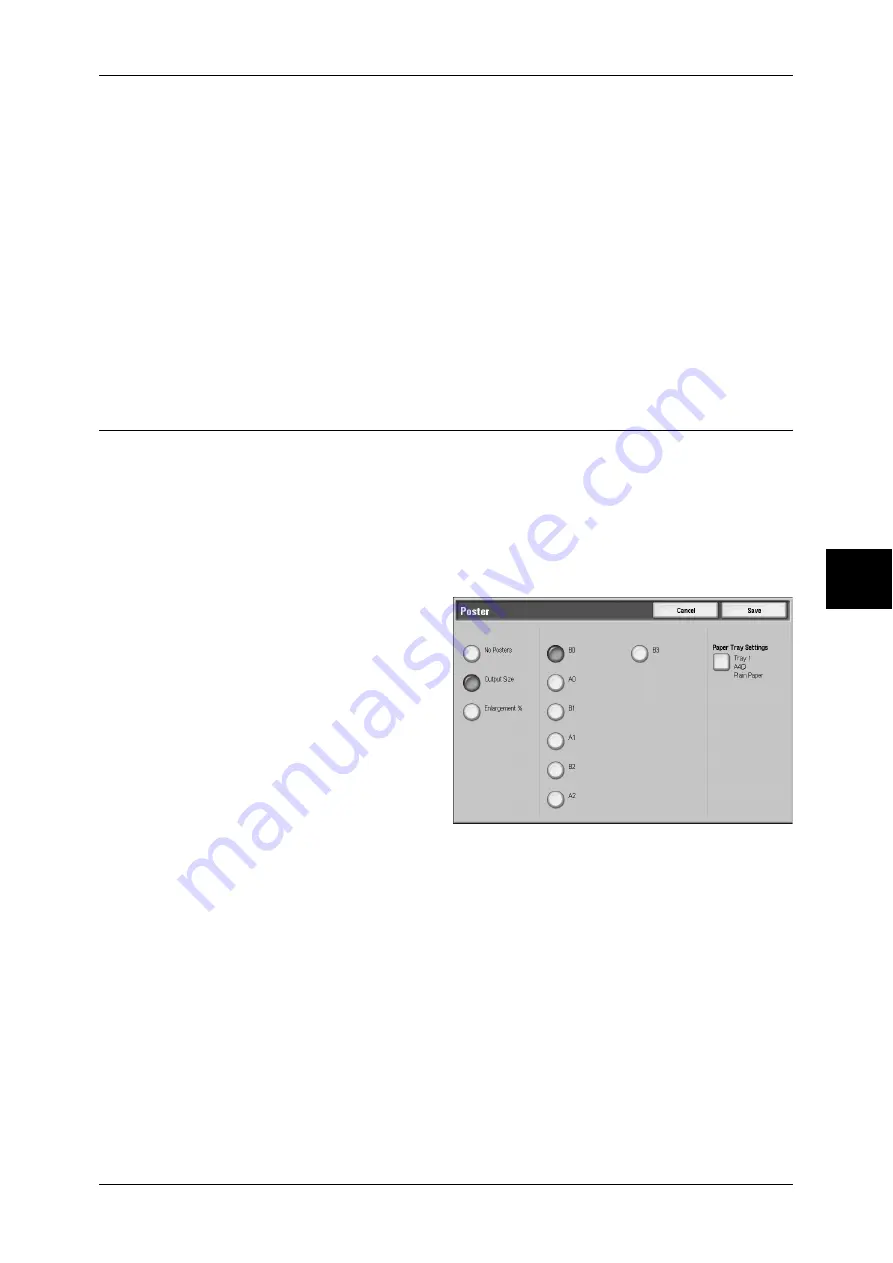
Output Format
101
Cop
y
Original Orientation (Specify the Orientation of Loaded Documents)
In order to identify the top of the document, the orientation of the set document must
be configured.
Note
•
If the [Original Orientation] differs from the actual document orientation, then the machine
may incorrectly detect the head of the document.
z
Upright Images
Select this item when placing the top of the document facing the inner side of the
document glass or document feeder.
z
Sideway Images
Select this item when placing the top of the document facing the left side of the
document glass or document feeder. Be sure to select [Sideway Images] when the
top of the document is placed facing the left side (horizontal text).
Poster (Making Enlarged Copies Spread over Multiple Sheets)
An enlarged copy of a document can be made spread over multiple sheets.
This feature allows you to create a large poster by pasting together the copies spread
over multiple sheets. Copied sheets are provided with a paste margin so that they can
be pasted together. This paste margin is fixed to 10 mm.
Important •
Confirm that the orientation of the document and the [Original Orientation] setting of the
[Layout Adjustment] screen are the same.
Note
•
This feature is not supported by the
document feeder.
1
Select [Poster].
2
Select [Output Size] or
[Enlargement %].
No Posters
Poster is not applied to copies.
Output Size
You can select a paper size.
Enlargement %
Refer to "When [Enlargement %] is Selected" (P.102).
Paper Tray Settings
Displays the [Poster - Paper Tray Settings] screen.
Select the paper tray to use.
When [Bypass...] is selected, the [Tray 5 (Bypass)] screen appears. For information, refer to "[Tray 5
(Bypass)] Screen" (P.67).
































