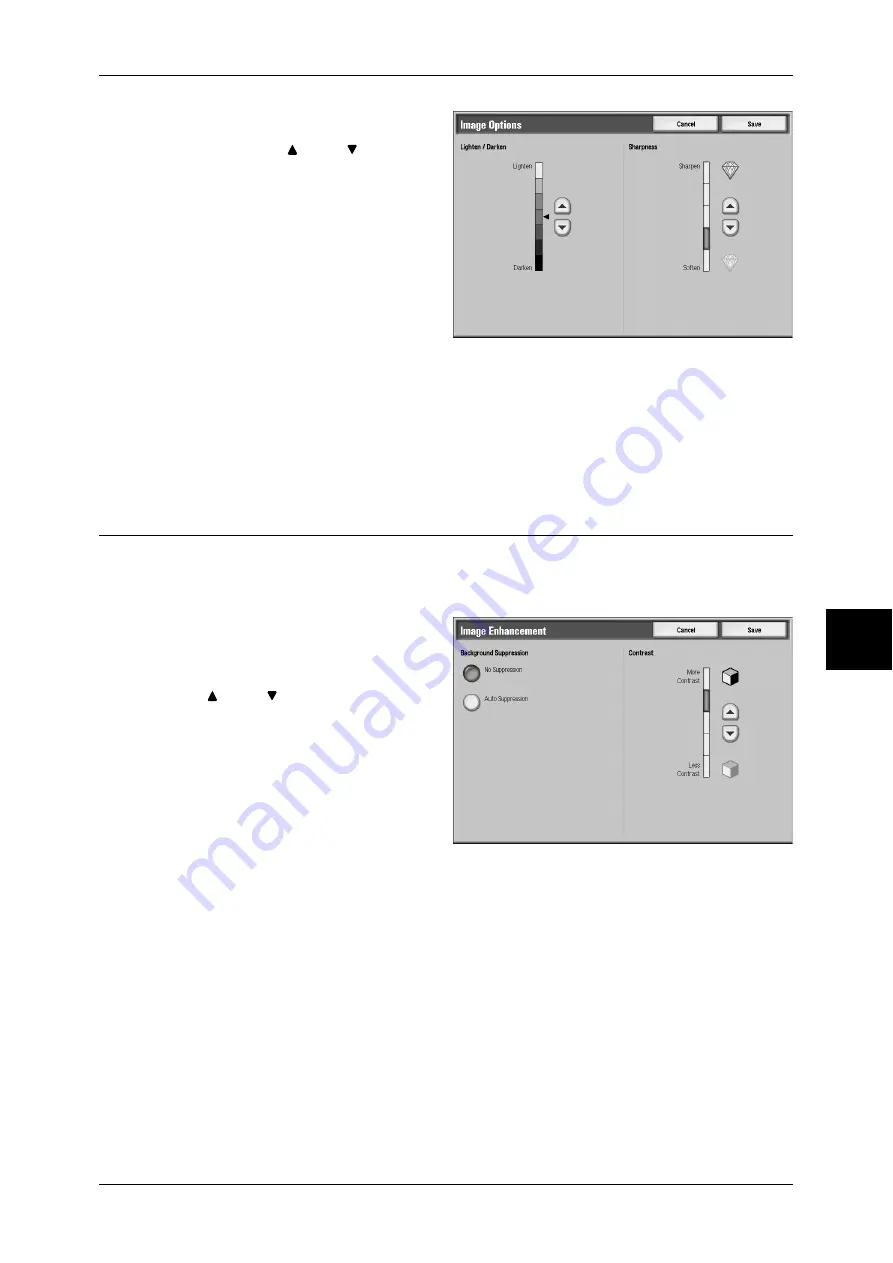
Image Quality
139
Scan
1
Select [Image Options].
2
Adjust with [ ] and [ ].
Lighten/Darken
You can select from among 7
density levels between [Lighter] and
[Darker].
Scan density is darker the closer
you get to [Darker], and lighter the
closer you get to [Lighter].
Sharpness
You can select from 5 sharpness levels between [Soften] and [Sharpen]. The nearer
the level is to [Sharpen], the sharper the contours of images. The nearer the level is to
[Soften], the softer the contours of images.
Image Enhancement (Erasing the Background Color of Documents/
Adjusting contrast)
The background color of a document such as newspaper and colored paper can be
erased. In addition, when [Scanning Color] is set to [Color] or [Grayscale] in the
[General Settings] screen, you can also adjust contrast.
1
Select [Image Enhancement].
2
Select [Background Suppression]
and [Contrast]. Adjust contrast with
[ ] and [ ].
Background Suppression
z
No Suppression
Document backgrounds are
scanned with no filtering.
z
Auto Suppression
When a document is scanned with [Black] of [Scanning Color], the background color
of documents such as newspaper and colored paper documents is erased. When
[Scanning Color] is set to [Color], white backgrounds are suppressed.
Contrast
You can select from 5 contrast levels between [Less Contrast] and [More Contrast].
The nearer the level is to [More Contrast], the greater the difference between light parts
and dark parts as light parts become lighter and dark parts become darker. [Less
Contrast] contrasts decrease the difference between light and dark areas.

































