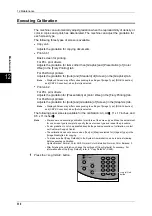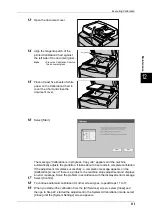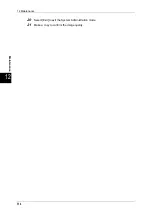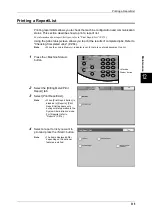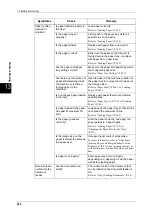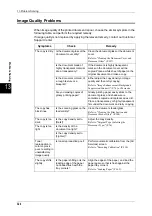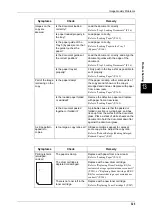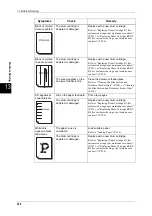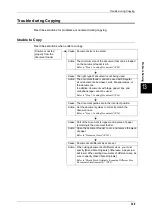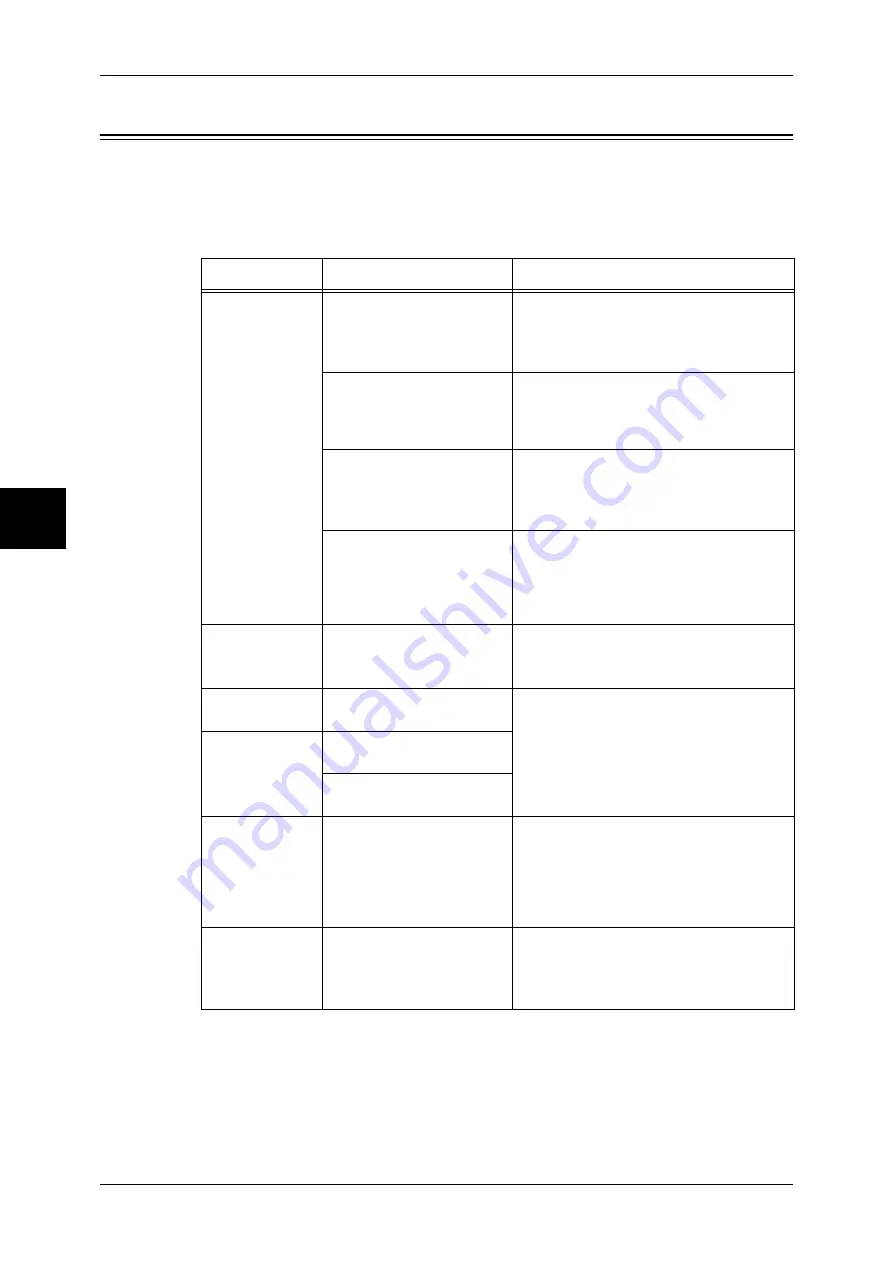
13 Problem Solving
324
P
rob
le
m Solving
Image Quality Problems
When image quality of the printed document is poor, choose the similar symptom in the
following table, and perform the required remedy.
If image quality is not improved by applying the relevant remedy, contact our Customer
Support Center.
Symptoms
Check
Remedy
The copy is dirty. Is the document glass or the
document cover dirty?
Clean the document glass or the document
cover.
Refer to "Cleaning the Document Cover and
Document Glass" (P.307).
Is the document made of
highly transparent material
like a transparency?
If the document is highly transparent,
marks on the document cover will be
copied. Place a white sheet of paper on the
original document and make a copy.
Is the document colored, of
a rough texture or a
blueprint?
Either adjust the copy density or image
quality and then retry copying.
Refer to "Image Enhancement (Background
Suppression/Contrast)" (P.76), or Passcode.
Are you making copies of
glossy printing paper?
Glossy printing paper easily sticks to the
document glass, and shadows are
sometimes copied and reproduced as dirt.
Place a transparency or highly transparent
film under the document and retry copying.
The copy has
black lines.
Is the scanning glass on the
feeder dirty?
Clean the document feeder glass.
Refer to "Cleaning the Film Section and
Document Feeder Glass" (P.308).
The copy is too
dark.
Is the copy density set to
[Dark]?
Adjust the copy density.
Refer to "Original Type (Selecting the
Document Type)" (P.74).
The copy is too
light.
Is the density of the
document too light?
Is the copy density set to
[Lighter]?
Tonal
reproduction in
color copies is
poor, resulting in
unsatisfactory
image quality.
Is tonal reproduction poor?
Perform automatic calibration from the [All
Services] screen.
Refer to "Executing Calibration" (P.310).
The copy shifts
slightly.
Is the paper shifting or is the
leading edge of the paper
not loaded flush with the
tray corners?
Align the edges of the paper, and load the
paper again so that is flush against the
paper tray corners.
Refer to "Loading Paper" (P.162).