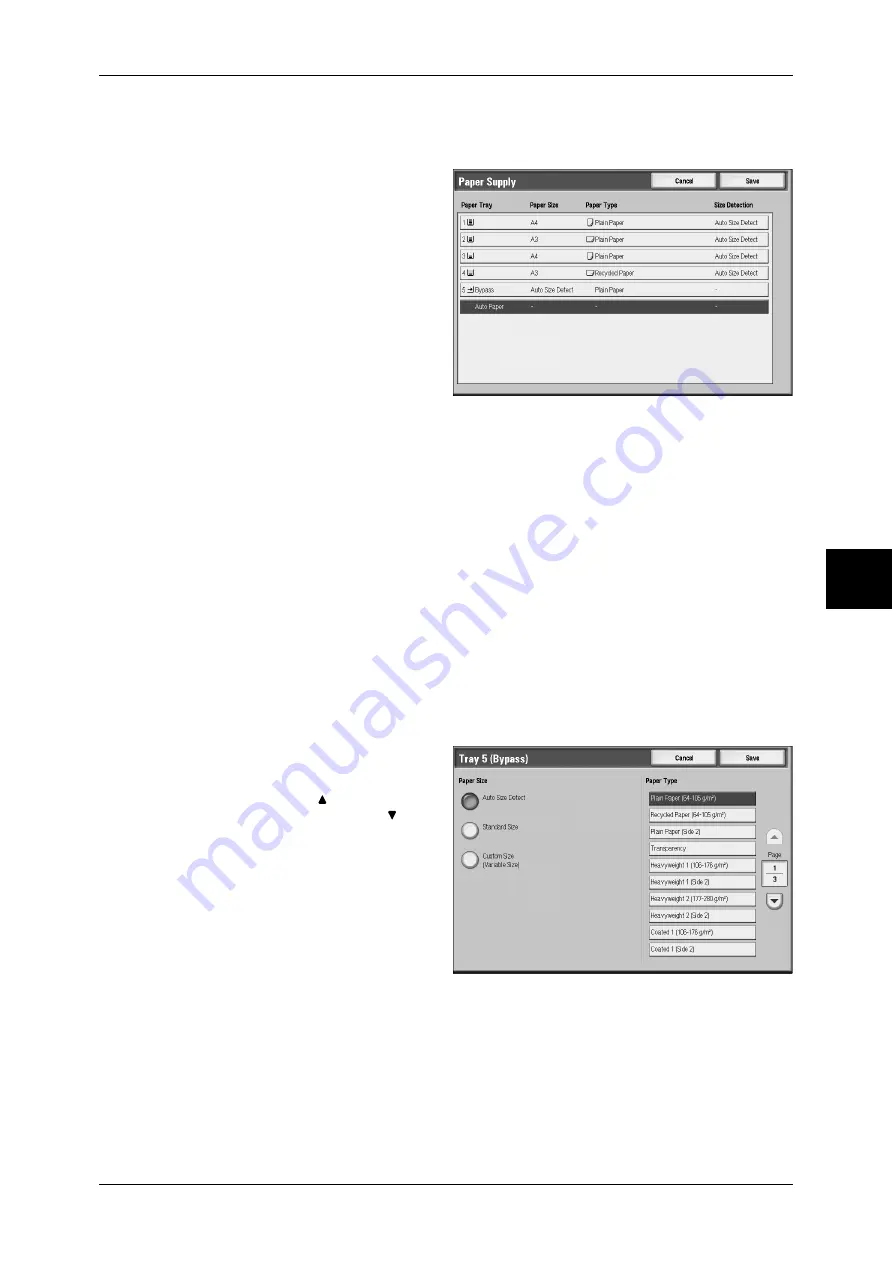
General Settings
67
Cop
y
[Paper Supply] Screen
You can select a paper tray that does not appear on the [General Settings] screen.
1
Select the paper tray.
Paper Tray
You can select paper from the 5
trays. When you select [Auto], the
machine automatically selects the
tray loaded with the appropriate
paper, based on the original
document size and set ratios, and
makes copies. Selecting [Tray 5
(Bypass)] opens the [Tray 5
(Bypass)] screen.
Paper Size
Displays the size of paper that is loaded in the tray.
Paper Type
Displays the type of paper that is loaded in the tray.
Size Detection
Displays the paper size detection method. This item appears only when [Other
Attributes] is set to [Size Detection]
for [Customize Paper Supply Screen] under the
[System Settings] screen.
[Tray 5 (Bypass)] Screen
If you want to make copies on paper that cannot be loaded in the Trays 1 to 4, or 6, use
the Tray 5 (bypass).
1
Select the paper size and the paper
type.
Note
•
Select [ ] to return to the
previous screen or [ ] to
move to the next screen.
Paper Size
Select from [Auto Size Detect],
[Standard Size], and [Custom Size
(Variable Size)].
When [Auto Size Detect] is
selected, the paper size is identified automatically.
Note
•
[Auto Size Detect] can only detect standard sizes.
Paper Type
Select the paper type.
















































