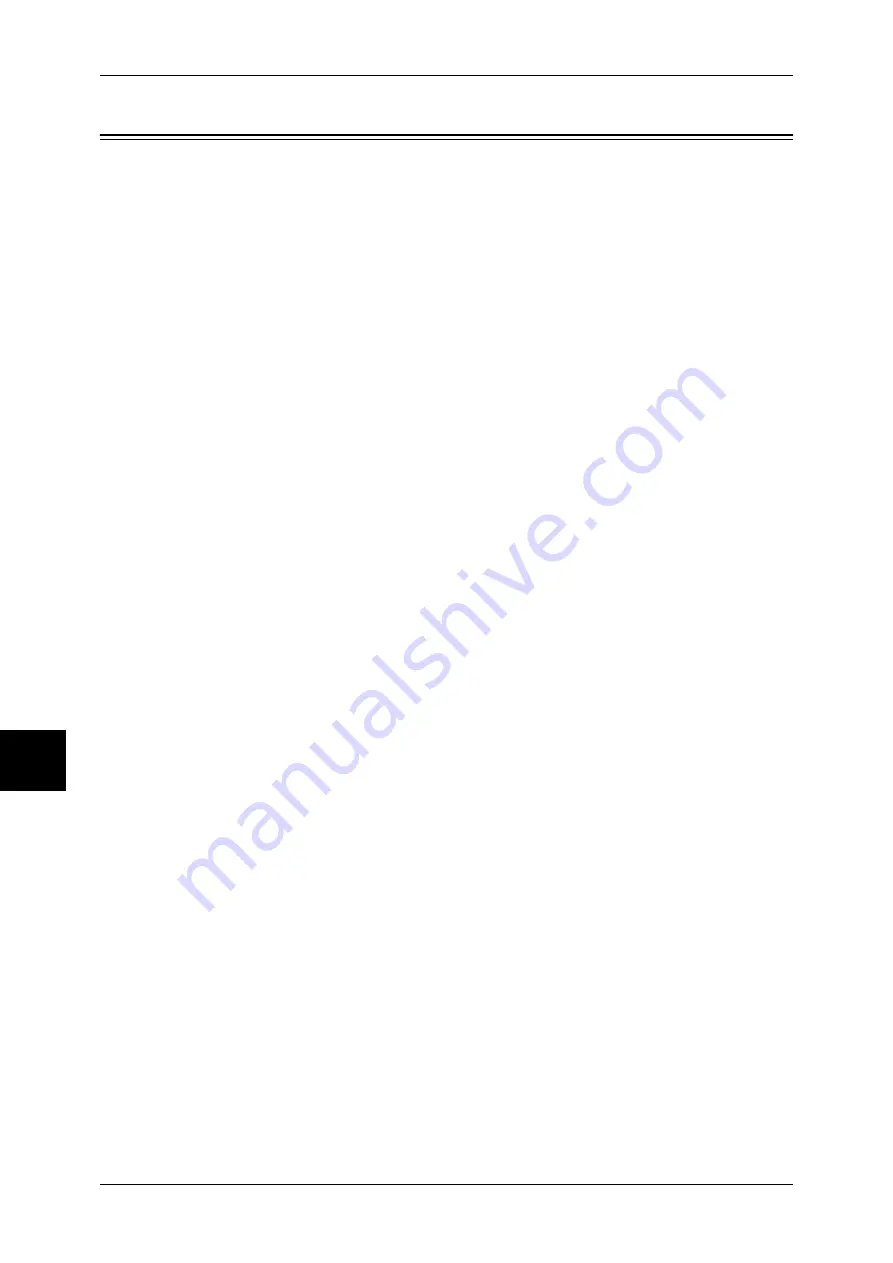
7 Paper and Other Media
162
Pa
pe
r a
nd Ot
he
r M
edia
Loading Paper
This section describes how to load paper.
Types of paper loaded in trays
The machine automatically detects the size and orientation of loaded paper in trays.
You need to set a paper type, however. Normally, each of the trays is set to plain paper.
When loading paper other than plain paper in trays, change the paper type setting.
Plain paper, recycled paper and bond paper can also be named and set as user-
defined paper. Up to five paper types can be set as user-defined paper.
For information about changing the paper type in trays, refer to "Changing the Paper Size for the Trays"
(P.173).
Automatic Tray Selection
If you set paper source on the [Paper/Output] tab to [Paper Tray] in the PCL print
driver's properties screen when making prints, the machine automatically selects the
corresponding paper tray according to the size and orientation of the document to print.
This is called [Automatic Tray Selection].
When making copies, automatic tray selection is active if [Auto] is selected for [Paper
Select]. If the machine judges that there are two or more corresponding trays in
automatic tray selection, the machine gives higher priority to the tray having the highest
[Paper Type Priority] set at [Tray Paper Type]. During automatic tray selection, trays
whose [Paper Type Priority] setting is set to [Off] are not targeted in [Automatic Tray
Selection]. Also, if the [Paper Priority] setting is exactly the same, automatic tray
selection is determined by [Tray Priority].
Note
•
Depending on the setting of [Auto Paper by Output Color] for the paper tray, [Automatic Tray
Selection] may not be applied to the tray. For [Auto Paper by Output Color], refer to
Adding paper
When the machine runs out of paper during copying or printing, a message is displayed
on the control panel. Add paper according to the displayed instructions. Copying or
Printing is automatically resumed when paper is added.
Note
•
Fan the paper well before loading paper in a tray. It prevents paper from adhering to each
other and reduces paper jams.
•
Tray 5 (bypass) cannot be selected in the automatic tray selection.
•
When the machine runs out of paper during copying or printing, select the tray containing the
paper of the same size and orientation that was being used for copying or printing, and
continue copying or printing (Auto Tray Switch feature). During this operation, a tray
containing paper of type whose [Paper Priority] setting is set to [Off] cannot be switched to.
For information about setting [Paper Type], [Paper Type Priority], [Paper Tray Priority], and setting the
paper substitute feature, refer to "Paper Tray Settings" (P.203).









































