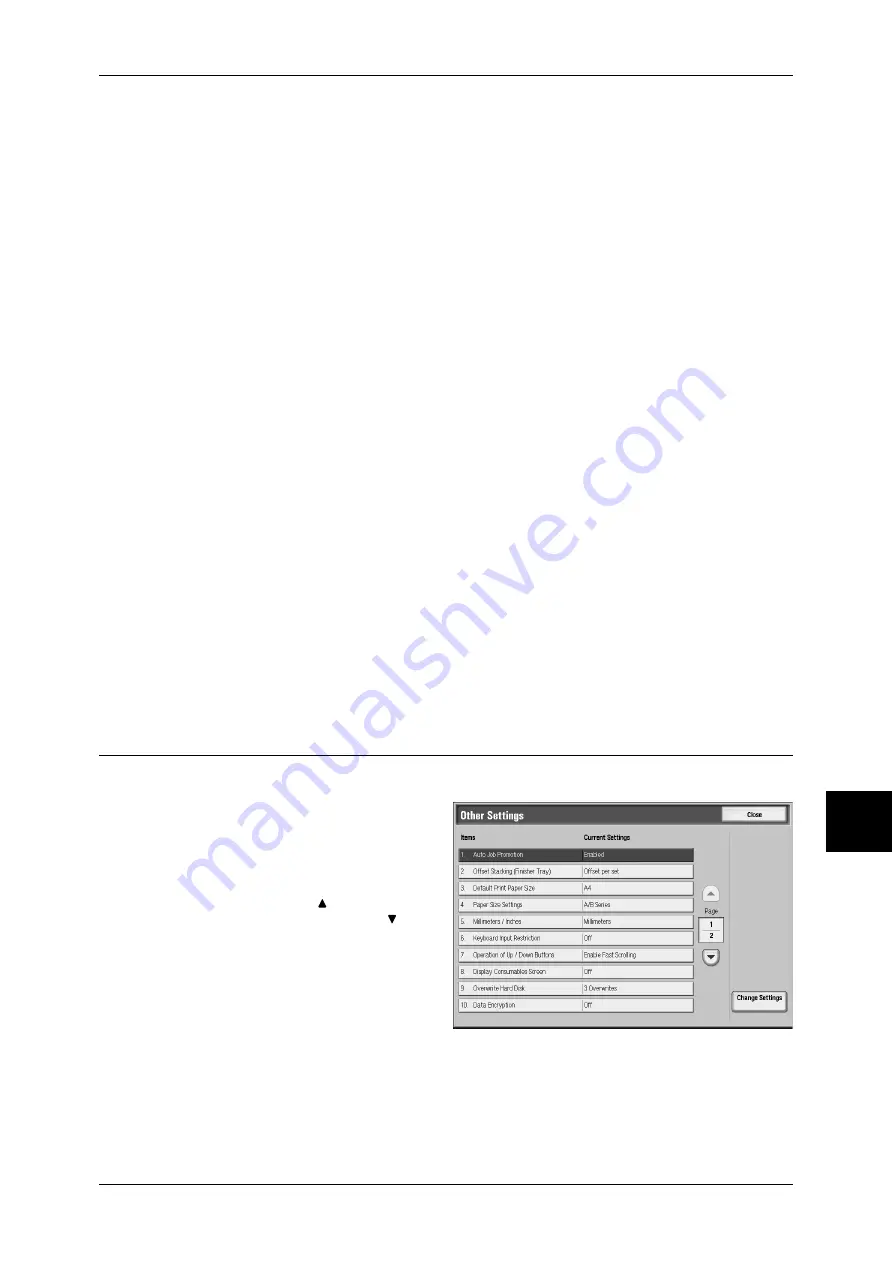
Common Settings
217
S
yst
em S
et
tin
g
s
Text Size
Set the size of the text printed in Watermark.
You can select from 3 point sizes: 48 point, 64 point, and 80 point.
You can also set the value from 24 to 80 points in 1 point increments.
Background Pattern
Set the background pattern to be used for the Watermark text effect.
You can select from eight patterns: wave, circle, stripe, chain, beam, rhombic,
sunflower, and fan.
Color
Set the color used for printing Watermark text.
You can select from 3 colors: black, magenta, and cyan.
Density
Set the density for printing the text in Watermark.
You can select from three levels from lighten to darken.
Text/Background Contrast
Set the text/background contrast for printing Watermark.
You can select from contrast levels 1 to 9.
Force Watermark - Copy Job
Set whether to force Watermark printing for copying.
Custom Text 1 to 3
Set the character string to be displayed as a custom option in [Text Default].
Other Settings
These are other settings relating to the machine itself.
1
Select [Other Settings].
2
Select the item to be set or
changed, and select [Change
Settings].
Note
•
Select [ ] to return to the
previous screen or [ ] to
move to the next screen.
3
Select the setting value.
4
Select [Save].
Auto Job Promotion
You can select whether to allow other jobs that can be started to automatically bypass
the job, if the machine is unable to start an operation for any reason, (for example,
running out of paper in a tray when starting copying or printing).





































