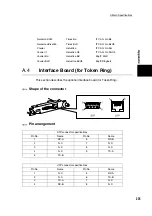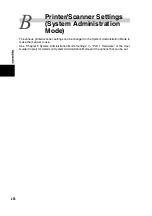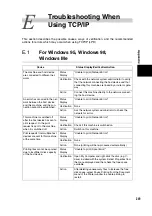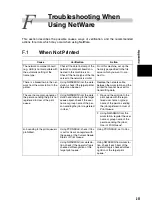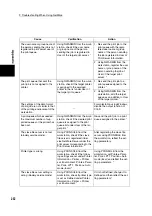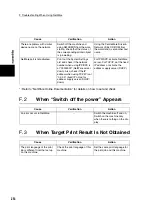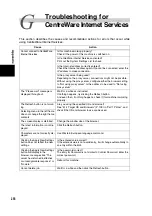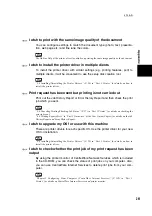249
Ap
pendi
x
E
Troubleshooting When
Using TCP/IP
This section describes the possible causes, ways of verification, and the recommended
actions for errors which may occur when using TCP/IP (LPD).
E.1
For Windows 95, Windows 98,
Windows Me
Cause
Status Display/Verification/Action
The machine and host device
are connected to different net-
works.
Status
Display
“Unable to print (Network Error)”
Verification
Check with the network system administrator to verify
that the network connecting the host device and that
connecting this machine are linked by a router or gate-
way.
Action
Connect this machine directly to the network connect-
ing the host device.
An error has occurred in the net-
work between the host device
and this machine, and the con-
nection cannot be established.
Status
Display
“Unable to print (Network Error)”
Verification
None
Action
Ask the network system administrator to check the
network for errors.
This machine is switched off
after the host device has sent a
print request. Or the print
request is sent to the machine
when it is switched off.
Status
Display
“Unable to print (Network Error)”
Verification
Check if this machine is switched on.
Action
Switch on this machine.
Print requests from multiple host
devices are sent to this machine
at the same time.
Status
Display
“Unable to print (Network Error)”
Verification
None
Action
None (printing will be re-processed automatically).
Printing files cannot be spooled
due to insufficient disk capacity
of the host device.
Status
Display
“Unable to print (Spool Error)”
Verification
Open My Computer and right-click the disk (e.g. C-
drive) installed with the system. Select Properties from
the menu displayed and then check the free space
available.
Action
After deleting unnecessary files to increase the free
disk space, select Pause Printing from the Document
menu of the Printer window to enable printing to
restart.
Summary of Contents for DocumentCentre C240 Series
Page 16: ...Part 1 Printer ...
Page 116: ...4 10 File Upload Printing 103 4 Special Printing 5 Click Start to start printing ...
Page 127: ...Part 2 Scanner ...
Page 238: ...Part 3 Appendix ...