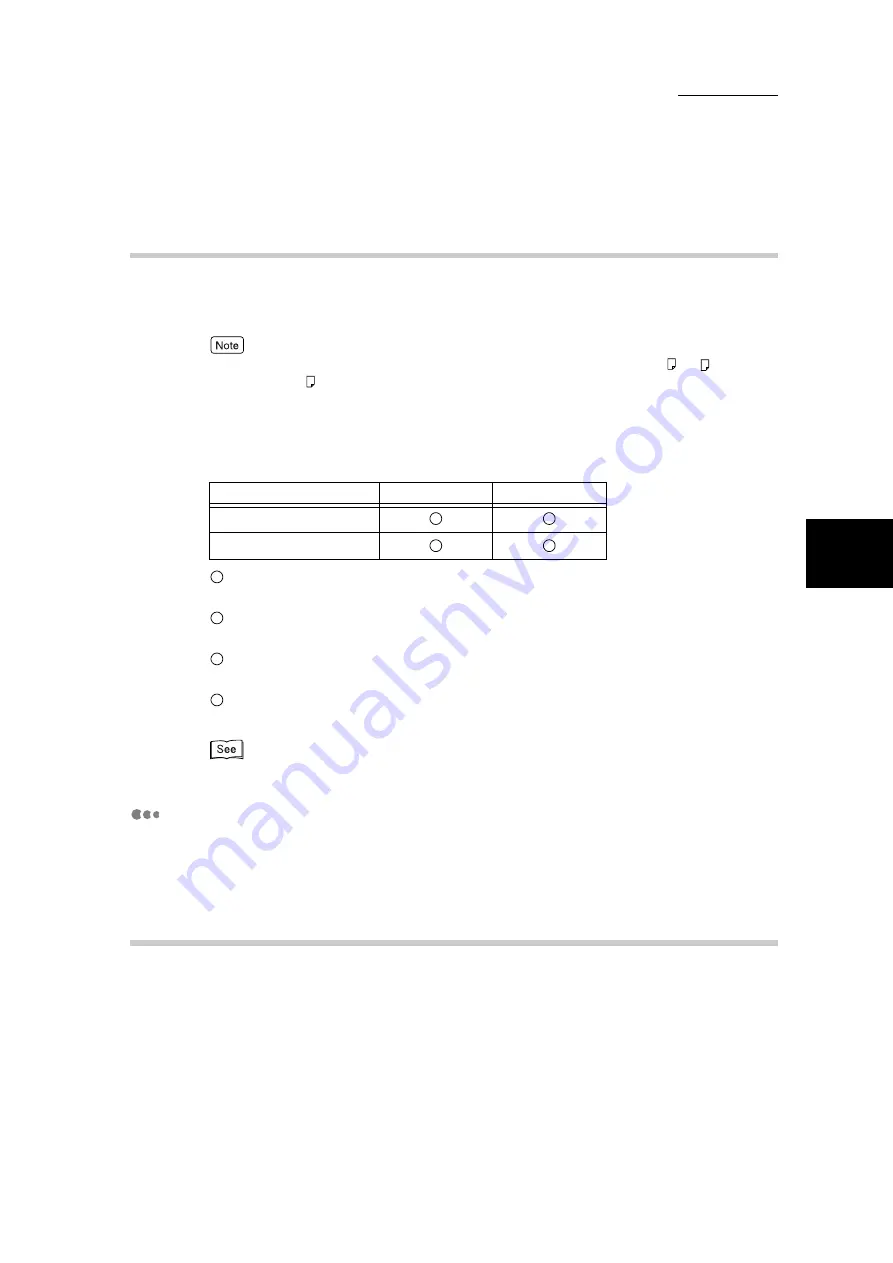
3.2 About Paper
39
3
B
asic Printing
3.2.4
Outputting Paper
When the offset output tray or finisher has been installed, you can use Job Offset
feature in addition to the usual way of outputting paper during printing.
For the finisher, suitable paper sizes for the Job Offset feature are A3, B4, A4, A4 , B5 , 8K, 8
×
10",
8.5
×
11", 8.5
×
11" , 8.5
×
13", 8.5
×
14", and 11
×
17".
The various ways of outputting paper when the Job Offset feature is combined
with the Collated feature of the printer driver are as follows:
Example of printing three sets of a 3-page document
Printing will be done by set (in the sequence of pages 1, 2, 3, 1, 2, 3, 1, 2, 3)
and then output offset from each set.
Printing will be done by page number (in the sequence of pages 1, 1, 1, 2, 2, 2, 3, 3, 3)
and then output offset from the previous print job.
Printing will be done by set (in the sequence of pages 1, 2, 3, 1, 2, 3, 1, 2, 3)
and then output without offset.
Printing will be done by page number (in the sequence of pages 1, 1, 1, 2, 2, 2, 3, 3, 3)
and then output without offset.
The On-line Help of the printer driver for details on the Job Offset and Collated features.
Output side of paper
The paper is usually output with the printed side facing down. However, when
output to the optional side output tray, the printed side will be facing up.
3.2.5
Loading Paper in Trays 1 to 4
For details on how to load paper, see “Chapter 2 Loading Paper” in “Part 1 Hard-
ware” of the User Guide (Copier).
Collated
Uncollated
Job Offset on
Job Offset off
1
2
3
4
1
2
3
4
Summary of Contents for DocumentCentre C240 Series
Page 16: ...Part 1 Printer ...
Page 116: ...4 10 File Upload Printing 103 4 Special Printing 5 Click Start to start printing ...
Page 127: ...Part 2 Scanner ...
Page 238: ...Part 3 Appendix ...
















































