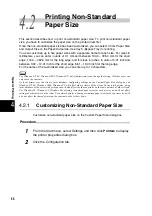4.3 Secure Print
71
4
Sp
ec
ia
l Pri
n
ti
n
g
3
Select
Secure Print
from the Job Type drop-down list box.
The Secure Print Settings dialog box appears.
4
Enter the user ID within 24 characters at the Secure/Sample Print User
ID text box.
The user ID entered here will be displayed as the user ID on the Secure Print screen on the touch panel
display of the machine. You can register the same user ID more than once if it is used with different
passwords.
5
When password is set, enter a password of four-digits of less in the
Password text box and the Confirm Password text box.
6
Click
OK
.
3
Summary of Contents for DocumentCentre C240 Series
Page 16: ...Part 1 Printer ...
Page 116: ...4 10 File Upload Printing 103 4 Special Printing 5 Click Start to start printing ...
Page 127: ...Part 2 Scanner ...
Page 238: ...Part 3 Appendix ...