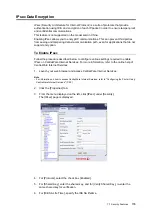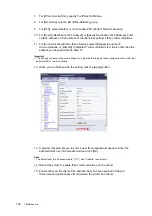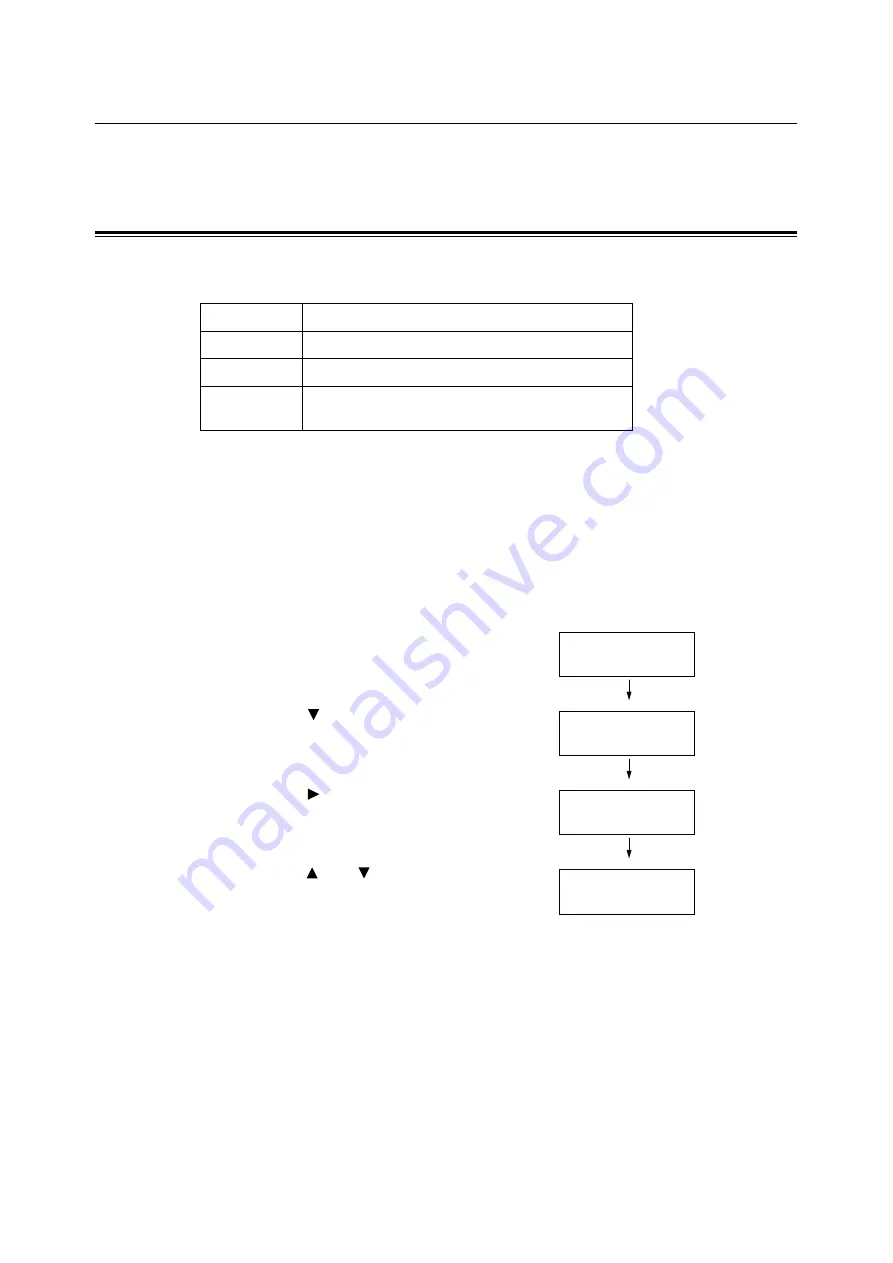
7.3 Checking Printed Pages
141
7.3
Checking Printed Pages
The printer can count the number of printed pages and sheets by different categories such
as output color and computer.
Checking the Meter Reading (Meter)
The total number of prints can be viewed on the control panel.
Note
• If you print a job that was color-converted using ICC profile or other tool when [Output Color] is set to
[Color (Auto)], the job will be printed in color even if it looks monochrome on your monitor.
In this case, the job will be counted by the meter 1 (color prints).
• If you print a job 2 sided, depending on the application being used and the print quantity setting, the
application may insert a blank page into the job. In such case, the blank page is counted as "1 page" and
will be included in the meter count.
Use the following procedure to check the meter reading on the control panel.
1.
Press the <Menu> button on the control
panel to display the menu screen.
2.
Press the < > button until [Meter
Readings] is displayed.
3.
Press the < > or <Eject/Set> button to
accept the selection.
[Meter 1] is displayed.
4.
Press the < > or < > button to display the
meter you want to check.
5.
When you are finished checking the meter,
press the <Menu> button to return to the
print screen.
Meter 1
Displays the total number of color prints.
Meter 2
Displays the total number of monochrome prints.
Meter 3
Normally not used.
Meter 4
Displays the total of color and monochrome prints
(Meter 1 + Meter 2).
Menu
Report / List
Menu
Meter Readings
Meter 1
123456
Meter 4
222222
Summary of Contents for DocuPrint C2120
Page 1: ...1 ...