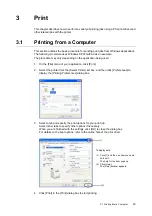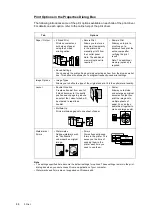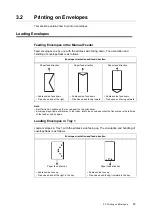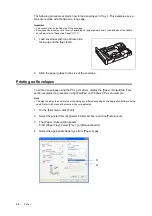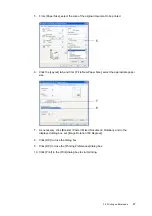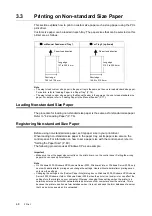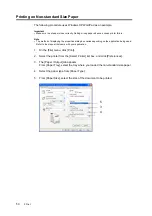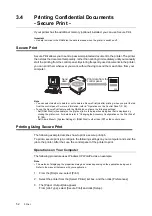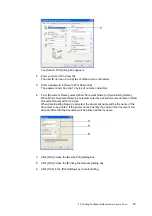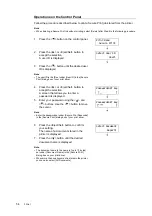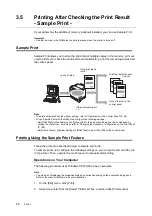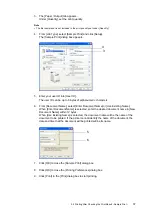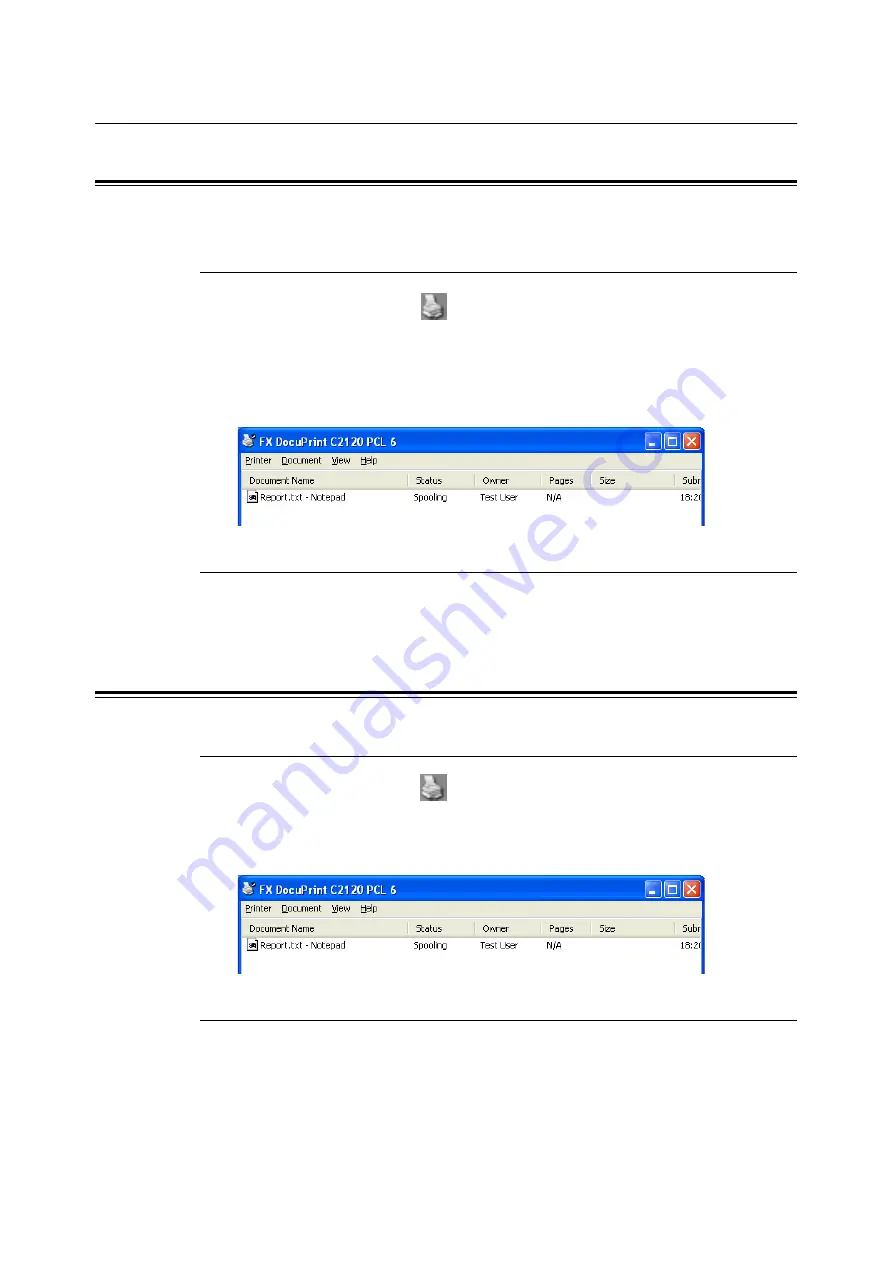
42
2 Basic Operation
2.5
Cancelling and Checking a Print Job
Cancelling a Print Job
You can cancel print jobs from your computer or the control panel of the printer.
Cancelling a Print Job being Processed on a Computer
1.
Double-click the printer icon
on the task bar at the lower right corner of your
monitor.
2.
On the displayed window, click the name of the document you want to cancel and
press the <Delete> key. If you cannot find the document in the window, cancel the
print job of the document on the control panel.
Cancelling a Print Job being Printed and Received on the Printer
To cancel a print job being proceeded or received on the printer, press the <Cancel Job>
button on the control panel. This operation, however, does not cancel the page being
printed at the time when you press the button.
Checking the Status of a Print Job
Checking the Job Status in Windows
1.
Double-click the printer icon
on the task bar at the lower right corner of your
monitor.
2.
On the displayed window, check [Status].
Checking the Job Status in CentreWare Internet Services
You can check the status of print jobs in the [Jobs] tab on CentreWare Internet Services.
Refer to
• CentreWare Internet Services online help.
Summary of Contents for DocuPrint C2120
Page 1: ...1 ...