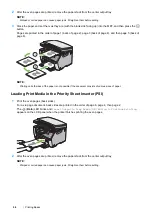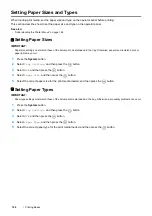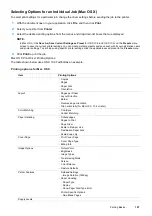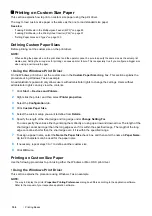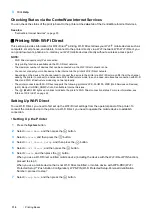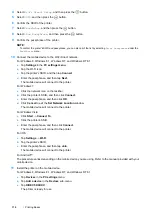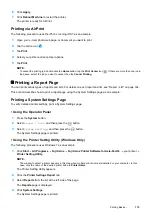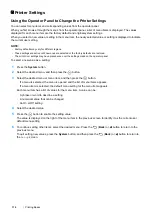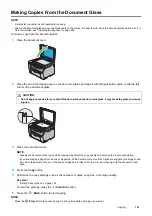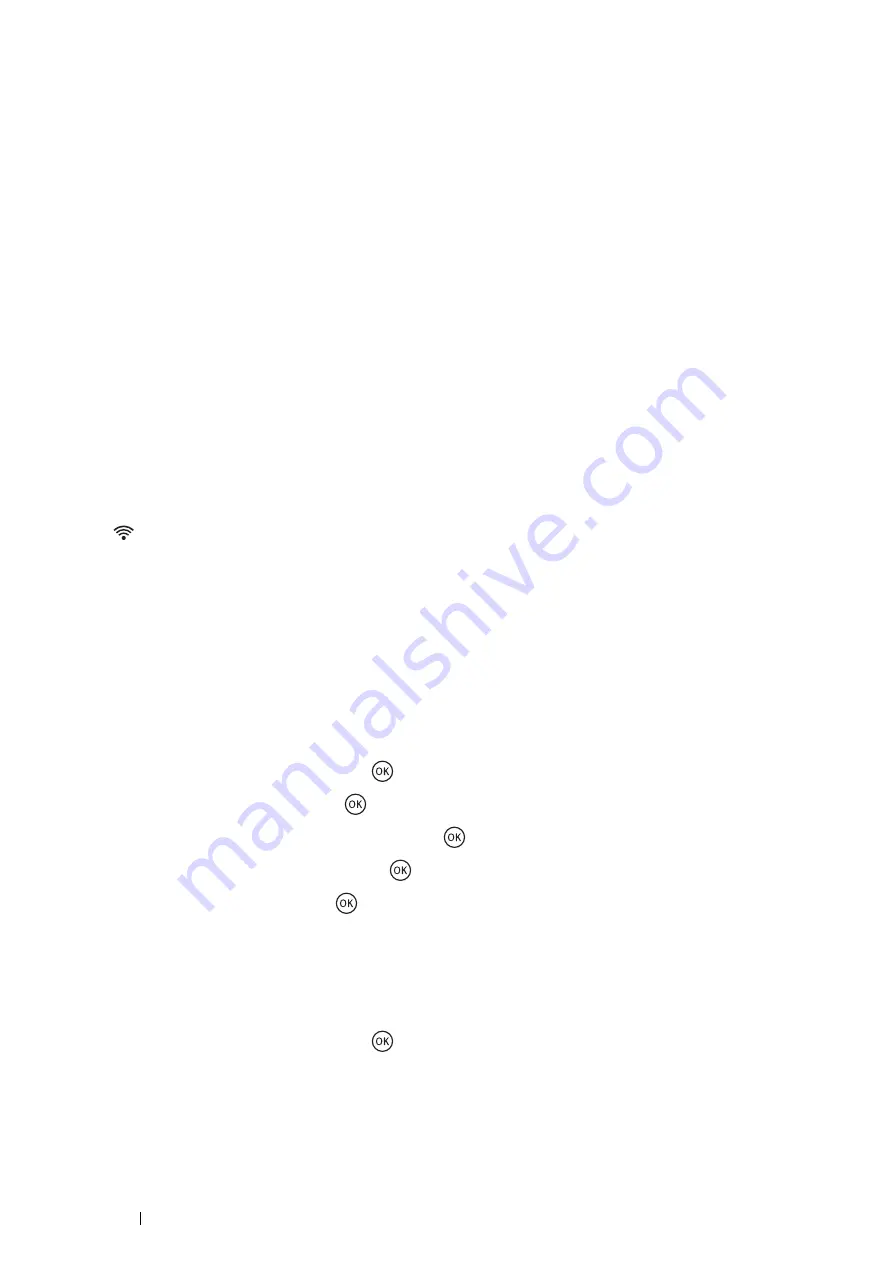
110
Printing Basics
3
Click
Help
.
Checking Status via the CentreWare Internet Services
You can check the status of the print job sent to the printer at the
Jobs
tab of the CentreWare Internet Services.
See also:
•
"CentreWare Internet Services" on page 30
Printing With Wi-Fi Direct
This section provides information for Wi-Fi Direct
®
printing. Wi-Fi Direct allows your Wi-Fi
®
mobile devices such as
computers, smart phones, and tablets, to connect to the printer directly via a Wi-Fi network. With Wi-Fi Direct, you
can print documents, photos, or e-mail on your Wi-Fi mobile devices directly without a wireless access point.
NOTE:
•
Wi-Fi Direct supports only IPv4 connection.
•
Only printing function is available via the Wi-Fi Direct network.
•
The maximum number of devices that can be connected via the Wi-Fi Direct network is one.
•
You cannot connect your mobile device to the Internet via the printer's Wi-Fi Direct network.
•
Depending on the device, the channel used to connect the device to the printer via Wi-Fi Direct may differ from the channel
used by the printer to connect to a network via Wi-Fi infrastructure mode. In such a case, simultaneous connection with Wi-Fi
Direct and Wi-Fi infrastructure mode may not work properly.
•
The printer connected with Wi-Fi Direct supports the following protocols; LPD, Port9100, WSD (Web Services on Devices)
(print), Bonjour (mDNS), SNMPv1/v2c, CentreWare Internet Services.
•
The
(
Wi-Fi
) LED lights up or blinks to indicate the printer's Wi-Fi Direct connection status. For more information, see
"Status of Wi-Fi LED" on page 22.
Setting Up Wi-Fi Direct
To use Wi-Fi Direct, you need to first set up the Wi-Fi Direct settings from the operator panel of the printer. To
connect the mobile device to the printer via Wi-Fi Direct, you need to operate the mobile device to establish
connection.
• Setting Up the Printer
1
Press the
System
button.
2
Select
Admin Menu
, and then press the
button.
3
Select
Network
, and then press the
button.
4
Select
Wi-Fi Direct Setup
, and then press the
button.
5
Select
Wi-Fi Direct
, and then press the
button.
6
Select
Enable
, and then press the
button.
When you use a Wi-Fi Direct certified mobile device (including the device with the Wi-Fi Direct PIN function),
proceed to step
9
.
When you use a mobile device that is not Wi-Fi Direct certified, or mobile device with WPS-PBC (Wi-Fi
Protected Setup™-Push Button Configuration), WPS-PIN (Wi-Fi Protected Setup-Personal Identification
Number), proceed to step
7
.
7
Select
Group Role
, and then press the
button.