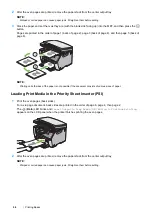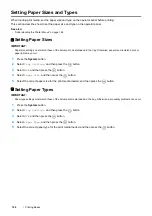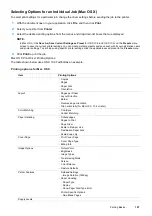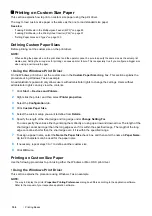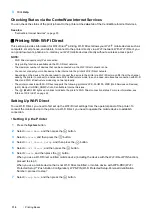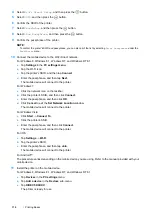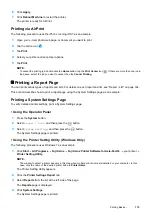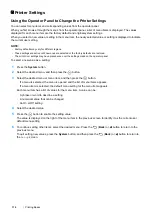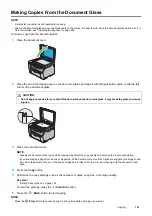Printing Basics
111
8
Select
Group Owner
, and then press the
button.
For a mobile device with WPS-PBC
a
Select
WPS Method
, and then press the
button.
b
Select
PBC
, and then press the
button.
The printer is ready to use the WPS-PBC connection.
For a mobile device with WPS-PIN
a
Select
WPS Method
, and then press the
button.
b
Select
PIN Code
, and then press the
button.
The printer is ready to use the WPS-PIN connection.
9
Select
Connection Status
, and then press the
button.
10
Confirm no device is connected with the Wi-Fi Direct connection.
NOTE:
•
When other device is connected (the mobile device name is displayed on
Connection Status
), you cannot use the
Wi-Fi Direct connection.
Disconnect the other device from the Wi-Fi Direct network. For details, see "Disconnecting Wi-Fi Direct Network" on
page 113.
The printer is ready to use the Wi-Fi Direct connection.
• Connecting a Wi-Fi Direct Certified Mobile Device
The following is a typical procedure for connecting a mobile device to the printer using Wi-Fi Direct. The procedure
varies depending on the mobile device you are using. Refer to the manual provided with your mobile device.
1
From the mobile device, start the procedure to connect using Wi-Fi Direct.
2
When the invitation for Wi-Fi Direct connection appears on the LCD panel of the printer, press the
button.
NOTE:
•
If you want to change the printer's group role of the Wi-Fi Direct network, select
Group Role
under the
Wi-Fi Direct
Setup
menu.
• Connecting a Wi-Fi Direct Certified Mobile Device With PIN Code
The following is a typical procedure for connecting a mobile device to the printer using Wi-Fi Direct PIN code. The
procedure varies depending on the mobile device you are using. Refer to the manual provided with your mobile
device.
NOTE:
•
Before you connect the mobile device to the printer, confirm that
WPS Method
is set to
PIN Code
.
1
From the mobile device, start the procedure to connect using Wi-Fi Direct PIN code.
2
When the invitation for Wi-Fi Direct connection appears on the LCD panel of the printer, press the
button.
The PIN code is displayed on the LCD panel.
3
Input the PIN code to the mobile device.
• Connecting a Mobile Device That Is not Wi-Fi Direct Certified
1
Press the
System
button.
2
Select
Admin Menu
, and then press the
button.
3
Select
Network
, and then press the
button.