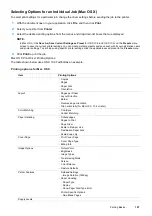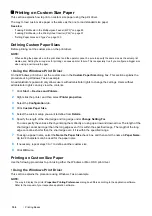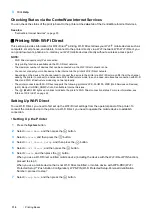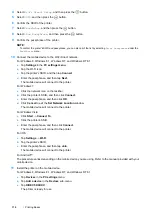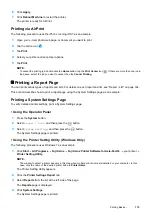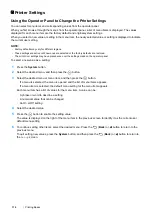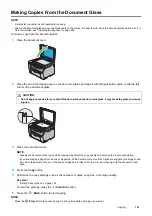116
Printing Basics
Printer Settings
Using the Operator Panel to Change the Printer Settings
You can select menu items and corresponding values from the operator panel.
When you first browse through the menus from the operator panel, a list of menu items is displayed. The values
displayed for each menu item are the factory default and original system settings.
When you select a new value or setting in the menu item, the newly selected value or setting is displayed to indicate
the current user setting.
NOTE:
•
Factory defaults may vary for different regions.
•
These settings are active until new ones are selected or the factory defaults are restored.
•
The print driver settings may have precedence over the settings made on the operator panel.
To select a new value as a setting:
1
Press the
System
button.
2
Select the desired menu, and then press the
button.
3
Select the desired menu or menu item, and then press the
button.
•
If a menu is selected, the menu is opened and the list of menu items appears.
•
If a menu item is selected, the default menu setting for the menu item appears.
Each menu item has a list of values for the menu item. A value can be:
•
A phrase or word to describe a setting
•
A numerical value that can be changed
•
An On or Off setting
4
Select the desired value.
5
Press the
button to enable the setting value.
The value is displayed on the right of the menu item in the previous screen to identify it as the current user
default menu setting.
6
To continue setting other items, select the desired menu. Press the
(
Back
) or button to return to the
previous menu.
To quit setting new values, press the
System
button, and then press the
(
Back
) or button to return to
the
Ready
screen.