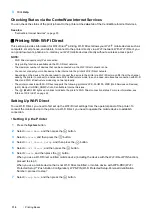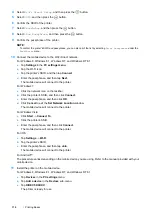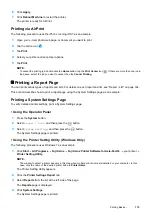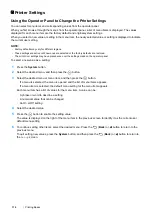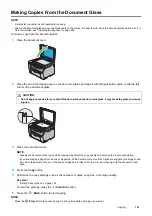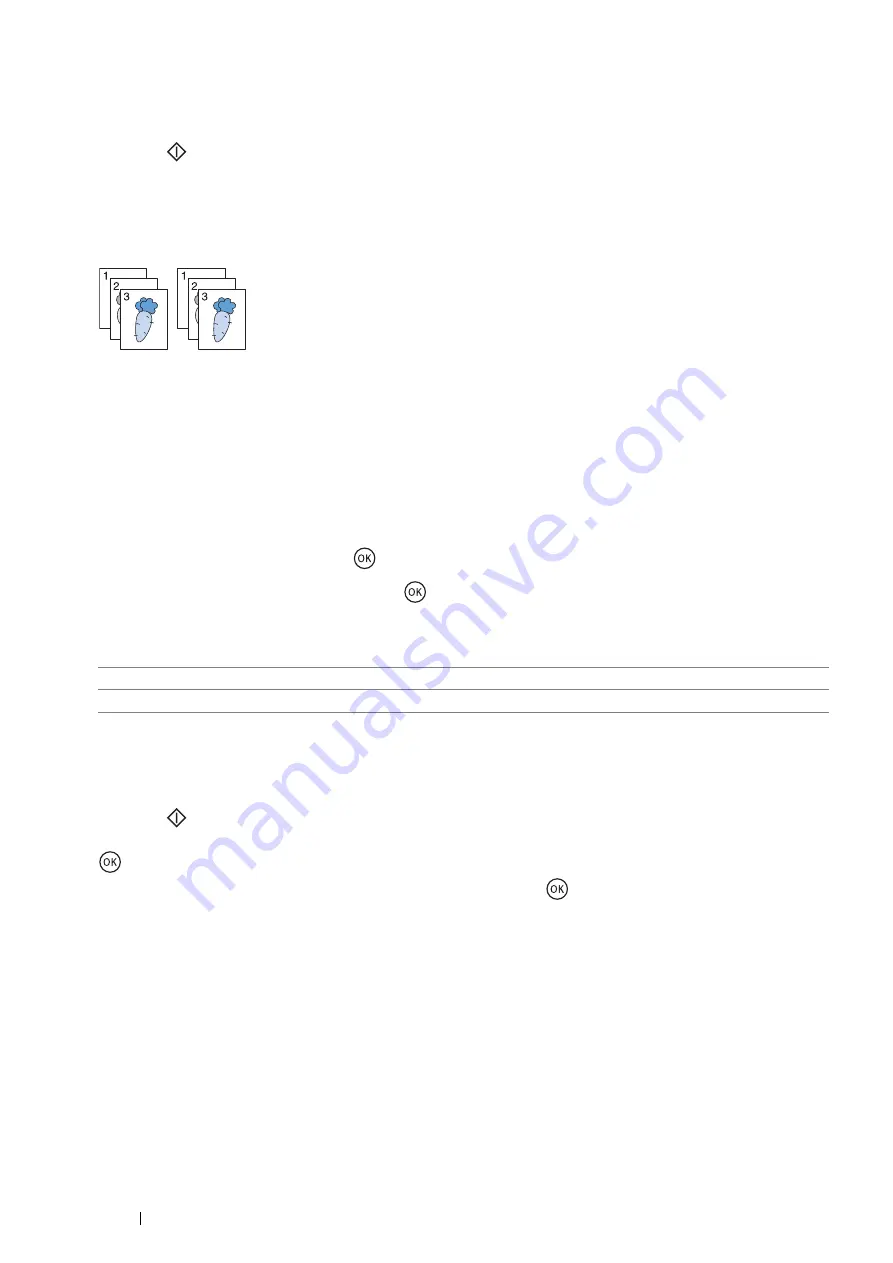
124
Copying
5
If necessary, customize the copy settings such as number of copies, copy size, and image quality.
See also:
•
"Setting Copy Options" on page 122
6
Press the
(
Start
) button to start copying.
Collated
Sort the copy outputs. For example, if you make two sets of a three-page document, the first set will be printed
followed by the second set.
NOTE:
•
Copying documents with a large amount of data may exhaust available memory. If a memory shortage occurs, cancel the
collating by turning
Collated
to
Off
on the operator panel.
1
Place a single document facing down on the document glass and close the document cover.
See also:
•
"Making Copies From the Document Glass" on page 121
2
Press the
Copy
button.
3
Select
Collated
, and then press the
button.
4
Select the desired setting, and then press the
button.
NOTE:
•
The value marked by an asterisk (*) is the factory default setting.
5
If necessary, customize the copy settings such as the number of copies, copy size, and image quality.
See also:
•
"Setting Copy Options" on page 122
6
Press the
(
Start
) button to start copying.
When
Collated
is set to
On
, the display prompts you for another page. Select
Yes
or
No
, and then press the
button.
If you select
Yes
, select
Continue
or
Cancel
, and then press the
button.
Reduce/Enlarge
Reduce or enlarge the size of a copied image, from 25% to 400%.
NOTE:
•
When you make a reduced copy, black lines may appear at the bottom of your copy.
•
This item is available only when
N-Up
is set to
Off
or
Manual
.
1
Place a single document facing down on the document glass and close the document cover.
See also:
•
"Making Copies From the Document Glass" on page 121
2
Press the
Copy
button.
Off
*
Does not sort the copy output.
On
Sorts the copy outputs.