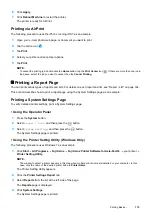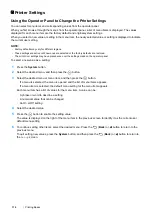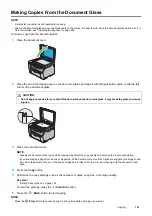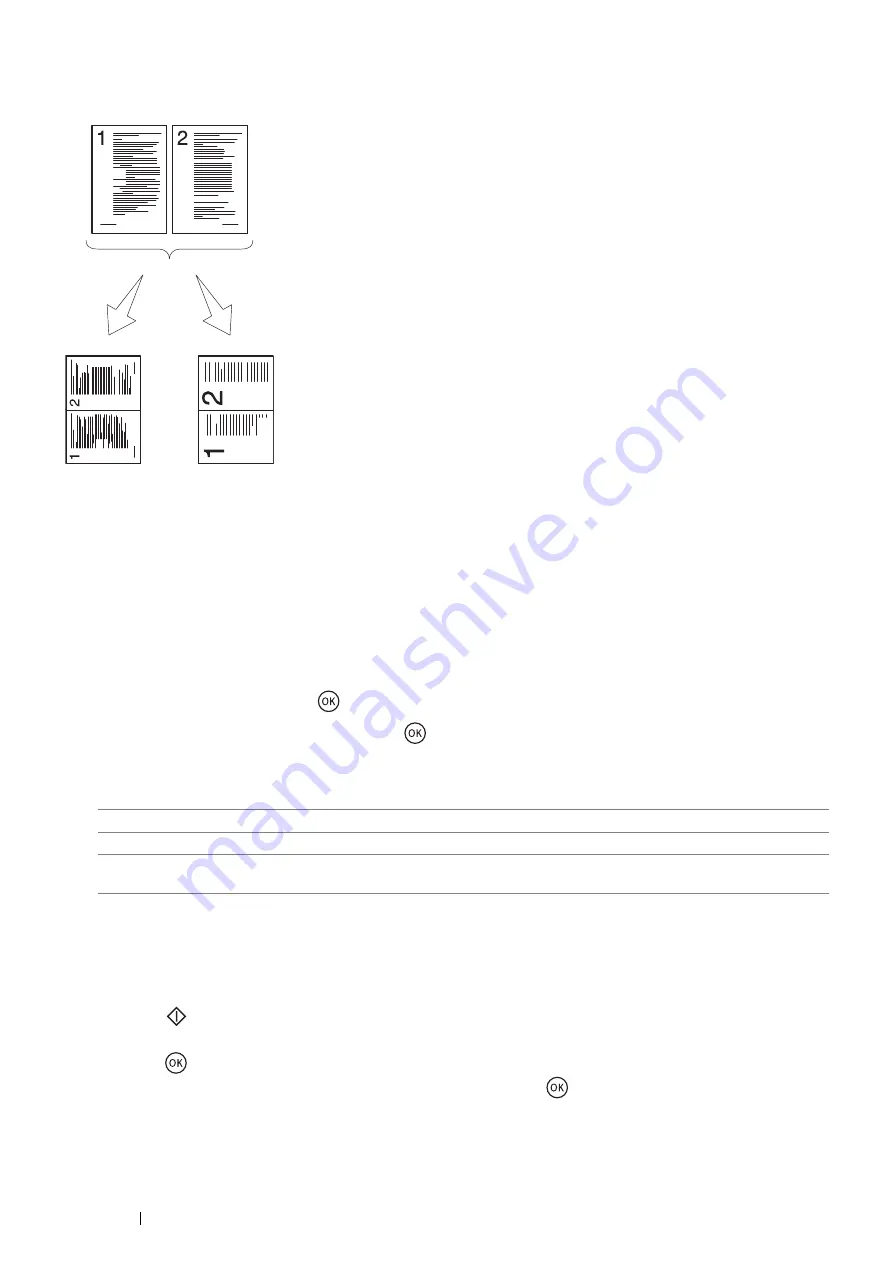
128
Copying
N-Up
Print two original images to fit into one sheet of paper.
1
Place a single document facing down on the document glass and close the document cover.
See also:
•
"Making Copies From the Document Glass" on page 121
2
Press the
Copy
button.
3
Select
N-Up
, and then press the
button.
4
Select the desired setting, and then press the
button.
NOTE:
•
The value marked by an asterisk (*) is the factory default setting.
5
If necessary, customize the copy settings such as the number of copies, copy size (only for
Off
or
Manual
)
and image quality.
See also:
•
"Setting Copy Options" on page 122
6
Press the
(
Start
) button to start copying.
When
N-Up
is set to
Auto
or
Manual
, the display prompts you for another page. Select
Yes
or
No
, and then
press the
button.
If you select
Yes
, select
Continue
or
Cancel
, and then press the
button.
Off
*
Does not perform N-Up printing.
Auto
Automatically reduces the original pages to fit into one sheet of paper.
Manual
Prints the original pages into the one sheet of paper in the size specified in
Reduce/Enlarge
.
Auto:
Automatically
reduces the pages
to fit in one page.
Manual:
Reduces the pages in the
custom size according to
the setting of the
Reduce/Enlarge menu.