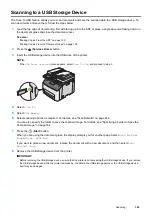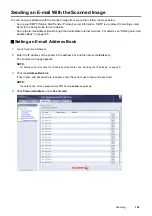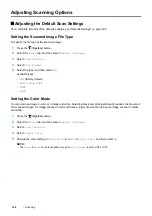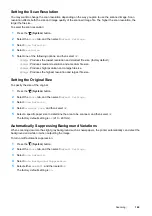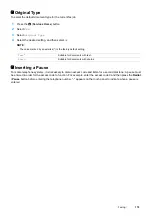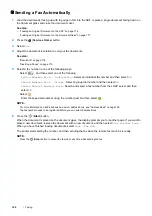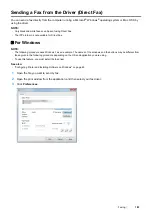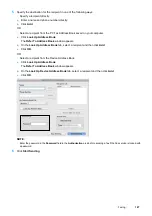Faxing
175
Setting the Time and Date
NOTE:
•
It may be necessary to reset the correct time and date if loss of power to the printer occurs.
1
Press the
(
System
) button.
2
Select the
Tools
tab, and then select
Admin Settings
.
3
Select
System Settings
.
4
Select
General
.
5
Select
Date
&
Time
.
6
Select
Time Zone
.
7
Select the desired time zone, and then select
OK
.
8
Select
Date
.
9
Enter the correct date using the number pad, or select the correct date using the
or
button.
NOTE:
•
If you make a mistake while entering numbers, press the
C
(
Clear
) button to delete the last digit.
10
Select
OK
when the date on the display is correct.
11
Select
Time
.
12
Enter the correct time using the number pad.
13
Select
OK
when the time on the display is correct.
To return to the top level of the System menu, press the (
Clear All
) button.
Changing the Clock Mode
You can set the current time using either the 12-hour or the 24-hour format.
1
Press the
(
System
) button.
2
Select the
Tools
tab, and then select
Admin Settings
.
3
Select
System Settings
.
4
Select
General
.
5
Select
Date
&
Time
.
6
Select
Time
.
7
Select the desired format, and then select
OK
.
To return to the top level of the System menu, press the (
Clear All
) button.
Summary of Contents for DocuPrint CM225FW
Page 1: ...DocuPrint CM225 fw User Guide ...
Page 10: ...10 Contents Technical Support 338 Online Services 339 Index 340 ...
Page 260: ...260 Digital Certificates 11 Digital Certificates Using Digital Certificates on page 261 ...
Page 272: ...272 Troubleshooting 4 Lower the levers to their original position 5 Close the rear cover ...