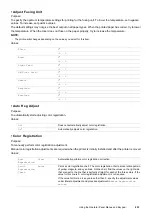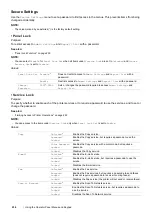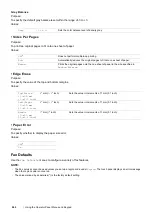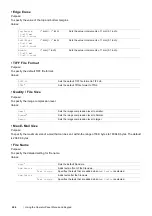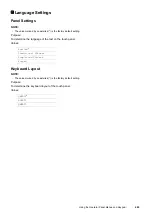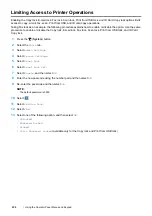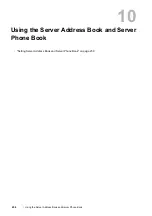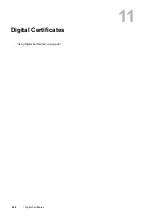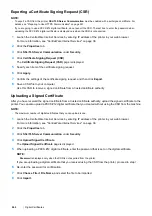Using the Operator Panel Menus and Keypad
247
• Create Folder
Purpose:
To specify whether to create a folder when saving scanned images.
Values:
Print from USB Defaults
To modify the defaults for the
Print from USB
menu.
NOTE:
•
The value marked by an asterisk (*) is the factory default setting.
• Output Color
Purpose:
To specify whether to print in black and white or in color.
Values:
• Sides Per Pages
Purpose:
To print two or four original pages to fit onto one sheet of paper.
Values:
• PDF Password
Purpose:
To enter the password when you print the secure PDF job.
Values:
Paper Tray Settings
Use the
Tray Contents
menu to define the print media loaded in the standard 150 sheet tray.
NOTE:
•
The value marked by an asterisk (*) is the factory default setting.
Purpose:
To specify the default paper size loaded in the standard 150 sheet tray.
Values:
Off
Does not create a folder when saving a scanned image.
On
*
Creates a folder when saving a scanned image.
Full Color
*
Prints in color.
Black
&
White
Prints in black and white.
Off
*
Prints one page on one side of a sheet of paper.
2 Sides per Page
Prints two pages on one side of a sheet of paper.
4 Sides per Page
Prints four pages on one side of a sheet of paper.
Enter PDF Password
Enter the password to print the secure PDF job.
Display Tray Prompt
Enter a check to display a pop-up message that prompts to set Type and Size when paper is
loaded in the standard 150 sheet tray. The factory default is on (check).
Summary of Contents for DocuPrint CM225FW
Page 1: ...DocuPrint CM225 fw User Guide ...
Page 10: ...10 Contents Technical Support 338 Online Services 339 Index 340 ...
Page 260: ...260 Digital Certificates 11 Digital Certificates Using Digital Certificates on page 261 ...
Page 272: ...272 Troubleshooting 4 Lower the levers to their original position 5 Close the rear cover ...