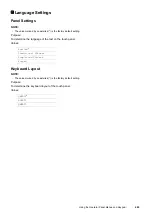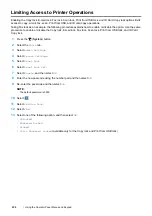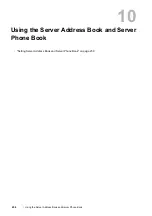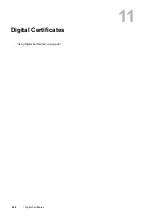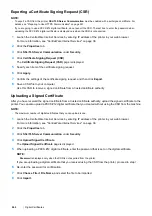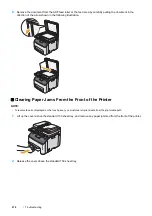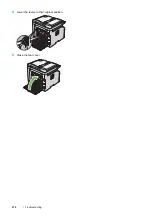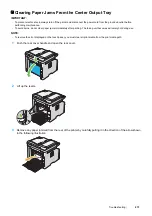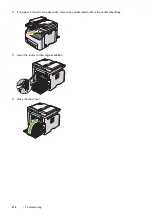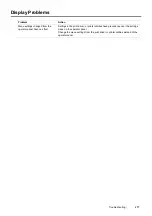Digital Certificates
263
Managing the Digital Certificate
NOTE:
•
To manage digital certificates, you must have a digital certificate set on the printer. For details, see "Setting a Digital
Certificate" on page 261.
Confirming the Settings of a Digital Certificate
1
Launch the CentreWare Internet Services by entering IP address of the printer in your web browser.
For more information, see "CentreWare Internet Services" on page 38.
2
Click the
Properties
tab.
3
Click
SSL/TLS Server Communication
under
Security
.
4
Click
Certificate Management
.
The
Certificate Management
page is displayed.
Deleting a Digital Certificate
1
Launch the CentreWare Internet Services by entering IP address of the printer in your web browser.
For more information, see "CentreWare Internet Services" on page 38.
2
Click the
Properties
tab.
3
Click
SSL/TLS Server Communication
under
Security
.
4
To delete both the signed certificate and the self-signed certificate, click
Delete All Certificates
.
To delete just the digital certificate that is currently in use, proceed to step
5
.
5
Click
Certificate Management
.
The
Certificate Management
page is displayed.
6
Click
Delete
at the upper-right corner.
7
Click
Delete
.
NOTE:
•
When a digital certificate is deleted, the features associated with the deleted digital certificate are disabled. To delete a
digital certificate being used, disable the feature in advance or switch the association to another digital certificate, and
then switch to another operation mode if possible before deleting the digital certificate.
-
For an SSL Server, switch to another certificate such as a self-signed certificate.
-
For an SSL Client, set the LDAP-SSL/TLS setting to OFF.
Summary of Contents for DocuPrint CM225FW
Page 1: ...DocuPrint CM225 fw User Guide ...
Page 10: ...10 Contents Technical Support 338 Online Services 339 Index 340 ...
Page 260: ...260 Digital Certificates 11 Digital Certificates Using Digital Certificates on page 261 ...
Page 272: ...272 Troubleshooting 4 Lower the levers to their original position 5 Close the rear cover ...