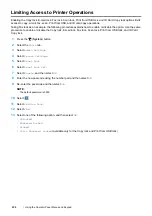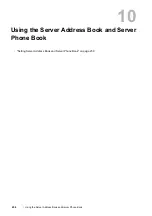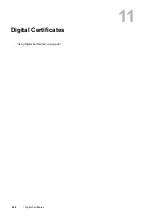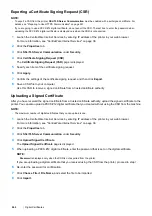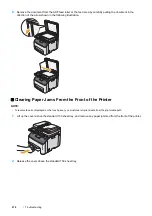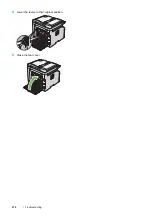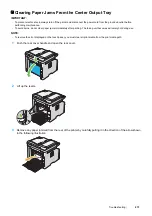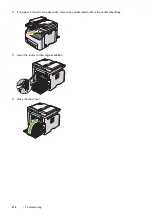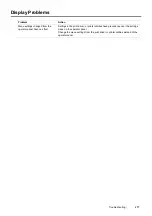266
Troubleshooting
Clearing Jams
Careful selection of appropriate print media and proper loading allow you to avoid most jams.
See also:
•
"About Print Media" on page 92
•
"Supported Print Media" on page 95
NOTE:
•
Before buying large quantities of any print media, it is recommended that you try a sample first.
Avoiding Jams
•
Use only recommended print media. For details, see "About Print Media" on page 92.
•
See "Loading Print Media in the Standard 150 Sheet Tray" on page 96 to load print media properly.
•
Do not overload the print media sources. Make sure that the stacked print media does not exceed the
maximum height indicated on the paper width guides.
•
Do not load wrinkled, creased, damp, or curled print media.
•
Flex, fan, and straighten print media before you load it. If a jam occurs with print media, try feeding one sheet at
a time through the standard 150 sheet tray.
•
Do not use print media that you have cut or trimmed.
•
Do not mix print media sizes, weights, or types in the same print media source.
•
Make sure that the recommended print side is facing up when you insert the print media.
•
Keep print media stored in an acceptable environment. For details, see "Print Media Storage Guidelines" on
page 94.
•
Make sure that all cables connected to the printer are correctly inserted.
•
Overtightening the guides may cause jams.
Summary of Contents for DocuPrint CM225FW
Page 1: ...DocuPrint CM225 fw User Guide ...
Page 10: ...10 Contents Technical Support 338 Online Services 339 Index 340 ...
Page 260: ...260 Digital Certificates 11 Digital Certificates Using Digital Certificates on page 261 ...
Page 272: ...272 Troubleshooting 4 Lower the levers to their original position 5 Close the rear cover ...