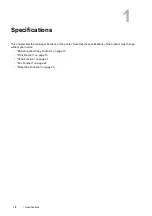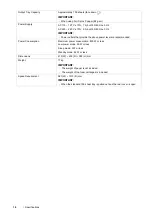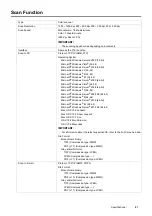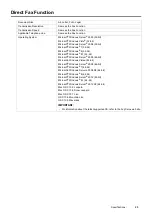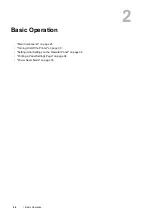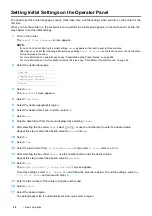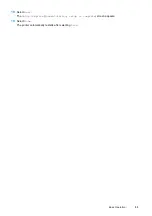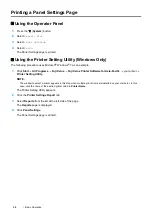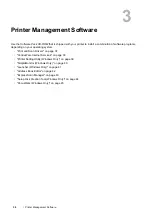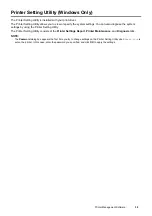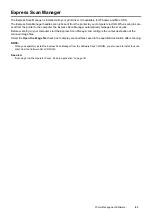28
Basic Operation
Touch Panel - Top Service Menu Screen
This section describes the fields and buttons on the top service menu screen which is displayed by pressing the
(
Services Home
) button. This is the default screen that appears when the printer is turned on.
• Message Field
Displays the printer status, error message, and IP address assigned to the printer.
• Toner Status Icon
Displays the condition of toner in 6 levels. (The toner level for each color: 100%, 80%, 60%, 40%, 20%, 0%)
Selecting this icon moves to the
Supplies
tab.
• Wireless LAN Connection Status Icon
Displays the intensity of wireless signal when wireless connection is established.
Selecting this icon moves to the
Wi-Fi Status
menu.
• Wi-Fi Direct Connection Status Icon
Displays the Wi-Fi Direct connection status when Wi-Fi Direct is enabled.
• Function Buttons
Displays the features for functions such as
Copy
,
,
Scan To
,
Fax
,
Print from USB
, and
ID Card Copy
.
NOTE:
•
Functions that are disabled do not appear on this screen. For details about enabling and disabling functions, see "Enabling
the Panel Lock" on page 250.
Copy
You can set the features for the Copy function.
For more information, see "Copying" on page 125.
You can scan documents and send the scanned data as an e-mail attachment.
For more information, see "Sending an E-mail With the Scanned Image" on page 165.
Scan To
You can set the features for the Scan function.
For more information, see "Scanning" on page 139.
1
Message Field
Function Buttons
Toner Status Icon
Wireless LAN Connection
Status Icon
Wi-Fi Direct Connection
Status Icon
Summary of Contents for DocuPrint CM225FW
Page 1: ...DocuPrint CM225 fw User Guide ...
Page 10: ...10 Contents Technical Support 338 Online Services 339 Index 340 ...
Page 260: ...260 Digital Certificates 11 Digital Certificates Using Digital Certificates on page 261 ...
Page 272: ...272 Troubleshooting 4 Lower the levers to their original position 5 Close the rear cover ...