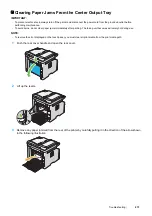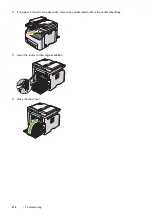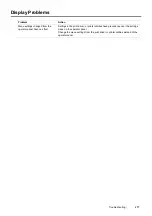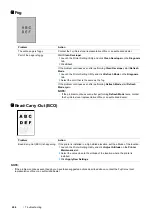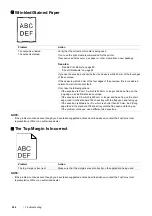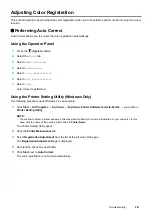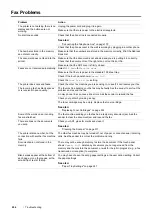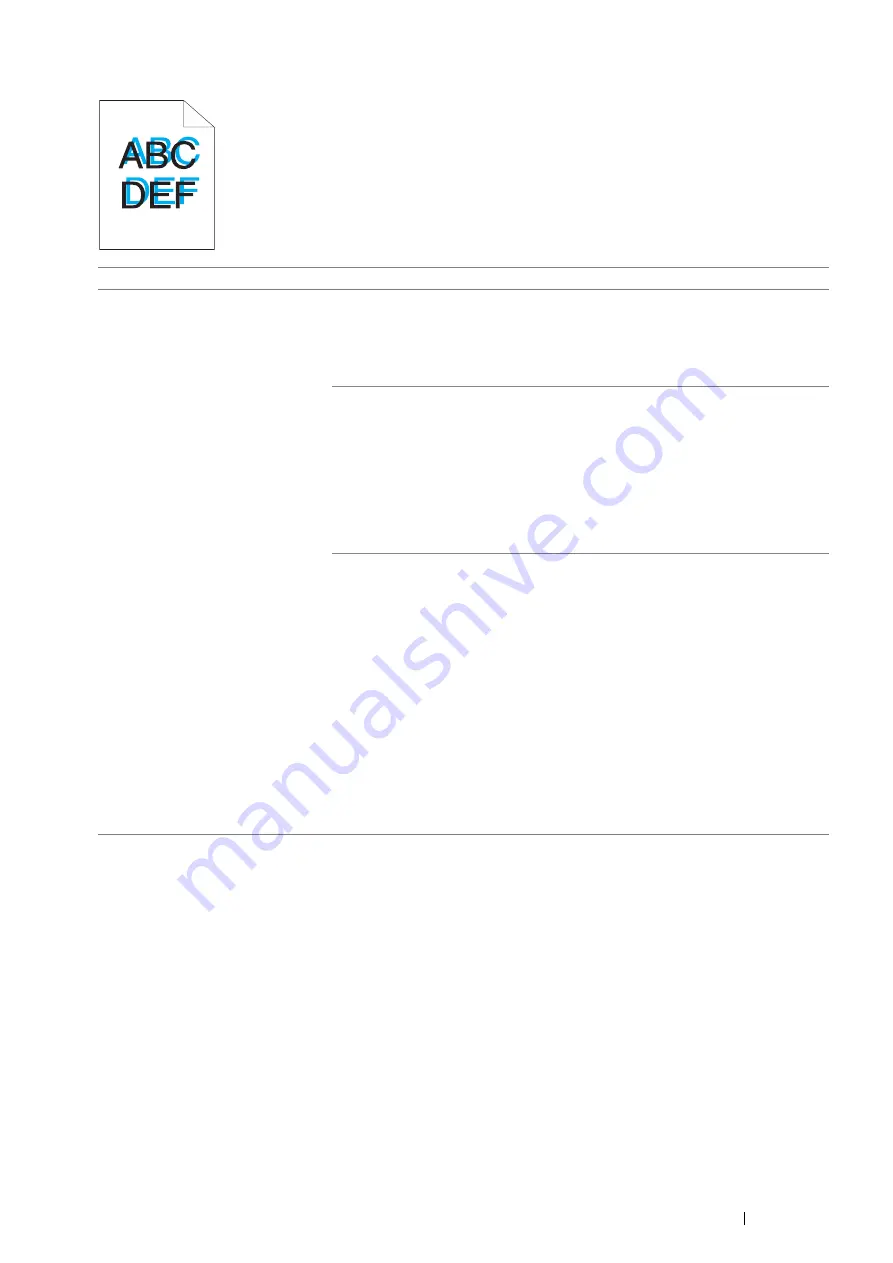
Troubleshooting
287
Color Registration Is Out of Alignment
NOTE:
•
If the problem continues even though you have taken suggested actions described above, contact the Fuji Xerox local
representative office or an authorized dealer.
Problem
Action
Color registration is out of alignment. Execute an auto color registration adjustment.
1
Launch the Printer Setting Utility, and click
Registration Adjustment
on the
Printer Maintenance
tab.
2
Deselect the check box next to
On
.
3
Click
Start
next to
Auto Correct
.
Clean the CTD sensor.
1
Clean the CTD sensor.
2
Launch the Printer Setting Utility, and click
Registration Adjustment
on the
Printer Maintenance
tab.
3
Deselect the check box next to
On
.
4
Click
Start
next to
Auto Correct
.
See also:
•
"Cleaning the Color Toner Density (CTD) Sensor" on page 323
Print the color registration chart and manually correct the color registration.
1
Launch the Printer Setting Utility, and click
Registration Adjustment
on the
Printer Maintenance
tab.
2
Deselect the check box next to
On
.
3
Click
Start
next to
Print Color Regi Chart
.
The color registration chart is printed.
4
Check the values with the straight lines on the chart.
5
Select the value for each color on the Printer Setting Utility.
6
Click
Apply New Settings
.
7
Click
Start
next to
Print Color Regi Chart
to print the color registration chart
again.
8
Adjust until all straight lines are at the value of 0.
See also:
•
Summary of Contents for DocuPrint CM225FW
Page 1: ...DocuPrint CM225 fw User Guide ...
Page 10: ...10 Contents Technical Support 338 Online Services 339 Index 340 ...
Page 260: ...260 Digital Certificates 11 Digital Certificates Using Digital Certificates on page 261 ...
Page 272: ...272 Troubleshooting 4 Lower the levers to their original position 5 Close the rear cover ...