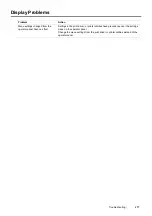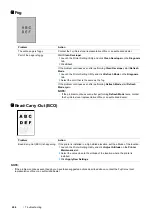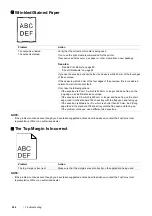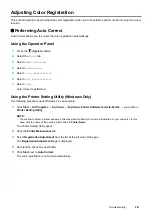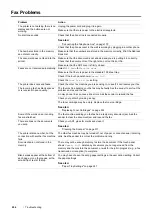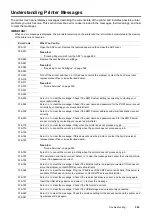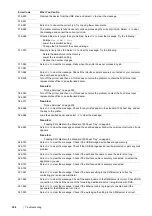Troubleshooting
291
Adjusting Color Registration
This section describes how to adjust the color registration when you first install the printer or after moving it to a new
location.
Performing Auto Correct
Auto Correct allows you to correct the color registration automatically.
Using the Operator Panel
1
Press the
(
System
) button.
2
Select the
Tools
tab.
3
Select
Admin Settings
.
4
Select
Maintenance
.
5
Select
Color Registration
.
6
Select
Auto Registration
.
7
Select
Start
.
Auto correct is performed.
Using the Printer Setting Utility (Windows Only)
The following procedure uses Windows 7 as an example.
1
Click
Start
All Programs
Fuji Xerox
Fuji Xerox Printer Software for Asia-Pacific
your printer
Printer Setting Utility
.
NOTE:
•
The window to select a printer appears in this step when multiple print drivers are installed on your computer. In this
case, click the name of the desired printer listed in
Printer Name
.
The Printer Setting Utility opens.
2
Click the
Printer Maintenance
tab.
3
Select
Registration Adjustment
from the list at the left side of the page.
The
Registration Adjustment
page is displayed.
4
Deselect the check box next to
On
.
5
Click
Start
next to
Auto Correct
.
The color registration is corrected automatically.
Summary of Contents for DocuPrint CM225FW
Page 1: ...DocuPrint CM225 fw User Guide ...
Page 10: ...10 Contents Technical Support 338 Online Services 339 Index 340 ...
Page 260: ...260 Digital Certificates 11 Digital Certificates Using Digital Certificates on page 261 ...
Page 272: ...272 Troubleshooting 4 Lower the levers to their original position 5 Close the rear cover ...