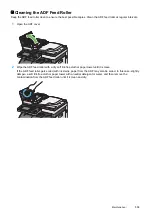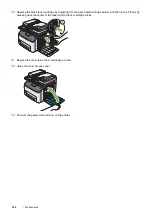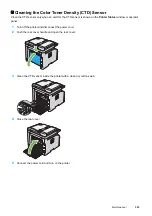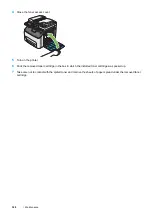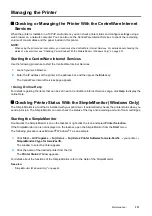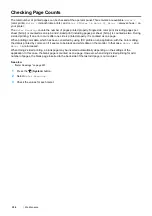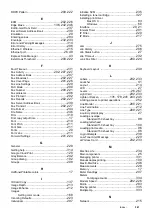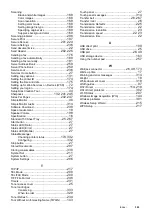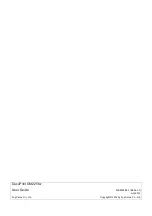Maintenance
331
Managing the Printer
Checking or Managing the Printer With the CentreWare Internet
Services
When the printer is installed in a TCP/IP environment, you can check printer status and configure settings using a
web browser on a network computer. You can also use the CentreWare Internet Services to check the remaining
volume of consumables and the paper loaded in this printer.
NOTE:
•
When using the printer as a local printer, you cannot use the CentreWare Internet Services. For details about checking the
status of a local printer, see "Checking Printer Status With the SimpleMonitor (Windows Only)" on page 331.
Starting the CentreWare Internet Services
Use the following procedure to start the CentreWare Internet Services.
1
Launch your web browser.
2
Enter the IP address of the printer in the address bar, and then press the
Enter
key.
The CentreWare Internet Services page appears.
• Using Online Help
For details regarding the items that can be set in each CentreWare Internet Services page, click
Help
to display the
online Help.
Checking Printer Status With the SimpleMonitor (Windows Only)
The SimpleMonitor is a tool that is installed with your print driver. It automatically checks the printer status when you
send a print job. The SimpleMonitor can also check the status of the tray and remaining amount of toner cartridges.
Starting the SimpleMonitor
Double-click the SimpleMonitor icon on the taskbar or right-click the icon and select
Printer Selection
.
If the SimpleMonitor icon is not displayed on the taskbar, open the SimpleMonitor from the
Start
menu.
The following procedure uses Microsoft
®
Windows
®
7 as an example.
1
Click
Start
All Programs
Fuji Xerox
Fuji Xerox Printer Software for Asia-Pacific
your printer
SimpleMonitor-Ctype for Asia-Pacific
.
The window to select a printer appears.
2
Click the name of the desired printer from the list.
The
Printer Status
Window appears.
For details about the functions of the SimpleMonitor, refer to the Help of the SimpleMonitor.
See also:
•
Summary of Contents for DocuPrint CM225FW
Page 1: ...DocuPrint CM225 fw User Guide ...
Page 10: ...10 Contents Technical Support 338 Online Services 339 Index 340 ...
Page 260: ...260 Digital Certificates 11 Digital Certificates Using Digital Certificates on page 261 ...
Page 272: ...272 Troubleshooting 4 Lower the levers to their original position 5 Close the rear cover ...