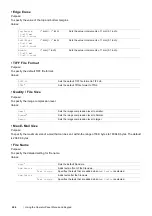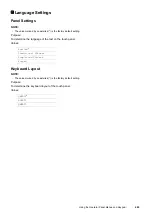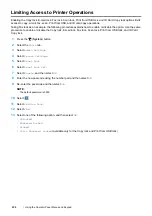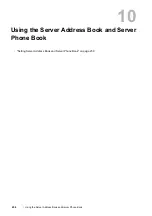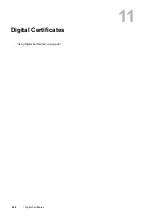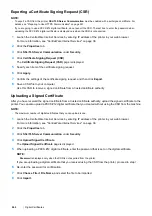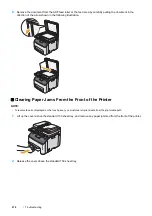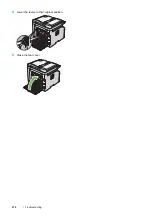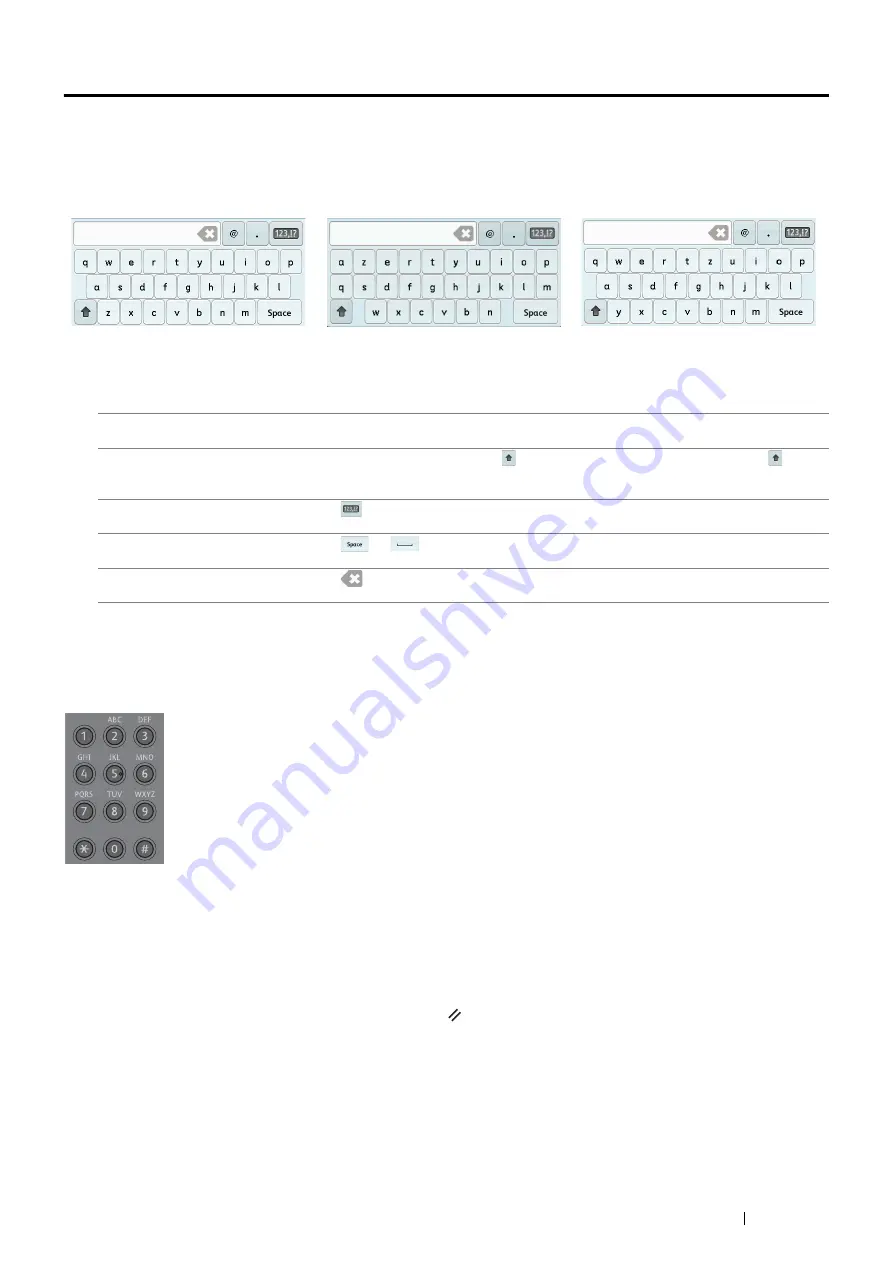
Using the Operator Panel Menus and Keypad
257
Entering Characters
Using the Keyboard Displayed on the Touch Panel
During operations, a screen for entering text sometimes appears. The following describes how to enter text.
You can enter the following characters: numerals, alphabets, and symbols.
Using the Number Pad
As you perform various tasks, you may need to enter numbers. For example, when you specify the quantity of
copies or when you enter fax number directly.
Available Characters
You can enter the characters as follows by using the number pad: 0 to 9, * and #.
Changing Numbers
If you make a mistake while entering a number, press the (
Clear All
)
button to delete the last digit or character.
Then enter the correct number.
QWERTY
AZERTY
QWERTZ
Item
Description
Entering alphabets and
numerals
To enter uppercase letters, select
. To return to the lowercase letters, select
again.
Entering symbols
Select
.
Entering a space
Select
or
(when the language of the text on the touch panel is not English).
Deleting characters
Select
to delete one character at a time.
Summary of Contents for DocuPrint CM225FW
Page 1: ...DocuPrint CM225 fw User Guide ...
Page 10: ...10 Contents Technical Support 338 Online Services 339 Index 340 ...
Page 260: ...260 Digital Certificates 11 Digital Certificates Using Digital Certificates on page 261 ...
Page 272: ...272 Troubleshooting 4 Lower the levers to their original position 5 Close the rear cover ...