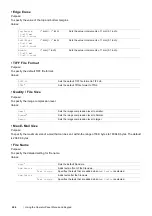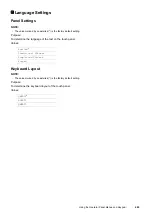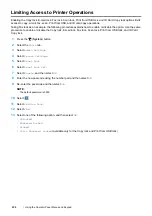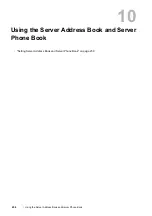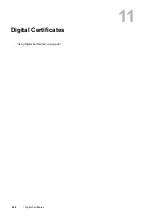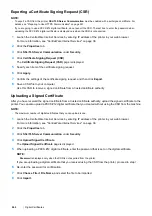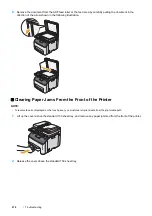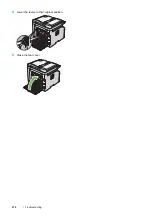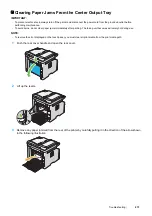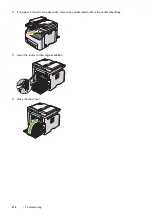Using the Server Address Book and Server Phone Book
259
Setting Server Address Book and Server Phone Book
With server address book and server phone book, you can specify an e-mail address or fax number of a recipient
registered in the external LDAP server when sending a scanned image with e-mail or fax.
To use the server address book and server phone book, the printer needs to be configured in order to access the
external LDAP server.
NOTE:
•
To configure the settings of the external LDAP server, consult your system administrator.
•
You must also set
E-mail Server Address Book
and
Fax Server Address Book
to
On
to specify recipients using the
server address book and server phone book. For details, see "E-mail Server Address Book" on page 230 and "Fax Server
Address Book" on page 230.
1
Launch your web browser.
2
Enter the IP address of the printer in the address bar, and then press the
Enter
key.
The printer's web page appears.
NOTE:
•
For details on how to check the IP address of the printer, see "Verifying the IP Settings" on page 59.
3
Click
Properties
tab. Click
Authentication System
under
Security
.
4
From the
Authentication System Settings
drop-down menu, select
Kerberos
or
LDAP
as the authentication
method you are using, and then click
Apply
.
If you select
Kerberos
in this step, go to step
5
.
If you select
LDAP
in this step, go to step
7
.
5
Click
Properties
tab. Click
Kerberos Server
under
Security
.
6
Specify the settings under
Kerberos Server
, and then click
Apply
.
7
Click
Properties
tab. Click
LDAP Authentication
under
Security
.
8
Specify the settings under
LDAP Authentication
, and then click
Apply
.
9
Click
Properties
tab. Click
LDAP Server
under
Protocol Settings
.
10
Specify the settings under
LDAP Server
, and then click
Apply
.
11
Click
Properties
tab. Click
LDAP User Mapping
under
Protocol Settings
.
Specify the attribute names used in the LDAP server. If the attribute names are not customized in the LDAP
server, leave the settings in this step as they are by default.
Now the settings are complete. See "Sending an E-mail With the Scanned File" on page 167 or "Sending a Fax
Automatically" on page 180 to use the address information in the external server for sending e-mails or faxes.
Summary of Contents for DocuPrint CM225FW
Page 1: ...DocuPrint CM225 fw User Guide ...
Page 10: ...10 Contents Technical Support 338 Online Services 339 Index 340 ...
Page 260: ...260 Digital Certificates 11 Digital Certificates Using Digital Certificates on page 261 ...
Page 272: ...272 Troubleshooting 4 Lower the levers to their original position 5 Close the rear cover ...