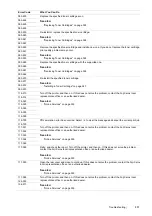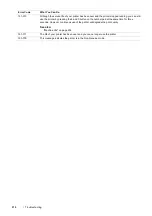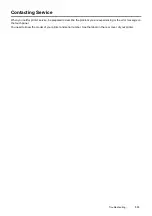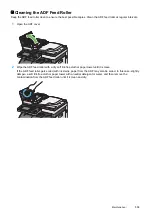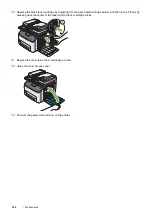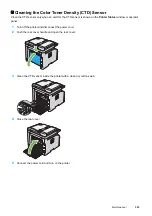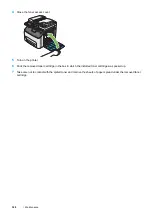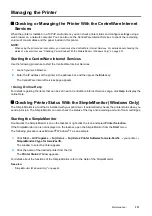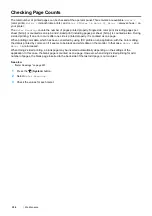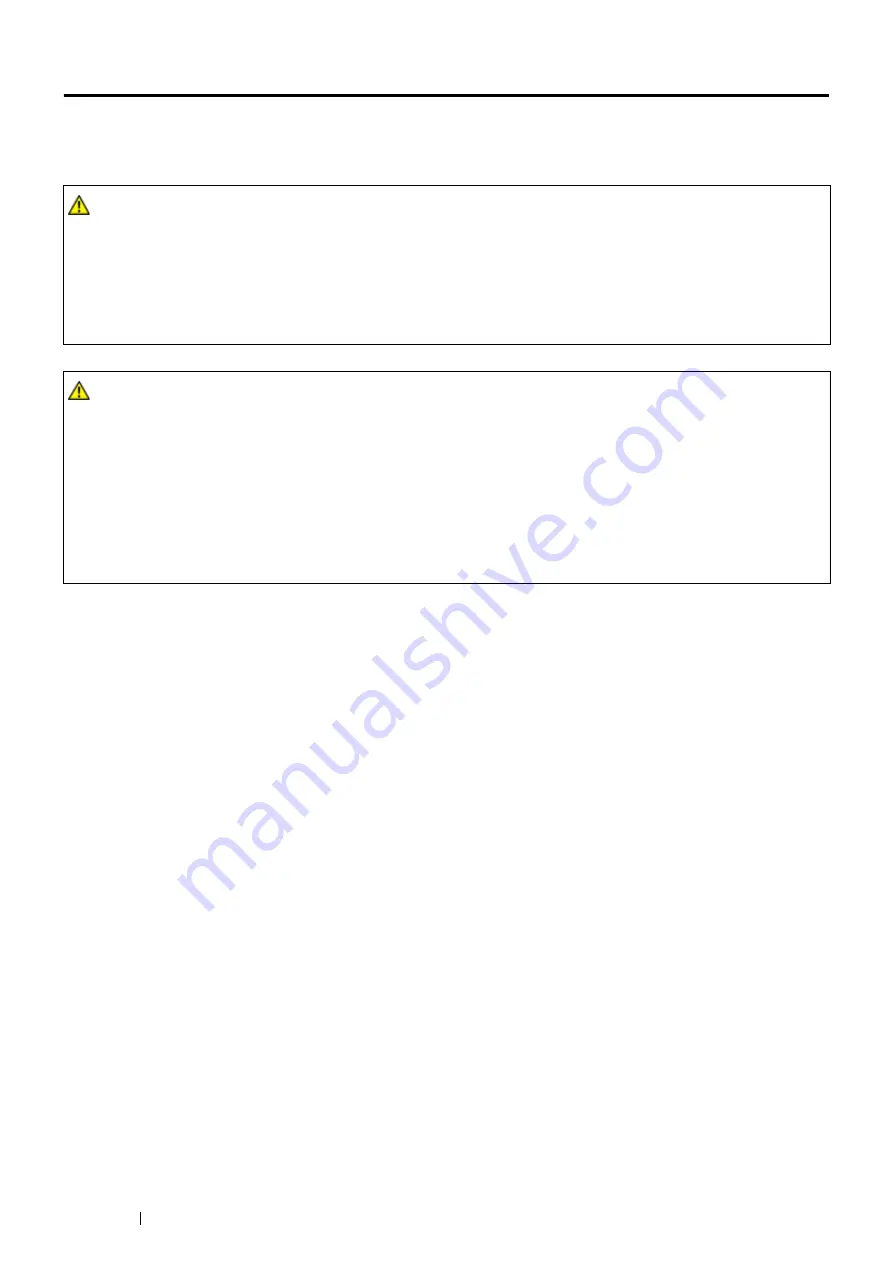
324
Maintenance
Replacing Toner Cartridges
Fuji Xerox toner cartridges are available only through Fuji Xerox.
It is recommended that you use Fuji Xerox toner cartridges for your printer. Fuji Xerox does not provide warranty
coverage for problems caused by using accessories, parts, or components not supplied by Fuji Xerox.
IMPORTANT:
•
Do not shake the used toner cartridge to avoid spilling of the toner.
•
Be sure to use the starter toner cartridge shipped with the printer until it gets empty, and then replace it with a purchased one.
WARNING:
•
Never use a vacuum cleaner for spilled toner and residual toner in this product, toner cartridge or toner bottle.
It may catch fire by electric sparks inside a vacuum cleaner and cause explosion.
Use a broom or a wet cloth to wipe off the spills. If you spill a large volume of toner, contact your local Fuji Xerox
representative.
•
Never throw a toner cartridge into an open flame. Remaining toner in the cartridge may catch fire and cause burn
injuries or explosion.
If you have a used toner cartridge no longer needed, contact your local Fuji Xerox representative for its disposal.
CAUTION:
•
Keep drum cartridges (or drum if not a cartridge type) and toner cartridges out of the reach of children. If a child
accidentally swallows toner, spit it out, rinse mouth with water, drink water and consult a physician immediately.
•
When replacing drum cartridges (or drum if not a cartridge type) and toner cartridges, be careful not to spill the
toner. In case of any toner spills, avoid contact with clothes, skin, eyes and mouth as well as inhalation.
•
If toner spills onto your skin or clothing, wash it off with soap and water.
If you get toner particles in the eyes, wash it out with plenty of water for at least 15 minutes until irritation is gone.
Consult a physician if necessary.
If you inhale toner particles, move to a fresh air location and rinse your mouth with water.
If you swallow toner, spit it out, rinse your mouth with water, drink plenty of water and consult a physician
immediately.
Summary of Contents for DocuPrint CM225FW
Page 1: ...DocuPrint CM225 fw User Guide ...
Page 10: ...10 Contents Technical Support 338 Online Services 339 Index 340 ...
Page 260: ...260 Digital Certificates 11 Digital Certificates Using Digital Certificates on page 261 ...
Page 272: ...272 Troubleshooting 4 Lower the levers to their original position 5 Close the rear cover ...