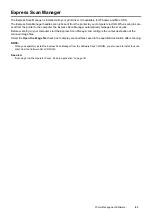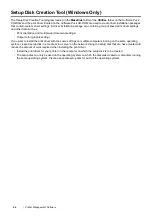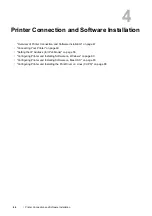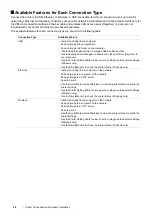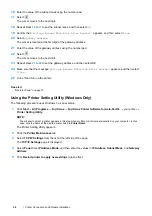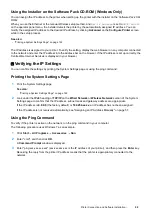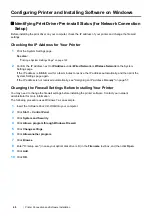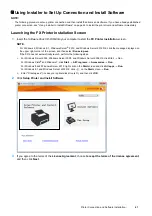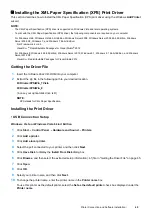56
Printer Connection and Software Installation
Setting the IP Address (for IPv4 Mode)
NOTE:
•
To set an IP address for IPv6 in Dual Stack mode, use the CentreWare Internet Services. For more information, refer to the
online Help on the CentreWare Internet Services. To display the CentreWare Internet Services in an IPv6 network, use a link
local address. The printer’s link local address is listed in the System Settings page. For details, see "Printing a System
Settings Page" on page 122.
Printer's TCP/IP and IP Addresses
If your computer is on a large network, contact your network administrator for the appropriate TCP/IP addresses and
additional system settings information.
If you are creating your own small local area network or connecting the printer directly to your computer using
network, follow the procedure for automatically setting the printer's IP address.
Computers and printers primarily use TCP/IP protocols to communicate over network. With TCP/IP protocols, each
printer and computer must have a unique IP address. It is important that the addresses are similar, but not the same;
only the last digit needs to be different. For example, your printer can have the address 192.0.2.1 while your
computer has the address 192.0.2.2. Another device can have the address 192.0.2.3.
Many networks have a Dynamic Host Configuration Protocol (DHCP) server. A DHCP server automatically
programs an IP address into every computer and printer on the network that is configured to use DHCP. A DHCP
server is built into most cable and Digital Subscriber Line (DSL) routers. If you use a cable or DSL router, see your
router's documentation for information on IP addressing.
Dynamic Methods of Setting the Printer's IP Address
The DHCP and AutoIP protocols are available for dynamically setting the printer's IP address. They are enabled by
default in your printer.
You can turn on/off both protocols using the operator panel or the CentreWare Internet Services.
NOTE:
•
You can print a report that includes the printer's IP address. For more information, refer to "Printing a System Settings Page"
on page 122.
Using the Operator Panel
1
Press the
(
System
) button.
2
Select the
Tools
tab.
3
Select
Admin Settings
.
4
Select
Network
.
5
Select
Ethernet
or
Wireless
.
6
Select
TCP/IP
.
7
Select
Get IP Address
.
8
Select
DHCP/AutoIP
, and then select
OK
.
Summary of Contents for DocuPrint CM225FW
Page 1: ...DocuPrint CM225 fw User Guide ...
Page 10: ...10 Contents Technical Support 338 Online Services 339 Index 340 ...
Page 260: ...260 Digital Certificates 11 Digital Certificates Using Digital Certificates on page 261 ...
Page 272: ...272 Troubleshooting 4 Lower the levers to their original position 5 Close the rear cover ...