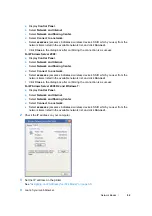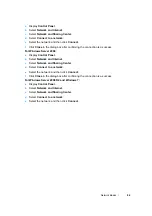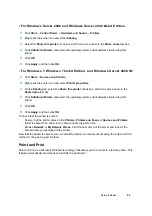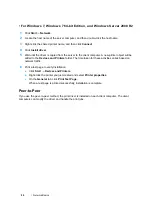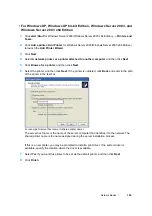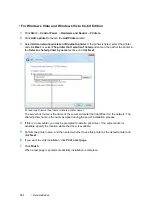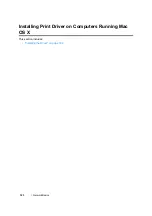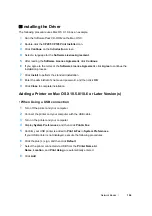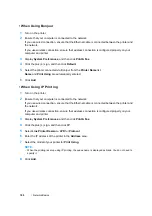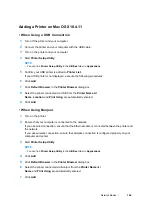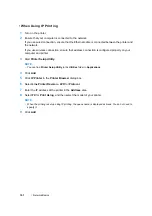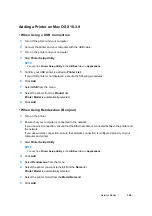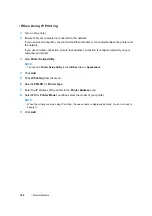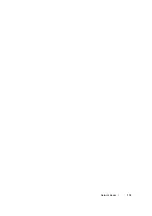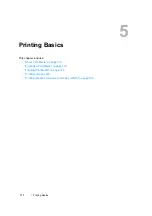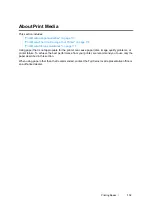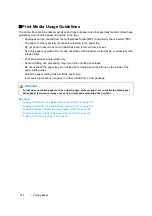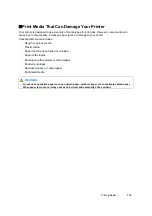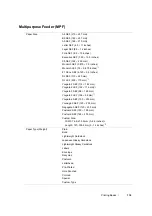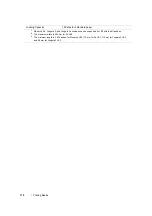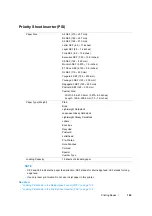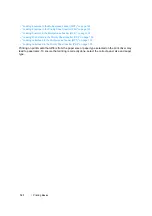Network Basics
106
Adding a Printer on Mac OS X 10.4.11
• When Using a USB Connection
1
Turn off the printer and your computer.
2
Connect the printer and your computer with the USB cable.
3
Turn on the printer and your computer.
4
Start
Printer Setup Utility
.
NOTE:
•
You can find
Printer Setup Utility
in the
Utilities
folder in
Applications
.
5
Confirm your USB printer is added to
Printer List
.
If your USB printer is not displayed, execute the following procedures.
6
Click
Add
.
7
Click
Default Browser
in the
Printer Browser
dialog box.
8
Select the printer connected via USB from the
Printer Name
list.
Name
,
Location
and
Print Using
are automatically entered.
9
Click
Add
.
• When Using Bonjour
1
Turn on the printer.
2
Ensure that your computer is connected to the network.
If you use wired connection, ensure that the Ethernet cable is connected between the printer and
the network.
If you use wireless connection, ensure that wireless connection is configured properly on your
computer and printer.
3
Start
Printer Setup Utility
.
NOTE:
•
You can find
Printer Setup Utility
in the
Utilities
folder in
Applications
.
4
Click
Add
.
5
Click
Default Browser
in the
Printer Browser
dialog box.
6
Select the printer connected via Bonjour from the
Printer Name
list.
Name
and
Print Using
are automatically entered.
7
Click
Add
.
Summary of Contents for DocuPrint CP205 w
Page 25: ...Product Features 24 ...
Page 41: ...Basic Operation 40 ...
Page 111: ...Network Basics 110 ...
Page 163: ...Printing Basics 162 ...
Page 185: ...Using the Operator Panel Menus 184 ...
Page 192: ...191 Troubleshooting 4 Lower the levers to their original position 5 Close the rear door ...
Page 194: ...193 Troubleshooting 4 Lower the levers to their original position 5 Close the rear door ...
Page 237: ...Troubleshooting 236 ...
Page 265: ...Maintenance 264 ...
Page 269: ...Contacting Fuji Xerox 268 ...