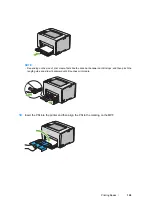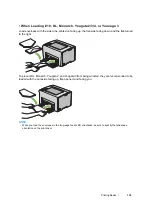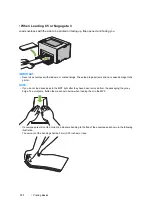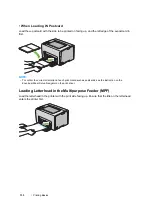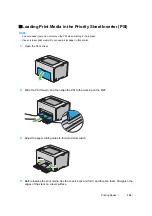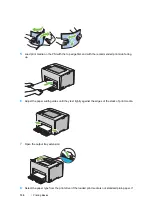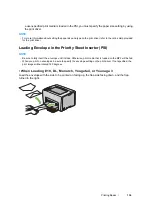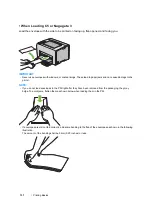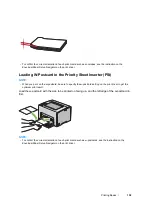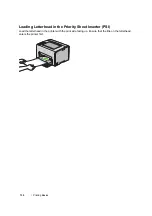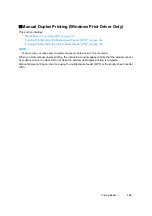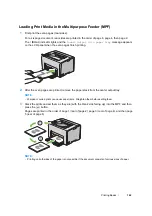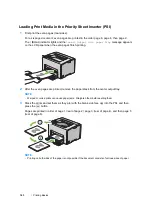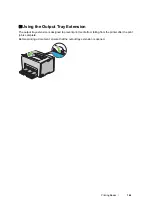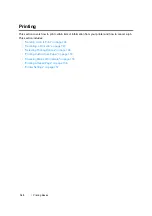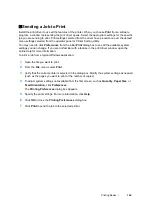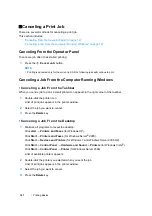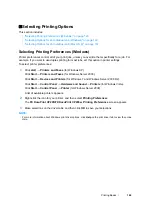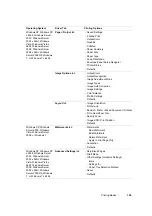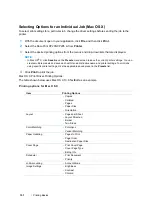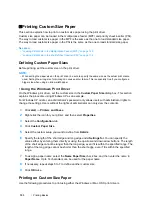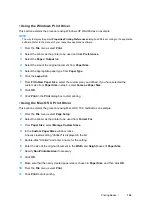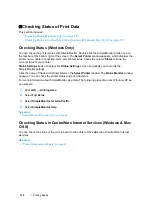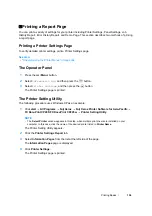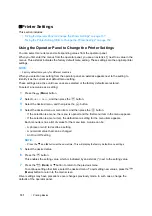Printing Basics
142
Loading Print Media in the Multipurpose Feeder (MPF)
1
First print the even pages (rear sides).
For a six page document, rear sides are printed in the order of page 6, page 4, then page 2.
The (
Error
) indicator lights and the
Insert Output into paper tray
message appears
on the LCD panel when the even pages finish printing.
2
After the even pages are printed, remove the paper stack from the center output tray.
NOTE:
•
Warped or curled prints can cause paper jams. Straighten them before setting them.
3
Stack the prints and set them as they are (with the blank side facing up) into the MPF, and then
press the
button.
Pages are printed in the order of page 1 (rear of page 2), page 3 (rear of page 4), and then page
5 (rear of page 6).
NOTE:
•
Printing on both sides of the paper is not possible if the document consists of various sizes of paper.
Summary of Contents for DocuPrint CP205 w
Page 25: ...Product Features 24 ...
Page 41: ...Basic Operation 40 ...
Page 111: ...Network Basics 110 ...
Page 163: ...Printing Basics 162 ...
Page 185: ...Using the Operator Panel Menus 184 ...
Page 192: ...191 Troubleshooting 4 Lower the levers to their original position 5 Close the rear door ...
Page 194: ...193 Troubleshooting 4 Lower the levers to their original position 5 Close the rear door ...
Page 237: ...Troubleshooting 236 ...
Page 265: ...Maintenance 264 ...
Page 269: ...Contacting Fuji Xerox 268 ...