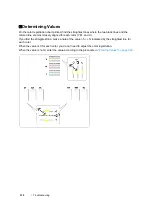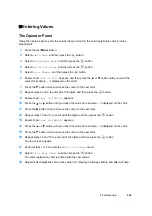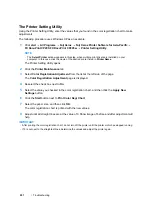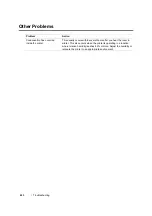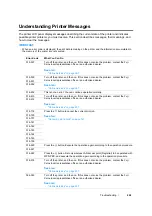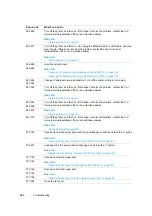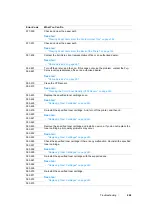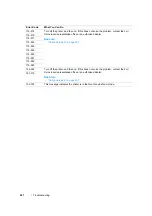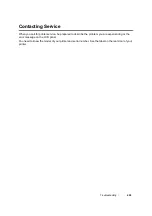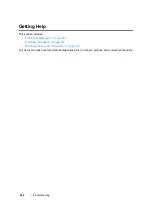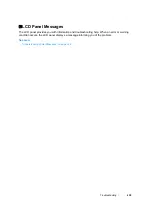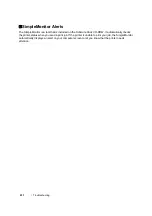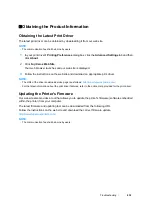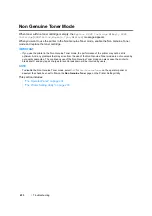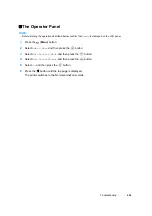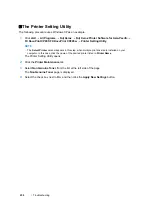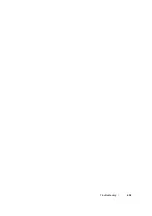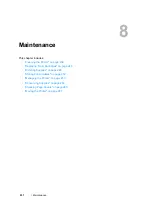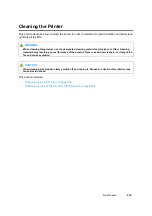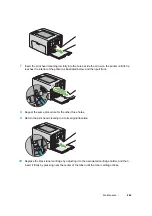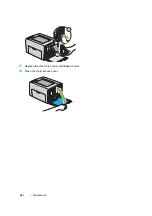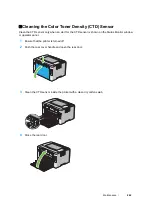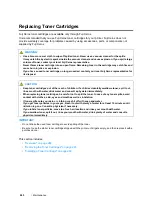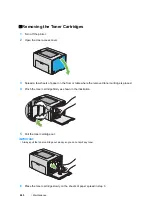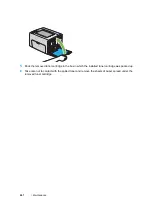Troubleshooting
232
Obtaining the Product Information
Obtaining the Latest Print Driver
The latest print driver can be obtained by downloading it from our web site.
NOTE:
•
The communication fee shall be borne by users.
1
In your print driver's
Printing Preferences
dialog box, click the
Advanced Settings
tab and then
click
About
.
2
Click
Fuji Xerox Web Site
.
Your web browser launches and our web site is displayed.
3
Follow the instructions on the web site and download an appropriate print driver.
NOTE:
•
The URL of the driver download service page is as follows:
http://www.fujixeroxprinters.com/
•
For the latest information about the print driver features, refer to the online Help provided for the print driver.
Updating the Printer's Firmware
Our web site also provides a tool that allows you to update the printer's firmware (software embedded
within the printer) from your computer.
The latest firmware and updating tool can be downloaded from the following URL.
Follow the instructions on the web site and download the correct firmware update.
http://www.fujixeroxprinters.com/
NOTE:
•
The communication fee shall be borne by users.
Summary of Contents for DocuPrint CP205 w
Page 25: ...Product Features 24 ...
Page 41: ...Basic Operation 40 ...
Page 111: ...Network Basics 110 ...
Page 163: ...Printing Basics 162 ...
Page 185: ...Using the Operator Panel Menus 184 ...
Page 192: ...191 Troubleshooting 4 Lower the levers to their original position 5 Close the rear door ...
Page 194: ...193 Troubleshooting 4 Lower the levers to their original position 5 Close the rear door ...
Page 237: ...Troubleshooting 236 ...
Page 265: ...Maintenance 264 ...
Page 269: ...Contacting Fuji Xerox 268 ...