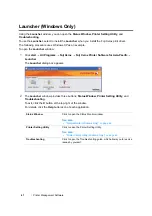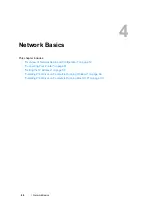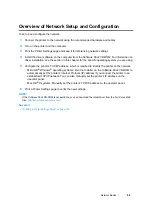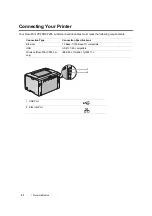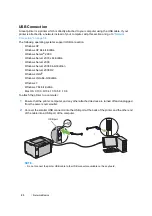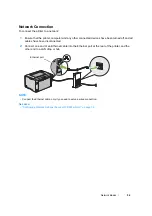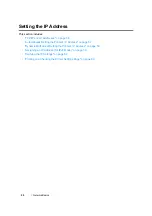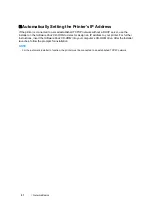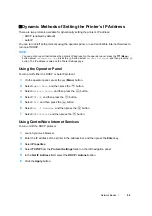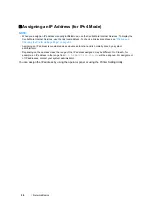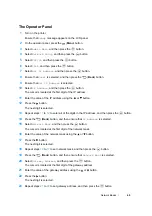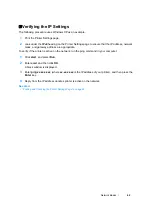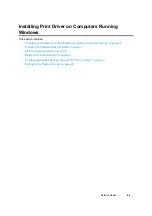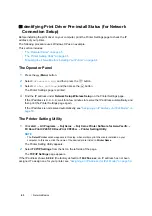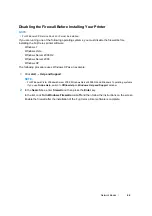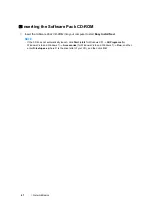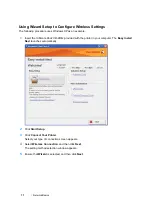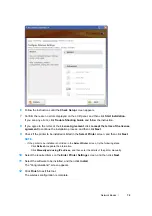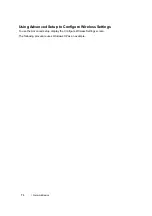Network Basics
58
Dynamic Methods of Setting the Printer’s IP Address
There are two protocols available for dynamically setting the printer’s IP address:
•
DHCP (enabled by default)
•
AutoIP
You can turn on/off both protocols using the operator panel, or use CentreWare Internet Services to
turn on/off DHCP.
NOTE:
•
You can print a report that includes the printer’s IP address. On the operator panel, press the
(
Menu
)
button, select
Information Pgs
, press the
button, select
Printer Settings
, and then press the
button. The IP address is listed on the Printer Settings page.
Using the Operator Panel
To turn on/off either the DHCP or AutoIP protocol:
1
On the operator panel, press the
(
Menu
) button.
2
Select
Admin Menu
, and then press the
button.
3
Select
Network Setup
, and then press the
button.
4
Select
TCP/IP
, and then press the
button.
5
Select
IPv4
, and then press the
button.
6
Select
Get IP Address
, and then press the
button.
7
Select
DHCP/AutoIP
, and then press the
button.
Using CentreWare Internet Services
To turn on/off the DHCP protocol:
1
Launch your web browser.
2
Enter the IP address of the printer in the address bar, and then press the
Enter
key.
3
Select
Properties
.
4
Select
TCP/IP
from the
Protocol Settings
folder on the left navigation panel.
5
In the
Get IP Address
field, select the
DHCP / Autonet
option.
6
Click the
Apply
button.
Summary of Contents for DocuPrint CP205 w
Page 25: ...Product Features 24 ...
Page 41: ...Basic Operation 40 ...
Page 111: ...Network Basics 110 ...
Page 163: ...Printing Basics 162 ...
Page 185: ...Using the Operator Panel Menus 184 ...
Page 192: ...191 Troubleshooting 4 Lower the levers to their original position 5 Close the rear door ...
Page 194: ...193 Troubleshooting 4 Lower the levers to their original position 5 Close the rear door ...
Page 237: ...Troubleshooting 236 ...
Page 265: ...Maintenance 264 ...
Page 269: ...Contacting Fuji Xerox 268 ...