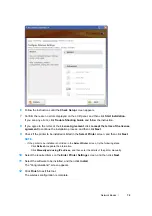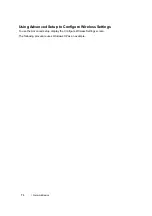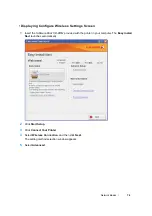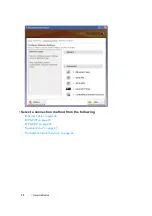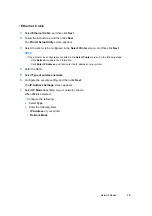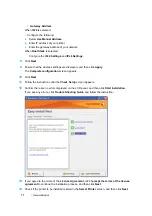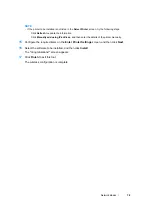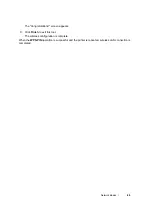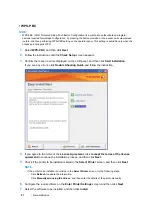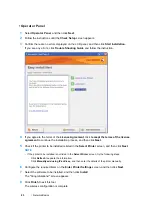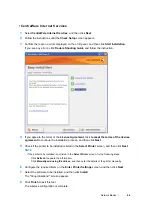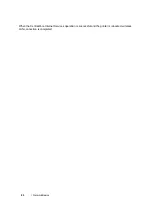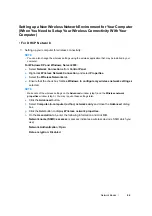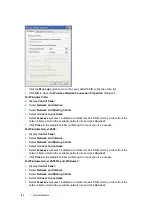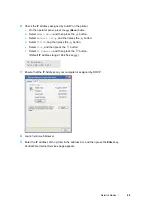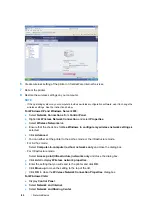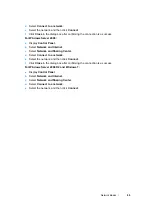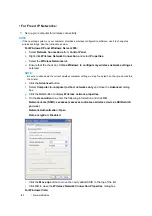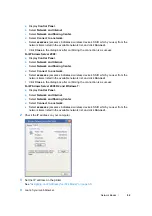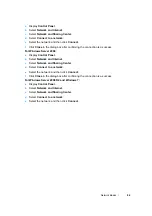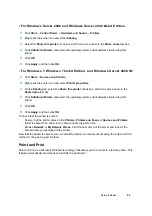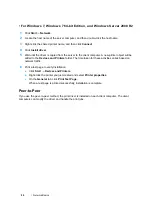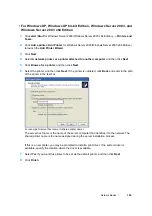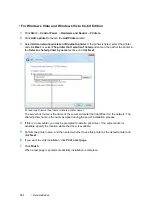Network Basics
86
Setting up a New Wireless Network Environment for Your Computer
(When You Need to Setup Your Wireless Connectivity With Your
Computer)
• For DHCP Network:
1
Setting up your computer for wireless connectivity:
NOTE:
•
You can also change the wireless settings using the wireless application that may be installed in your
computer.
For Windows XP and Windows Server 2003:
a
Select
Network Connections
from
Control Panel
.
b
Right-click
Wireless Network Connection
and select
Properties
.
c
Select the
Wireless Networks
tab.
d
Ensure that the check box for
Use Windows to configure my wireless network settings
is
selected.
NOTE:
•
Make note of the wireless settings on the
Advanced
window (step f) and the
Wireless network
properties
window (step h). You may require these settings later.
e
Click the
Advanced
button.
f
Select
Computer-to-computer (ad hoc) networks only
and close the
Advanced
dialog
box.
g
Click the
Add
button to display
Wireless network properties
.
h
On the
Association
tab, enter the following information and click
OK
.
Network name (SSID): xxxxxxxx
(xxxxxxxx indicates a wireless device’s SSID which you
use)
Network Authentication: Open
Data encryption: Disabled
Summary of Contents for DocuPrint CP205 w
Page 25: ...Product Features 24 ...
Page 41: ...Basic Operation 40 ...
Page 111: ...Network Basics 110 ...
Page 163: ...Printing Basics 162 ...
Page 185: ...Using the Operator Panel Menus 184 ...
Page 192: ...191 Troubleshooting 4 Lower the levers to their original position 5 Close the rear door ...
Page 194: ...193 Troubleshooting 4 Lower the levers to their original position 5 Close the rear door ...
Page 237: ...Troubleshooting 236 ...
Page 265: ...Maintenance 264 ...
Page 269: ...Contacting Fuji Xerox 268 ...