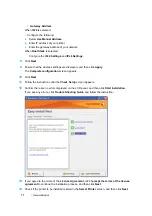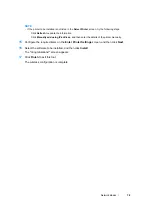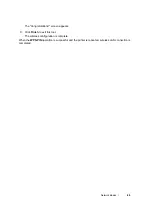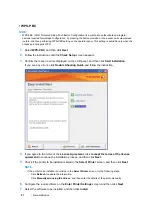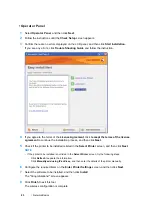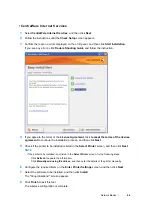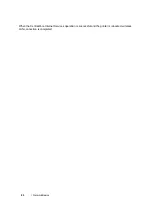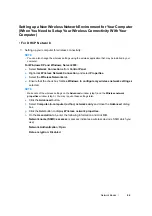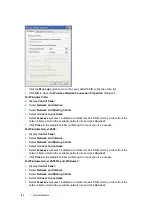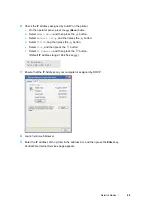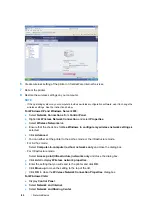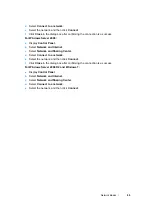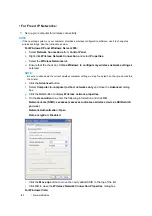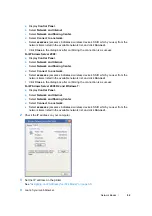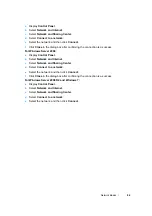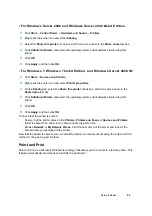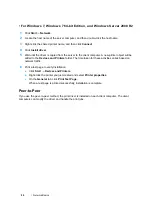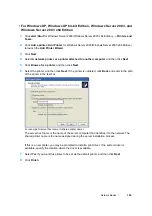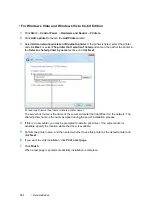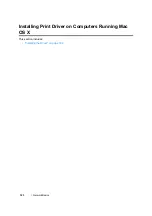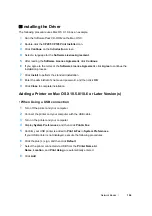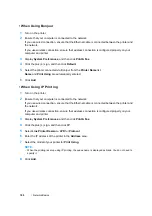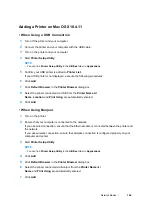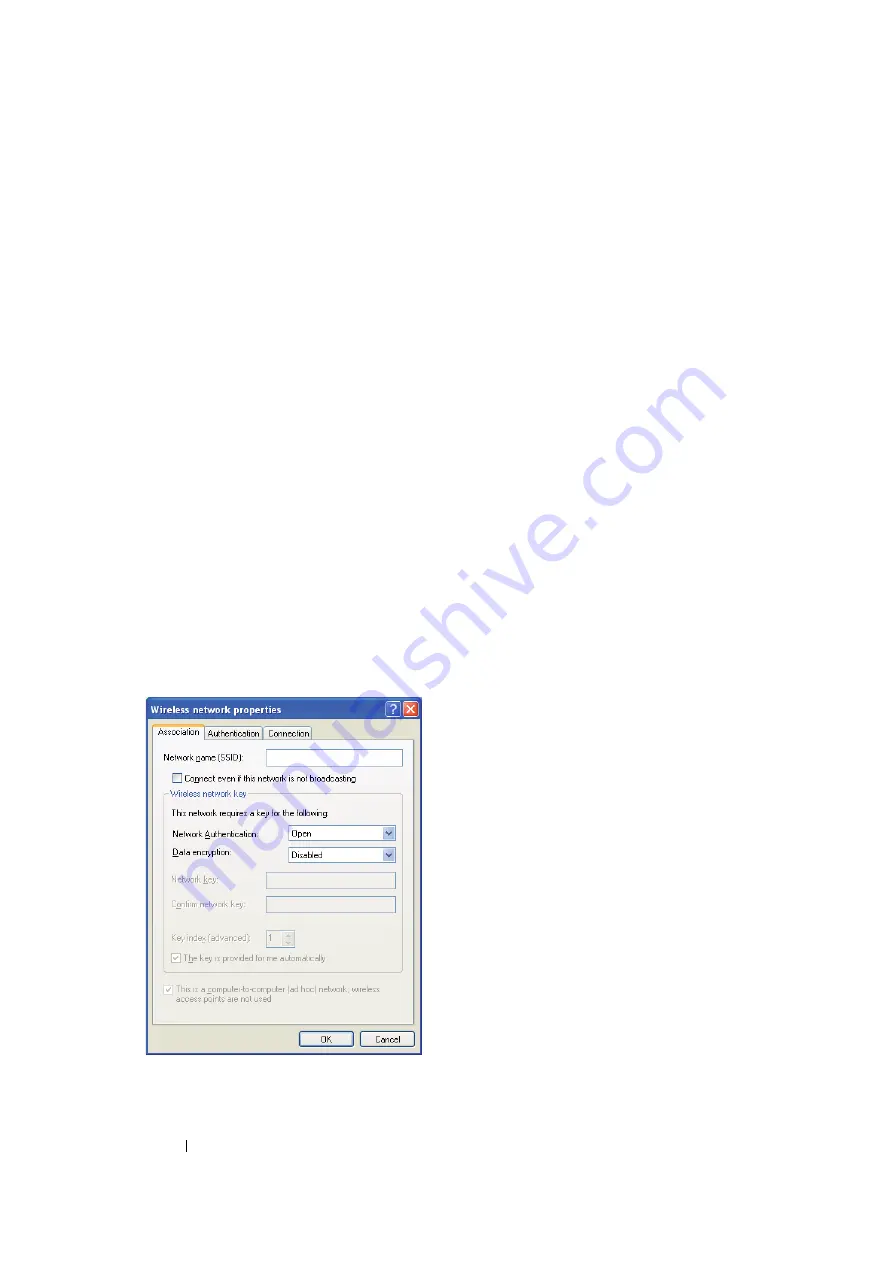
91
Network Basics
• For Fixed IP Networks:
1
Set up your computer for wireless connectivity:
NOTE:
•
If the operating system on your computer provides a wireless configuration software, use it to change the
wireless settings. See the instructions below.
For Windows XP and Windows Server 2003:
a
Select
Network Connections
from
Control Panel
.
b
Right-click
Wireless Network Connection
and select
Properties
.
c
Select the
Wireless Networks
tab.
d
Ensure that the check box for
Use Windows to configure my wireless network settings
is
selected.
NOTE:
•
Be sure to write down the current wireless computer settings in step f and step h so that you can restore
them later.
e
Click the
Advanced
button.
f
Select
Computer-to-computer (ad hoc) networks only
and close the
Advanced
dialog
box.
g
Click the
Add
button to display
Wireless network properties
.
h
On the
Association
tab, enter the following information and click
OK
.
Network name (SSID): xxxxxxxx (xxxxxxxx indicates a wireless device’s SSID which
you use)
Network Authentication: Open
Data encryption: Disabled
i
Click the
Move up
button to move the newly added SSID to the top of the list.
j
Click
OK
to close the
Wireless Network Connection Properties
dialog box.
For Windows Vista:
Summary of Contents for DocuPrint CP205 w
Page 25: ...Product Features 24 ...
Page 41: ...Basic Operation 40 ...
Page 111: ...Network Basics 110 ...
Page 163: ...Printing Basics 162 ...
Page 185: ...Using the Operator Panel Menus 184 ...
Page 192: ...191 Troubleshooting 4 Lower the levers to their original position 5 Close the rear door ...
Page 194: ...193 Troubleshooting 4 Lower the levers to their original position 5 Close the rear door ...
Page 237: ...Troubleshooting 236 ...
Page 265: ...Maintenance 264 ...
Page 269: ...Contacting Fuji Xerox 268 ...