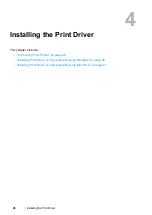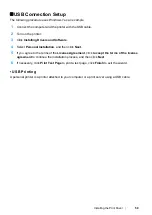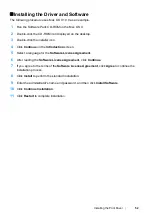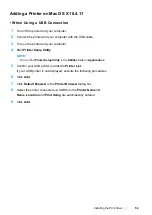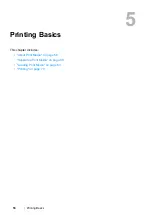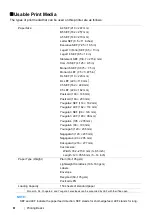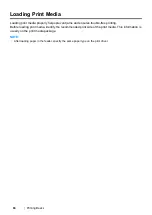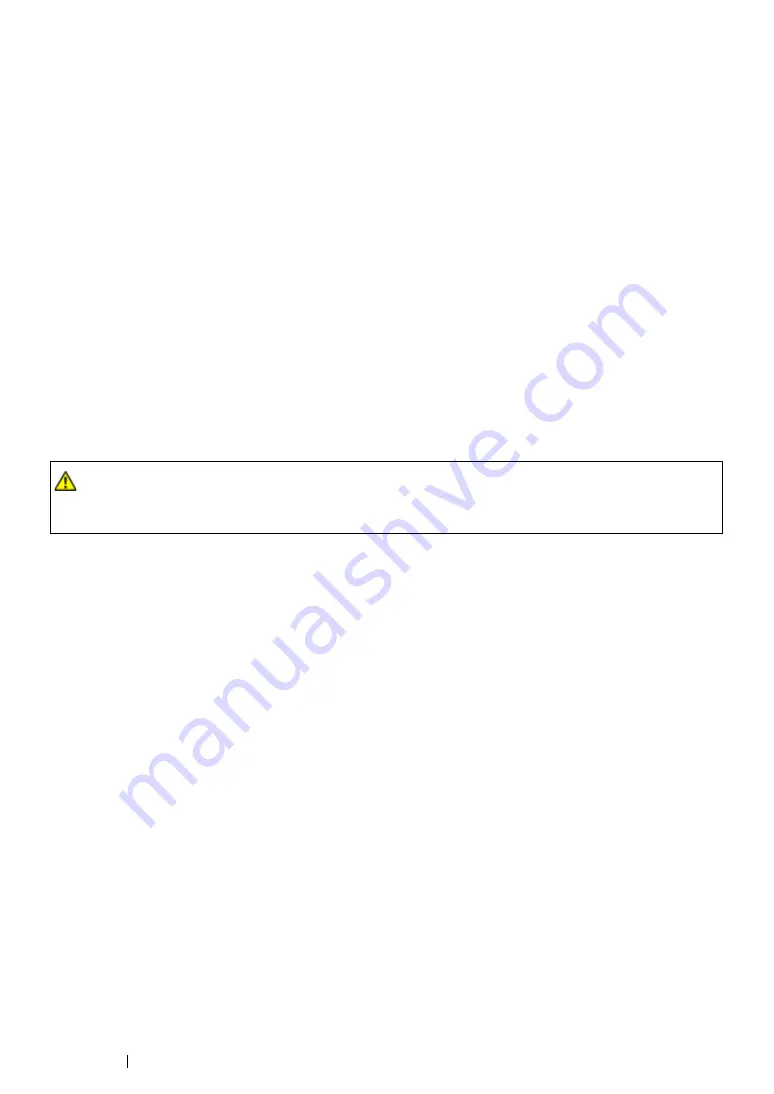
57
Printing Basics
Print Media Usage Guidelines
The printer tray accommodates most sizes and types of paper and other specialty media. Follow these
guidelines when loading paper and media in the tray:
•
Before buying large quantities of any print media, it is recommended that you try a sample first.
•
For 60 to 135 gsm (16 to 36 lb bond) paper, grain long, where the paper fibers run along the
length of the paper, is recommended. For paper heavier than 135 gsm (36 lb bond), grain short,
where the paper fibers run along the width of the paper, is preferred.
•
Fan paper or other specialty media before loading in the paper tray.
•
Do not print on label stock once a label has been removed from a sheet.
•
Use only paper envelopes. Do not use envelopes with windows, metal clasps, or adhesives with
release strips.
•
Print all envelopes single-sided only.
•
Some wrinkling and embossing may occur when printing envelopes.
•
Do not overload the paper tray. Do not load print media above the fill line on the inside of the
paper width guides.
•
Adjust the paper width guides to fit the paper size.
•
If excessive jams or wrinkles occur, use paper or other media from a new package.
See also:
• "Loading Print Media in the Multipurpose Feeder (MPF)" on page 66
• "Loading Envelope in the Multipurpose Feeder (MPF)" on page 69
• "Printing on Custom Size Paper" on page 88
WARNING:
•
Do not use conductive paper such as origami paper, carbonic paper or conductively-coated paper.
When paper jam occurs, it may cause short-circuit and eventually a fire accident.
Summary of Contents for DocuPrint P215 b
Page 1: ...User Guide DocuPrint P215 b ...
Page 5: ...4 ...
Page 25: ...Product Features 24 ...
Page 29: ...Specifications 28 ...
Page 39: ...Basic Operation 38 ...
Page 45: ...Printer Management Software 44 ...
Page 99: ...Using the Operator Panel 98 ...
Page 106: ...105 Troubleshooting 4 Lower the levers to their original position 5 Close the rear cover ...
Page 108: ...107 Troubleshooting 4 Lower the levers to their original position 5 Close the rear cover ...
Page 135: ...Troubleshooting 134 ...
Page 155: ...Maintenance 154 ...
Page 159: ...Contacting Fuji Xerox 158 ...