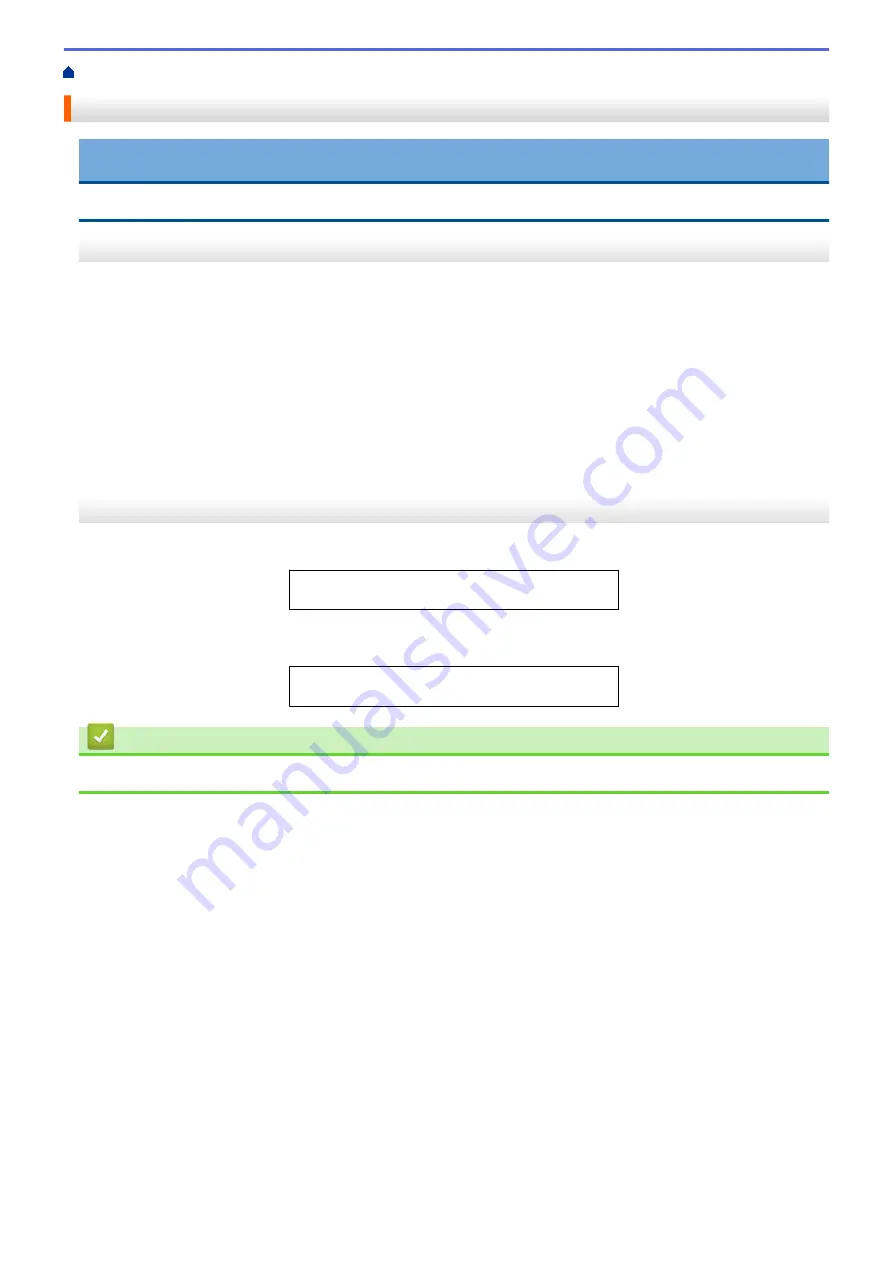
Contacting Fuji Xerox
IMPORTANT
For technical help, you must call Fuji Xerox customer service or your local Fuji Xerox dealer.
Technical Support
Fuji Xerox recommends the Customer first utilize support materials shipped with the product, product
diagnostics, information contained on the Web, and email support. If unsuccessful, to obtain service under
product warranty the Customer must notify Fuji Xerox Telephone Support or its authorized service representative
of the defect before the expiration of the warranty period. Customer will provide appropriate assistance to
Telephone Support personnel to resolve issues, such as restoration of the operating system, software program
and drivers to their default configuration and settings, verification of functionality of Fuji Xerox supplied products,
replacement of customer replaceable units, clearing paper misfeeds and cleaning the unit and other prescribed
routine and preventative maintenance.
If the Customer’s product contains features that enable Fuji Xerox or its authorized service representative to
diagnose and repair problems with the product remotely, Fuji Xerox may request that the Customer allow such
remote access to the product.
Online Services
You can find detail Product and Consumable warranty information on our website at
http://www.fujixeroxprinters.com/
Fuji Xerox Online Support Assistant provides instructions and troubleshooting guides to resolve your printer
problems. It is an easy-to-use, searchable online Help. To find out more, please visit our online support at
http://www.fujixeroxprinters.com/
Related Information
•
242
Summary of Contents for DocuPrint P235 d
Page 1: ...DocuPrint P235 db DocuPrint P235 d DocuPrint P275 dw Online User s Guide ...
Page 26: ...Related Information Load and Print Paper in the Manual Feed Slot 22 ...
Page 37: ...Related Information Print from Your Computer Windows Print Settings Windows 33 ...
Page 53: ... Printing Problems 49 ...
Page 88: ...Home Security Security Lock the Machine Settings Network Security Features 84 ...
Page 156: ...Home iPrint Scan for Mac iPrint Scan for Mac iPrint Scan Overview 152 ...
Page 162: ... Clean the Corona Wire 158 ...
Page 166: ... Replace Supplies Replace the Drum Unit Clean the Corona Wire 162 ...
Page 172: ...6 Close the front cover Related Information Paper Jams 168 ...


































