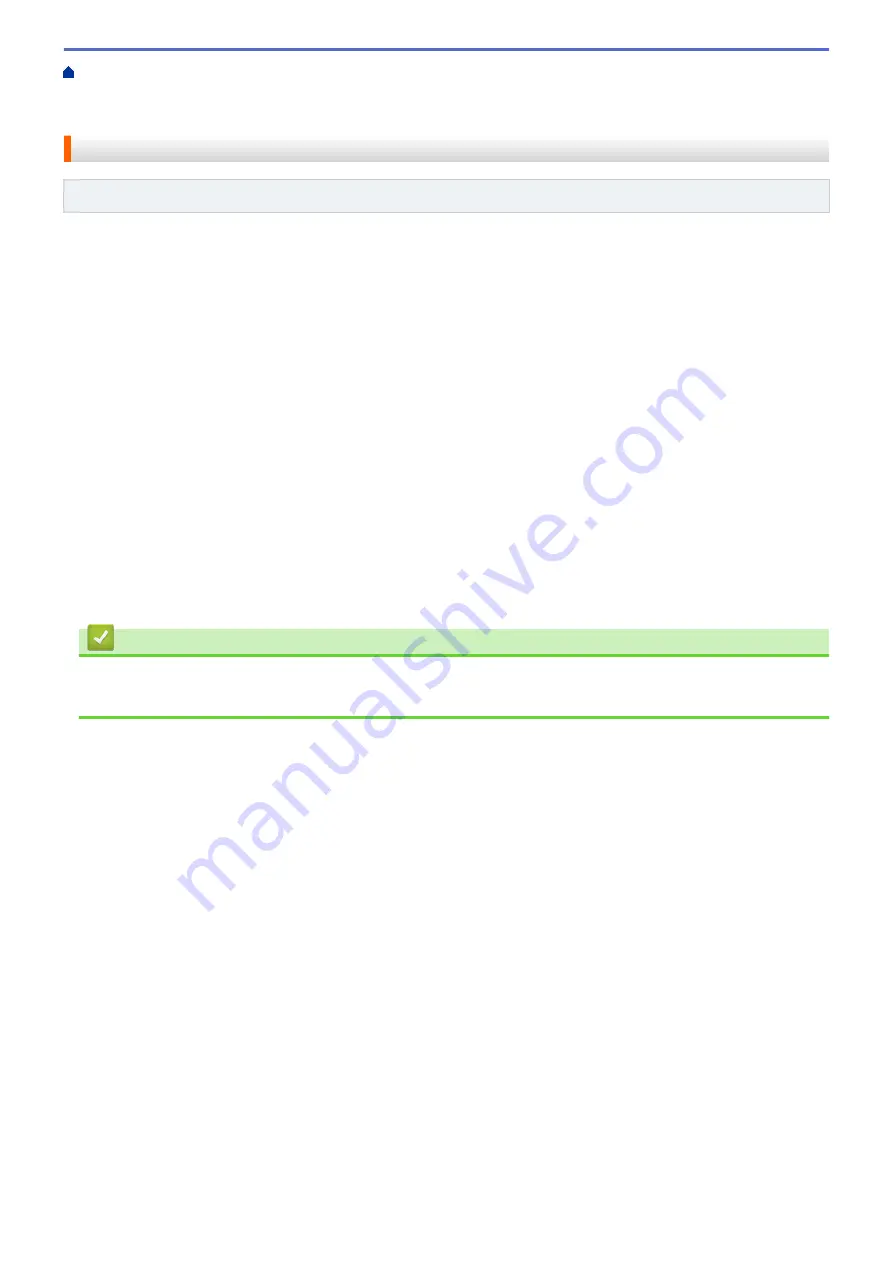
Additional Methods of Configuring Your Fuji Xerox Machine for a Wireless
Configure Your Wi-Fi Direct Network
> Configure Your Wi-Fi Direct Network
Using the One-Push Method
Configure Your Wi-Fi Direct Network Using the One-Push Method
Related Models
: DocuPrint P275 dw
If your mobile device supports Wi-Fi Direct, follow these steps to configure a Wi-Fi Direct network:
1. Press
a
or
b
to select the
[Network]
option, and then press
OK
.
2. Press
a
or
b
to select the
[Wi-Fi Direct]
option, and then press
OK
.
3. Press
a
or
b
to select the
[Push Button]
option, and then press
OK
.
4. When
[Wi-Fi Direct On?]
appears, press
b
to accept. To cancel, press
a
.
5. Activate Wi-Fi Direct on your mobile device (see your mobile device's user's guide for instructions) when
[Activate Wi-Fi Direct on other device and press OK.]
appears on the machine's LCD.
Press
OK
on your machine.
This will start the Wi-Fi Direct setup. To cancel, press
Back
.
6. Do one of the following:
•
When your Fuji Xerox machine is the Group Owner (G/O), connect your mobile device to the machine
directly.
•
When your Fuji Xerox machine is not the G/O, it will display available device names with which to
configure a Wi-Fi Direct network. Press
a
or
b
to select the mobile device you want to connect to and
press
OK
. To search for available devices again, press
[<Rescan>]
, and then press
OK
.
7. If your mobile device connects successfully, the machine's LCD displays
[Connected]
. You have completed
the Wi-Fi Direct network setup.
Related Information
•
Configure Your Wi-Fi Direct Network
•
Wi-Fi Direct Network Configuration Overview
72
Summary of Contents for DocuPrint P235 d
Page 1: ...DocuPrint P235 db DocuPrint P235 d DocuPrint P275 dw Online User s Guide ...
Page 26: ...Related Information Load and Print Paper in the Manual Feed Slot 22 ...
Page 37: ...Related Information Print from Your Computer Windows Print Settings Windows 33 ...
Page 53: ... Printing Problems 49 ...
Page 88: ...Home Security Security Lock the Machine Settings Network Security Features 84 ...
Page 156: ...Home iPrint Scan for Mac iPrint Scan for Mac iPrint Scan Overview 152 ...
Page 162: ... Clean the Corona Wire 158 ...
Page 166: ... Replace Supplies Replace the Drum Unit Clean the Corona Wire 162 ...
Page 172: ...6 Close the front cover Related Information Paper Jams 168 ...
















































