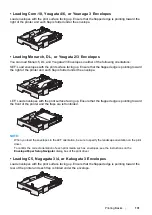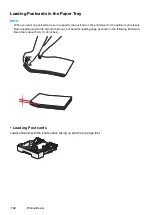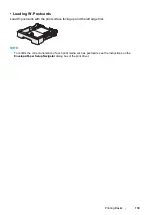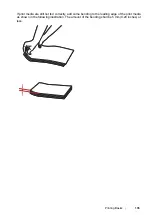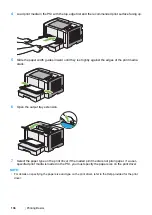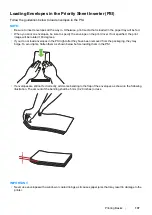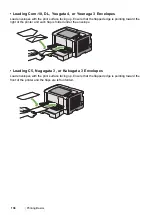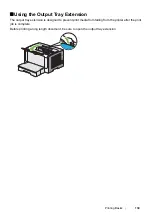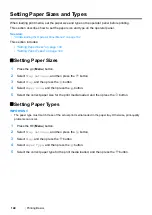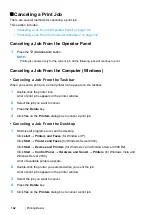Printing Basics
145
• Loading Print Media in the Paper Tray
1
First print the even pages (rear sides).
For a six page document, rear sides are printed in the order of page 6, page 4, then page 2.
When printing of the even pages is complete, the (
Ready
) LED lights and the LCD panel
shows the following:
2
After the even pages are printed, pull out the paper tray and remove the paper tray cover.
See also:
• "Loading Print Media in the Paper Tray" on page 145
3
Remove the paper stack from the center output tray and load it into the paper tray with the blank
surface facing up.
NOTE:
•
Warped or curled prints can cause paper jams. Straighten them before setting them.
Insert Output
and Press OK
Summary of Contents for DocuPrint P255 dw
Page 1: ...User Guide DocuPrint P255 d P255 dw ...
Page 6: ...6 Contents ...
Page 26: ...26 Product Features ...
Page 38: ...38 Basic Operation ...
Page 69: ...Printer Connection and Software Installation 69 5 Select Advanced ...
Page 114: ...114 Printer Connection and Software Installation ...
Page 197: ...Troubleshooting 197 4 Lower the levers to the original position 5 Close the rear cover ...
Page 226: ...226 Troubleshooting ...
Page 248: ...248 Contacting Fuji Xerox ...
Page 252: ...252 Index X XML Paper Specification print driver 58 96 ...