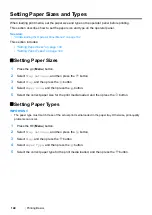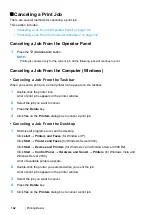154
Printing Basics
Printing on Custom Size Paper
Use the following procedures to print using either the Windows or Mac OS X print driver.
• Using the Windows Print Driver
This section explains the procedure using Windows 7 WordPad as an example.
NOTE:
•
The way to display the
Printer Properties
/
Printing Preferences
dialog box depends on the application
software. Refer to the manual of your application software.
1
From the file menu, select
.
2
Select your printer and click
Preferences
.
3
Select the
Paper/Output
tab.
4
Select the size of the document to be printed from
Paper Size
.
5
Select the paper type to be used from
Paper Type
.
6
Click the
Layout
tab.
7
From
Output Size
, select the custom size you defined. If you have selected the custom size from
Paper Size
in step
4
, select
Same as Paper Size
.
8
Click
OK
.
9
Click
in the
dialog box to start printing.
• Using the Mac OS X Print Driver
This section explains the procedure using Mac OS X 10.6 TextEdit as an example.
1
From the
File
menu, select
Page Setup
.
2
Select your printer from
Format For
.
3
From
Paper Size
, select
Manage Custom Sizes
.
4
In the
Custom Paper Sizes
window, click
+
.
A newly created setting
Untitled
is displayed in the list.
5
Double-click
Untitled
and enter a name for the setting.
6
Enter the size of the document to be printed in the
Width
and
Height
boxes of
Paper Size
.
7
Specify
Non-Printable Area
if necessary.
8
Click
OK
.
9
Make sure that the newly created paper size is chosen in
Paper Size
, and then click
OK
.
10
From the
File
menu, select
.
11
Click
to start printing.
Summary of Contents for DocuPrint P255 dw
Page 1: ...User Guide DocuPrint P255 d P255 dw ...
Page 6: ...6 Contents ...
Page 26: ...26 Product Features ...
Page 38: ...38 Basic Operation ...
Page 69: ...Printer Connection and Software Installation 69 5 Select Advanced ...
Page 114: ...114 Printer Connection and Software Installation ...
Page 197: ...Troubleshooting 197 4 Lower the levers to the original position 5 Close the rear cover ...
Page 226: ...226 Troubleshooting ...
Page 248: ...248 Contacting Fuji Xerox ...
Page 252: ...252 Index X XML Paper Specification print driver 58 96 ...