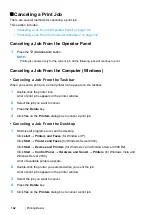Printing Basics
155
Checking Status of a Print Job
This section includes:
• "Checking Status (Windows Only)" on page 155
• "Checking Status on the CentreWare Internet Services (Windows & Mac OS X)" on page 155
Checking Status (Windows Only)
You can check the printer status with the SimpleMonitor. Double-click the SimpleMonitor printer icon
on the taskbar at the bottom right of the screen. The
Printer Selection
window appears and displays
the printer name, the printer connection port, printer status, and the model name. Check the column
Status
for the current status of your printer.
Settings
button: Displays the
Settings
window and allows you to modify the SimpleMonitor settings.
Click the name of the desired printer listed on the
Printer Selection
window. The
Printer Status
window appears. You can check the printer status and print job status.
For details on the SimpleMonitor, see Help. The following procedure uses Windows 7 as an example:
1
Click
Start
→
All Programs
→
Fuji Xerox
→
Fuji Xerox Printer Software for Asia-Pacific
→
your printer
→
SimpleMonitor-Btype for Asia-Pacific
.
The
Printer Selection
window appears.
2
Click the name of the desired printer from the list.
The
Printer Status
window appears.
3
Click
Help
.
See also:
• "SimpleMonitor (Windows Only)" on page 43
Checking Status on the CentreWare Internet Services (Windows &
Mac OS X)
You can check the status of the print job sent to the printer on the
Jobs
tab of the CentreWare Internet
Services.
See also:
Summary of Contents for DocuPrint P255 dw
Page 1: ...User Guide DocuPrint P255 d P255 dw ...
Page 6: ...6 Contents ...
Page 26: ...26 Product Features ...
Page 38: ...38 Basic Operation ...
Page 69: ...Printer Connection and Software Installation 69 5 Select Advanced ...
Page 114: ...114 Printer Connection and Software Installation ...
Page 197: ...Troubleshooting 197 4 Lower the levers to the original position 5 Close the rear cover ...
Page 226: ...226 Troubleshooting ...
Page 248: ...248 Contacting Fuji Xerox ...
Page 252: ...252 Index X XML Paper Specification print driver 58 96 ...