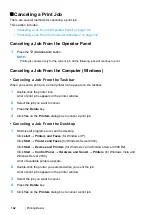156
Printing Basics
Printing a Report Page
You can print various types of reports and lists. For details on each report and list, see
.
Taking the System Settings page as an example, this section describes two methods of printing a
report page.
Printing the System Settings Page
To verify detailed printer settings, print the System Settings page.
• Using the Operator Panel
NOTE:
•
The reports and lists are all printed in English.
1
Press the
(
Menu
) button.
2
Select
Report/List
, and then press the
button.
3
Select
System Settings
, and then press the
button.
The System Settings page is printed.
• Using the Printer Setting Utility (Windows Only)
The following procedure uses Windows 7 as an example.
NOTE:
•
The reports and lists are all printed in English.
1
Click
Start
→
All Programs
→
Fuji Xerox
→
Fuji Xerox Printer Software for Asia-Pacific
→
your printer
→
Printer Setting Utility
.
NOTE:
•
The window to select a printer appears in this step when multiple print drivers are installed on your
computer. In this case, click the name of the desired printer listed in
Printer Name
.
The Printer Setting Utility starts.
2
Click the
Printer Settings Report
tab.
3
Select
Reports
from the list at the left side of the page.
The
Reports
page is displayed.
4
Click the
System Settings
button.
The System Settings page is printed.
Summary of Contents for DocuPrint P255 dw
Page 1: ...User Guide DocuPrint P255 d P255 dw ...
Page 6: ...6 Contents ...
Page 26: ...26 Product Features ...
Page 38: ...38 Basic Operation ...
Page 69: ...Printer Connection and Software Installation 69 5 Select Advanced ...
Page 114: ...114 Printer Connection and Software Installation ...
Page 197: ...Troubleshooting 197 4 Lower the levers to the original position 5 Close the rear cover ...
Page 226: ...226 Troubleshooting ...
Page 248: ...248 Contacting Fuji Xerox ...
Page 252: ...252 Index X XML Paper Specification print driver 58 96 ...