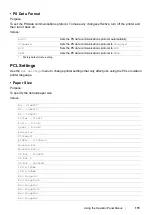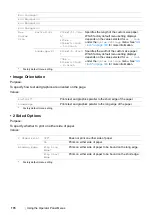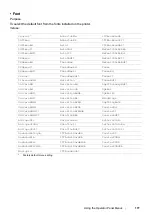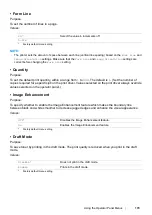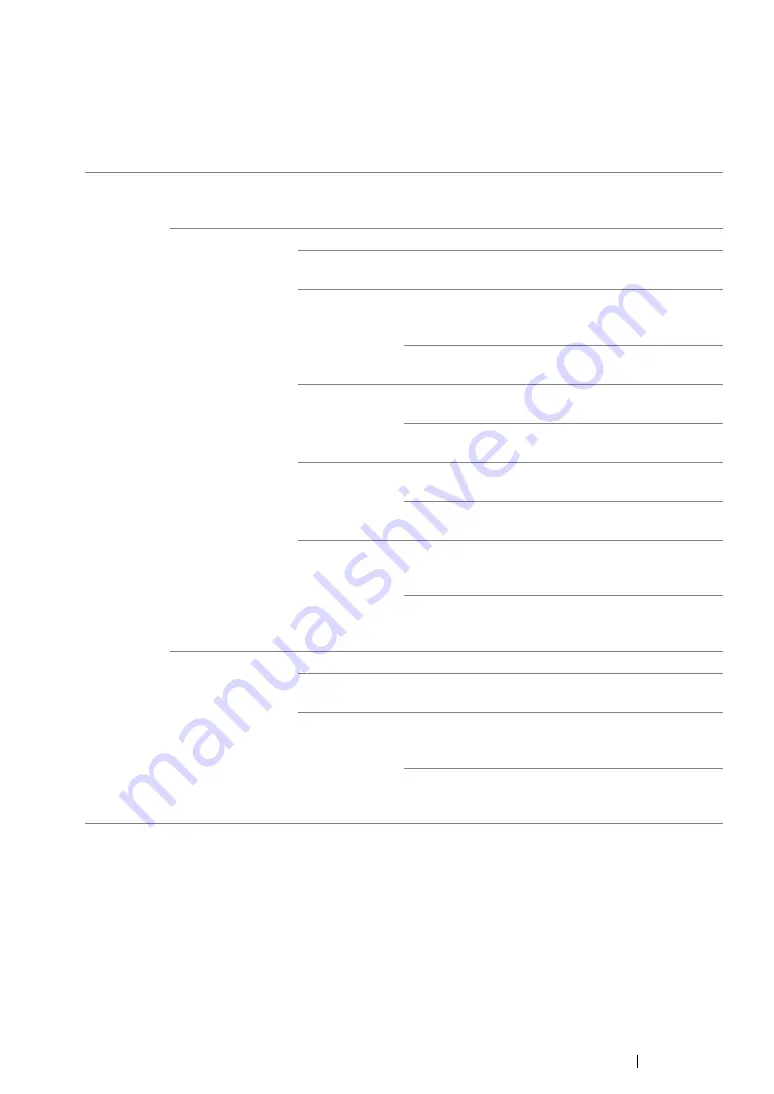
Using the Operator Panel Menus
165
• Wi-Fi Setup (DocuPrint P255 dw only)
Purpose:
To configure wireless network settings.
Values:
NOTE:
•
This menu item appears only when the printer is connected to a wireless network.
Manual
Setup
Enter Network
(SSID)
Enter a name of up to 32 alphanumeric characters to identify the
wireless network. As the factory default menu setting,
wireless_device
is specified in advance.
Infrastructure
Configures a wireless network with access points.
No
Security*
Configures a wireless network without security
encryption.
Mixed Mode
PSK
Configures a wireless network with the WPA-PSK-
TKIP, WPA-PSK-AES and WPA2-PSK-AES
encryptions.
PassPhrase
Entry
Enter a passphrase of 8 to 63
alphanumeric characters.
WPA-PSK-
TKIP
Configures a wireless network with the WPA-PSK-
TKIP encryption.
PassPhrase
Entry
Enter a passphrase of 8 to 63
alphanumeric characters.
WPA2-PSK-
AES
Configures a wireless network with the WPA2-PSK-
AES encryption.
PassPhrase
Entry
Enter a passphrase of 8 to 63
alphanumeric characters.
WEP
Configures a wireless network with the WEP
encryption and specify a WEP key of 5 or 13 ASCII
characters; 10 or 26 hexadecimal characters.
Transmit
Key
Select the transmit key from
Auto
,
WEP Key 1
,
WEP Key 2
,
WEP Key 3
, and
WEP Key 4
.
Ad-hoc
Configures a wireless network without access points.
No
Security*
Configures a wireless network without security
encryption.
WEP
Configures a wireless network with the WEP
encryption and specify a WEP key of 5 or 13 ASCII
characters; 10 or 26 hexadecimal characters.
Transmit
Key
Select the transmit key from
WEP
Key 1
,
WEP Key 2
,
WEP Key 3
,
and
WEP Key 4
.
*
Factory default menu setting
Summary of Contents for DocuPrint P255 dw
Page 1: ...User Guide DocuPrint P255 d P255 dw ...
Page 6: ...6 Contents ...
Page 26: ...26 Product Features ...
Page 38: ...38 Basic Operation ...
Page 69: ...Printer Connection and Software Installation 69 5 Select Advanced ...
Page 114: ...114 Printer Connection and Software Installation ...
Page 197: ...Troubleshooting 197 4 Lower the levers to the original position 5 Close the rear cover ...
Page 226: ...226 Troubleshooting ...
Page 248: ...248 Contacting Fuji Xerox ...
Page 252: ...252 Index X XML Paper Specification print driver 58 96 ...