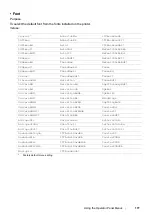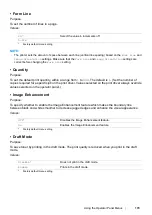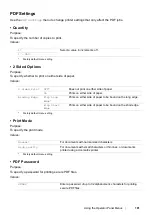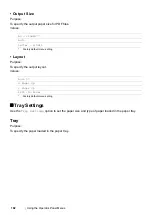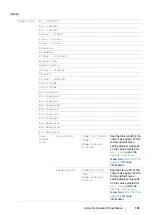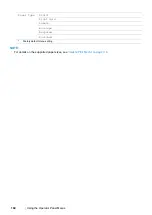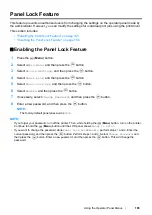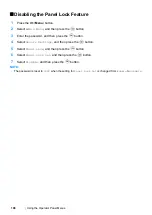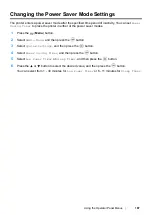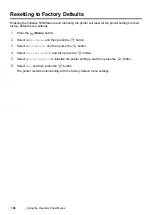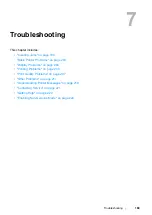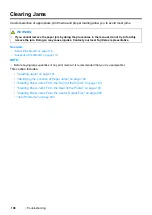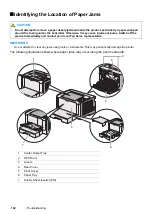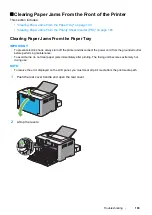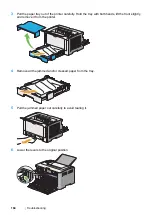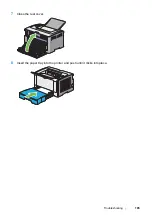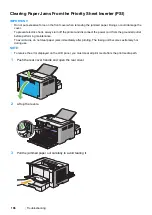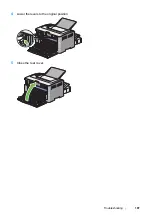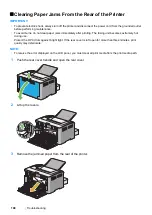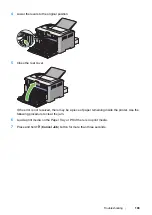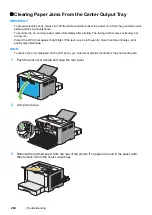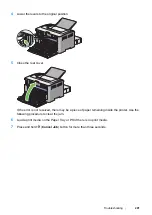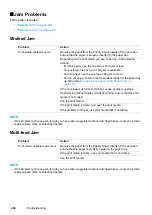Troubleshooting
191
Avoiding Jams
•
Use only recommended print media.
•
"Loading Print Media in the Paper Tray" on page 126
and
"Loading Print Media in the Priority
Sheet Inserter (PSI)" on page 134
to load print media properly.
•
Do not load print media before turning on the printer.
•
Do not overload the print media sources.
•
Do not load wrinkled, creased, damp, or curled print media.
•
Flex, fan, and straighten print media before you load it. If a jam occurs with print media, try
feeding one sheet at a time through the paper tray or the Priority Sheet Inserter (PSI).
•
Do not use print media that you have cut or trimmed.
•
Do not mix print media sizes, weights, or types in the same print media source.
•
Ensure that the recommended print surface is face up when you load print media in the paper
tray or the Priority Sheet Inserter (PSI).
•
Keep print media stored in an acceptable environment.
•
Do not remove the paper tray cover while printing is in progress.
•
Ensure that all cables that connect to the printer are correctly attached.
•
Overtightening the guides may cause jams.
See also:
• "About Print Media" on page 116
• "Supported Print Media" on page 118
• "Print Media Storage Guidelines" on page 117
Summary of Contents for DocuPrint P255 dw
Page 1: ...User Guide DocuPrint P255 d P255 dw ...
Page 6: ...6 Contents ...
Page 26: ...26 Product Features ...
Page 38: ...38 Basic Operation ...
Page 69: ...Printer Connection and Software Installation 69 5 Select Advanced ...
Page 114: ...114 Printer Connection and Software Installation ...
Page 197: ...Troubleshooting 197 4 Lower the levers to the original position 5 Close the rear cover ...
Page 226: ...226 Troubleshooting ...
Page 248: ...248 Contacting Fuji Xerox ...
Page 252: ...252 Index X XML Paper Specification print driver 58 96 ...