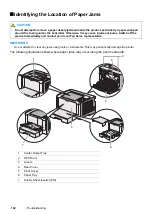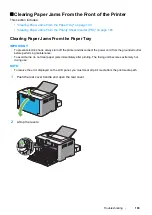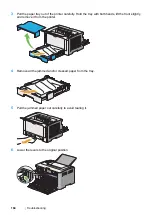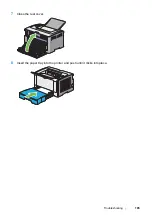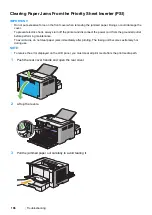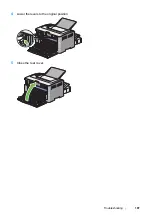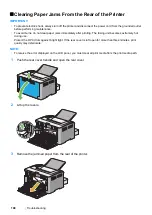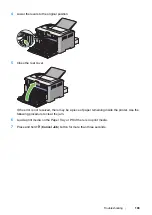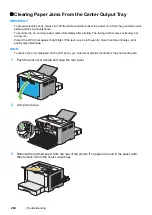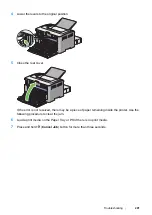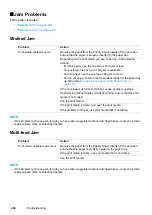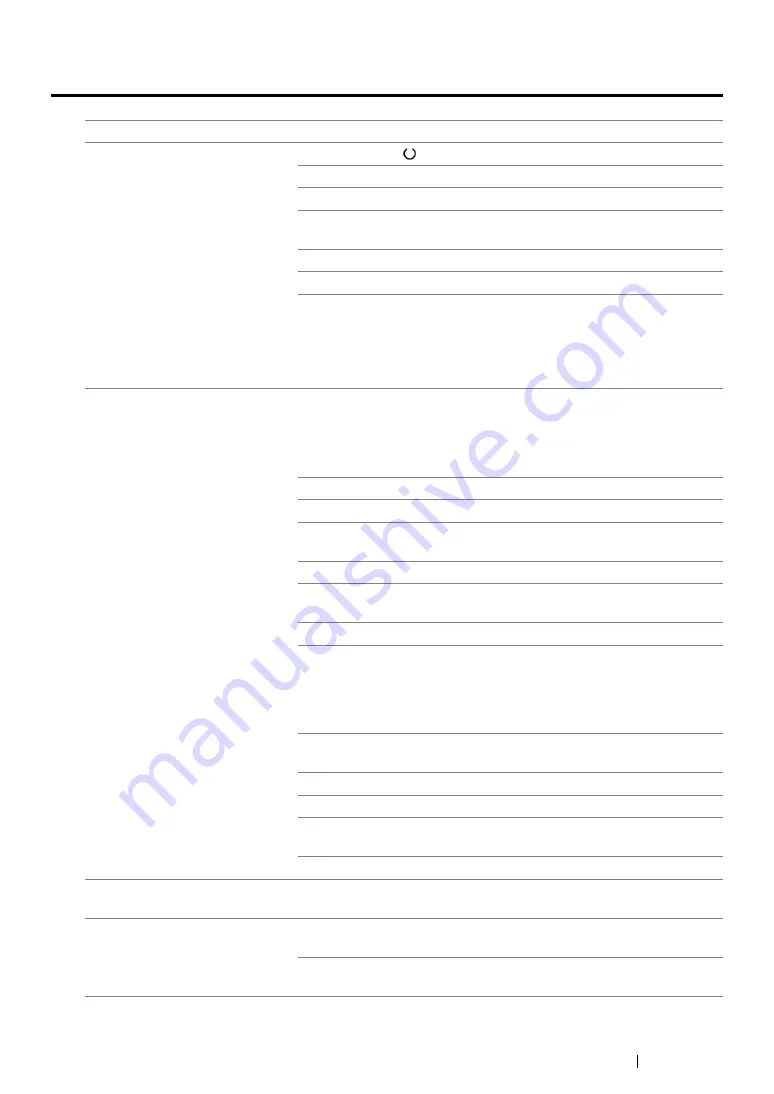
Troubleshooting
205
Printing Problems
Problem
Action
Job did not print or incorrect
characters printed.
Ensure that the
(
Ready
) LED is lit.
Ensure that print media is loaded in the printer.
Verify that you are using the correct print driver.
Ensure that you are using the correct Ethernet or USB cable and that
it is securely connected to the printer.
Verify that the correct print media size is selected.
If you are using a print spooler, verify that the spooler has not stalled.
Check the interface of your printer from
Admin Menu
.
Determine the host interface you are using. Print the System Settings
page to verify that the current interface settings are correct. Refer to
"Printing the System Settings Page" on page 156
print the System Settings page.
Print media misfeeds or multiple
feeds occur.
Ensure that the print media you are using meets the specifications for
your printer.
See also:
• "Usable Print Media" on page 119
Fan the print media before loading it.
Ensure that the print media is loaded correctly.
Ensure that the paper width guides and length guide are adjusted
correctly.
Do not overfill the print media sources.
Do not force print media into the Priority Sheet Inserter (PSI) or the
paper tray when you load it. Otherwise, it may skew or buckle.
Ensure that the print media is not curled.
Load print media with the recommended print surface facing in the
correct direction.
See also:
• "Loading Print Media" on page 125
Turn the print media over or around and try printing again to see if
feeding improves.
Do not mix print media types.
Do not mix print media sizes.
Remove the top and bottom curled sheets of a ream before loading
the print media.
Load a print media source only when it is empty.
The envelope is creased after
printing.
Ensure that the envelope is loaded in the paper tray as instructed in
"Loading Envelopes in the Paper Tray" on page 130
.
Page breaks in unexpected
places.
Increase the value for
Job Time-Out
in the
System Settings
menu,
that is on the
Printer Maintenance
tab in the Printer Setting Utility.
Increase the time-out value in the
Protocol Settings
menu on the
CentreWare Internet Services.
Summary of Contents for DocuPrint P255 dw
Page 1: ...User Guide DocuPrint P255 d P255 dw ...
Page 6: ...6 Contents ...
Page 26: ...26 Product Features ...
Page 38: ...38 Basic Operation ...
Page 69: ...Printer Connection and Software Installation 69 5 Select Advanced ...
Page 114: ...114 Printer Connection and Software Installation ...
Page 197: ...Troubleshooting 197 4 Lower the levers to the original position 5 Close the rear cover ...
Page 226: ...226 Troubleshooting ...
Page 248: ...248 Contacting Fuji Xerox ...
Page 252: ...252 Index X XML Paper Specification print driver 58 96 ...