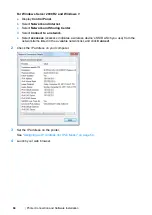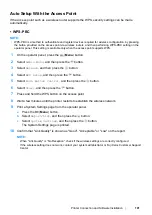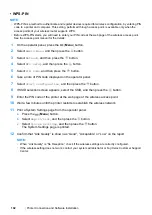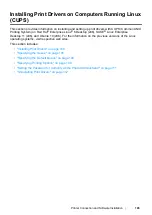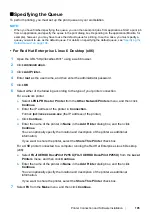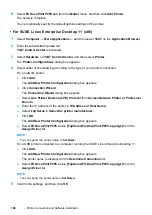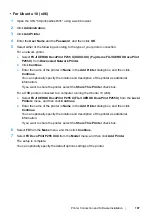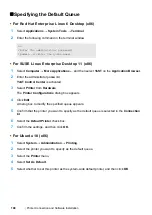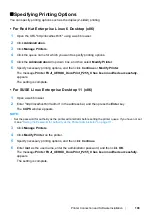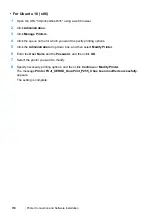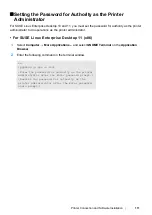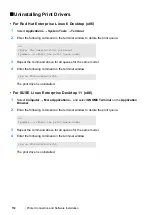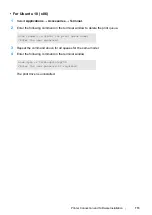98
Printer Connection and Software Installation
Mac OS X Wireless Settings on the Operator Panel
(DocuPrint P255 dw only)
You can configure wireless settings on the operator panel.
IMPORTANT:
•
The Wireless LAN feature is not available in all locations. Please check with your local Fuji Xerox
representative for availability of wireless in your location.
•
If you are using a method other than WPS to configure your wireless setting, be sure to get the SSID and
security information from a system administrator before starting the setup procedure.
•
Ensure that the Ethernet cable has been disconnected from the printer before you configure the wireless
settings.
NOTE:
•
Before you configure the wireless settings on the operator panel, you need to set up the wireless network
settings on your computer. For details, see the
Setup Guide
.
•
For information on the specifications of the wireless LAN feature, see the
Settings (DocuPrint P255 dw only)" on page 62
.
You can select a method to configure a wireless setting from the following:
*1 WPS-PIN is a method to authenticate and register devices required for wireless configuration, by entering PIN code in
the printer and computer. This setting, performed through access point, is available only when the access points of your
wireless router supports WPS.
*2 WPS-PBC is a method to authenticate and register devices required for wireless configuration, by pressing the button
provided on the access point via wireless routers, and then performing WPS-PBC setting on the operator panel. This
setting is available only when the access point supports WPS.
To configure wireless settings, refer to the method you selected.
• "Manual Wi-Fi Setup" on page 99
• "Auto Setup With the Access Point" on page 101
Manual Wi-Fi Setup for
Access Point (Infrastructure) Network
Computer-to-computer (Ad-hoc) Network
Automatic setup using
WPS-PIN
*1
WPS-PBC
*2
Summary of Contents for DocuPrint P255 dw
Page 1: ...User Guide DocuPrint P255 d P255 dw ...
Page 6: ...6 Contents ...
Page 26: ...26 Product Features ...
Page 38: ...38 Basic Operation ...
Page 69: ...Printer Connection and Software Installation 69 5 Select Advanced ...
Page 114: ...114 Printer Connection and Software Installation ...
Page 197: ...Troubleshooting 197 4 Lower the levers to the original position 5 Close the rear cover ...
Page 226: ...226 Troubleshooting ...
Page 248: ...248 Contacting Fuji Xerox ...
Page 252: ...252 Index X XML Paper Specification print driver 58 96 ...