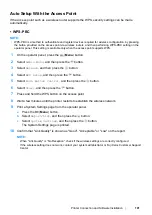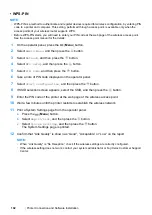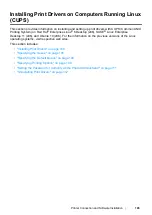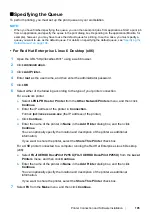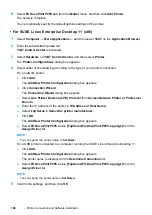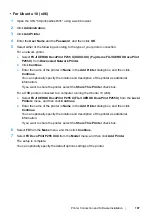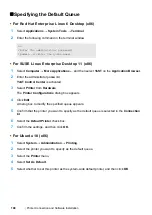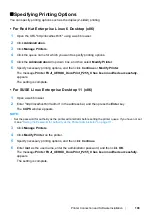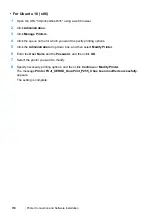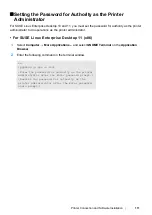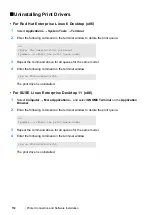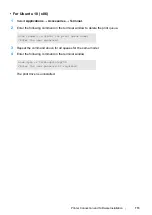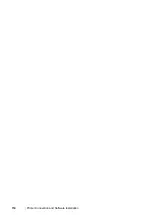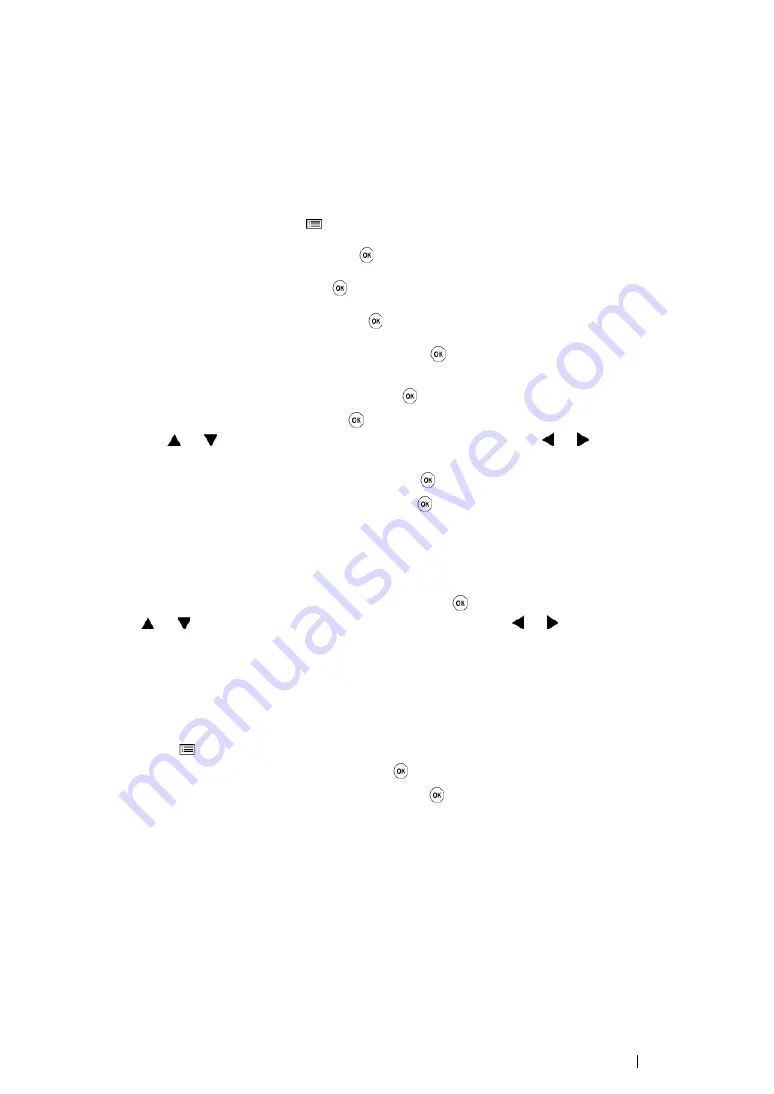
Printer Connection and Software Installation
99
Manual Wi-Fi Setup
You can manually configure wireless settings to connect your printer to an access point
(infrastructure) network or computer-to-computer (ad-hoc) network.
• Connecting to Access Point Network
To configure the wireless settings through an access point such as a wireless router:
1
On the operator panel, press the
(
Menu
) button.
2
Select
Admin Menu
, and then press the
button.
3
Select
Network
, and then press the
button.
4
Select
Wi-Fi Setup
, and then press the
button.
5
Select the desired access point, and then press the
button.
If the desired access point does not appear:
a
Select
Manual Setup
, and then press the
button.
b
Enter the SSID, and then press the
button.
Use the or button to enter the desired value, and press the or button to move a
cursor.
c
Select
Infrastructure
, and then press the
button.
d
Select an encryption type, and then press the
button.
IMPORTANT:
•
Be sure to use one of the supported encryption methods from
Mixed Mode PSK
,
WPA-PSK-TKIP
,
WPA2-PSK-AES
and
WEP
to protect your network traffic.
6
Enter the WEP key or pass phrase, and then press the
button.
Use the or button to enter the desired value, and press the or button to move a cursor.
When the encryption type is WEP, select a transmit key from
Auto
,
WEP Key 1
,
WEP Key 2
,
WEP Key 3
, and
WEP Key 4
after entering the WEP key.
7
Wait a few minutes until the printer restarts to establish the wireless network.
8
Print a System Settings page from the operator panel.
a
Press the
(
Menu
) button.
b
Select
Report/List
, and then press the
button.
c
Select
System Settings
, and then press the
button.
The System Settings page is printed.
9
Confirm that “Link Quality” is shown as “Good”, "Acceptable" or "Low" on the report.
NOTE:
•
When "Link Quality" is "No Reception", check if the wireless settings are correctly configured.
•
If the wireless setting does not work, contact your system administrator or Fuji Xerox Customer Support
Center.
Summary of Contents for DocuPrint P255 dw
Page 1: ...User Guide DocuPrint P255 d P255 dw ...
Page 6: ...6 Contents ...
Page 26: ...26 Product Features ...
Page 38: ...38 Basic Operation ...
Page 69: ...Printer Connection and Software Installation 69 5 Select Advanced ...
Page 114: ...114 Printer Connection and Software Installation ...
Page 197: ...Troubleshooting 197 4 Lower the levers to the original position 5 Close the rear cover ...
Page 226: ...226 Troubleshooting ...
Page 248: ...248 Contacting Fuji Xerox ...
Page 252: ...252 Index X XML Paper Specification print driver 58 96 ...