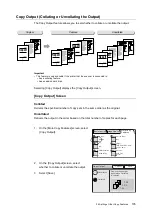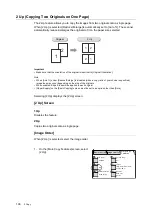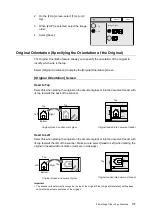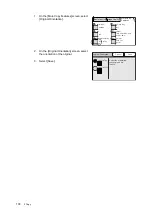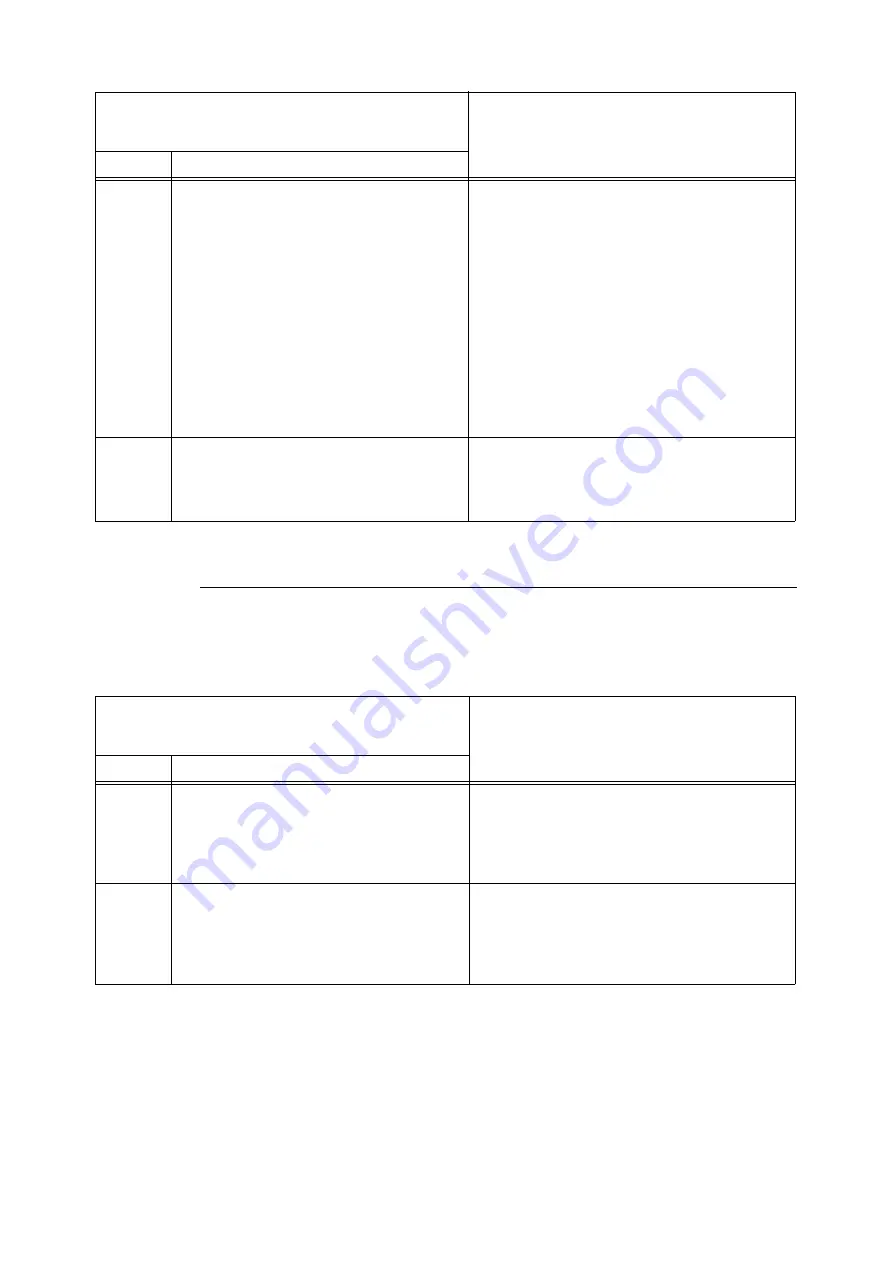
4.1 Overview
119
Subject /Comment List Setting Items
Subject/Comment List offers the following setting items:
Note
• Items that are not mentioned optional are mandatory and must be set.
User Name
(Optional)
(Cont.)
UPN-format Domain User
Enter this in a format of "user@domain".
Example: guest@example.com
• The "domain” portion cannot include control
characters (such as linefeeds), spaces, and the
following symbols:
! “ # $ ‘ ( ) * + , / : ; < = > ? @ [ \ ] ^ ` { | } ~
• Enter the "user” portion within 32 characters or
symbols (ASCII characters).
• Enter the "domain” portion within 64 characters
or symbols (ASCII characters).
Note
• To obtain your UPN-format user name, ask your
network administrator.
Password
(Manda-
tory)
A password for the user set under [User Name].
• Enter this within 32 characters or symbols (ASCII
characters).
• Control characters (such as linefeeds) cannot be
used.
This corresponds to [Password] on the [Save In] screen.
DocuScan Manager/
CentreWare Internet Services
Setting Items
How Used on the Scanner's Control Panel
Item
Description
Subject
The subject of the e-mail you are attaching
scanned data to.
• Enter this within 64 characters or symbols (ASCII
characters).
• Control characters (such as linefeeds) cannot be
used.
Set this under the [E-mail Address] screen > [Details] >
[Subject] > [Change] > [Enter/Change Subject] >
[Subject] > [Select From List].
Comment
The comment of the e-mail you are attaching
scanned data to.
• Enter this within 192 characters or symbols
(ASCII characters).
• Control characters other than linefeeds (such as
tabs) cannot be used.
Set this under the [E-mail Address] screen > [Details] >
Comment] > [Change] > [Enter/Change Comment] >
[Comment] > [Select From List].
DocuScan Manager/
CentreWare Internet Services
Setting Items
How Used on the Scanner's Control Panel
Item
Description