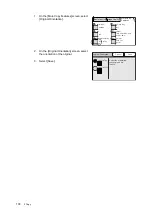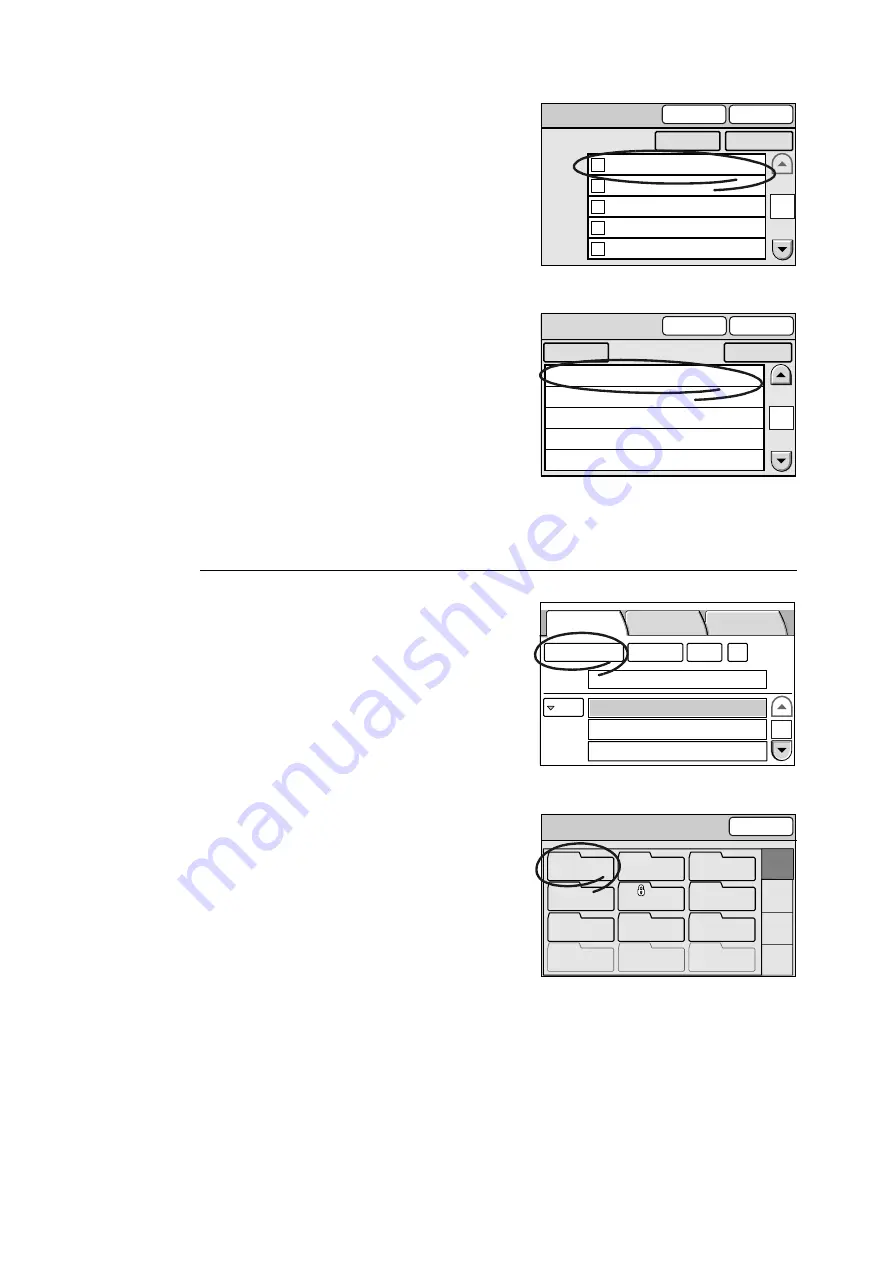
122
4 Address Book and Subject/Comment List
The [Address Book] screen appears and
lists the addresses in the folder.
Note
• The [To Folder] button cancels the selection and takes
you back to the [Address Book Folder] screen.
Using the [Address Book...] button on the touch panel
1.
On the [E-mail Address] or [Save In] (Scan
to PC) screen, select [Address Book...].
Note
• The screens used here are those of the Scan to E-mail
feature. The procedure, however, is the same also for
the Scan to PC feature.
2.
On the [Address Book Folder] screen,
select the desired folder.
If a password is set to the folder, a
password entry screen appears.
Note
• Selecting [01-12], [13-24], [25-36], or [37-48] on the
right side of the screen displays the corresponding
address folders.
• Password-locked folders are indicated with a "lock"
icon.
• You can skip the [Address Book Folder] screen and
display the screen for a specific folder by changing the
default under [System Settings]. For more information,
refer to "Address Screen (P. 175)".
• If a password is not set to the folder, the [Address
Book] screen displays.
001 SMB Exterior Designs
002 FTP Design Concept
003 SMB Minutes
004 FTP Software Specifications
005 FTP Hardware Specifications
1
Address Book [01]
To Folder
Close
Search...
Details...
Scan to E-mail
Scan to PC
Address Book [01]
To Folder
Confirm
001 Jane Smith
002 System Design Group
003 xxx.xxx...
004 ABC Corp.
005 Daniel Brown
20
Search...
Details...
E-mail Address Basic Scanning
More Scan
Features
1/9
From
To
Address Book...
Details...
Clear
Preview
Address Book Folder
Close
01
Common
02
Jones
03
Accounting
06
Brown
05
Jones
04
Smith
07
Potter
08
Administration
10
(Not in Use)
11
(Not in Use)
12
(Not in Use)
09
Misc.
01-12
13-24
25-36
37-48