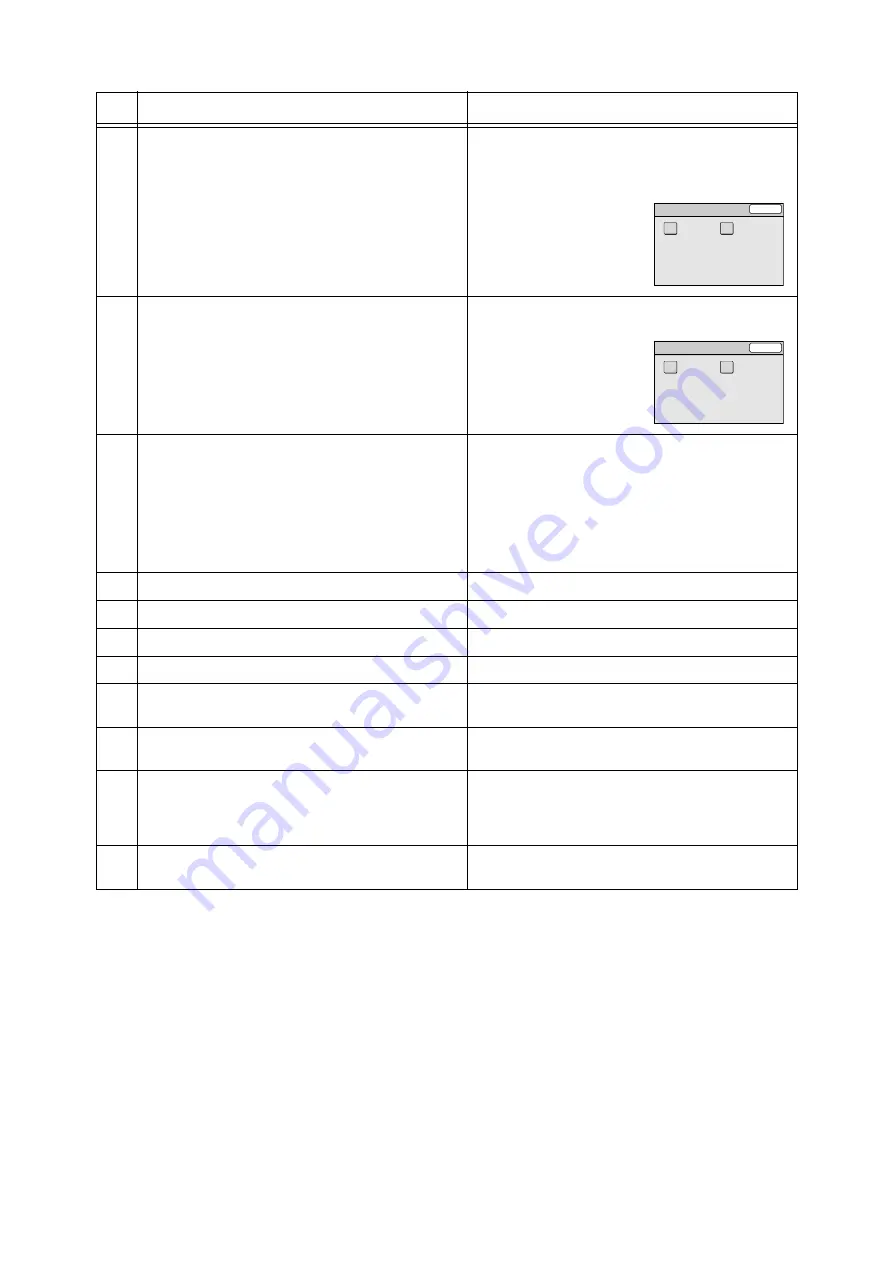
1.1 Main Components
17
4
<Address Book> button
Pressed to display the [Address Book] screen. Pressing
this button takes you first to the following screen. Select
the type of [Address Book] screen from [Scan to E-mail]
and [Scan to PC].
5
<Tools> button
Pressed to display the [Tools] screen that allows you to
set the defaults.
6
<Power Saver> button
Pressed to exit the Power Saver mode.
The scanner switches into the Power Saver mode to
reduce the power consumption during periods of inac-
tivity. This button lights when the scanner is in the
Power Saver mode.
Refer to
• "1.4 Setting/Exiting the Power Saver Mode (P. 22)"
7
<Clear All> button
Pressed to reset the features to the defaults.
8
<Stop> button
Pressed to stop scanning or copying.
9
<Start> button
Pressed to start scanning.
10
<Error> lamp
Lights when an error occurs.
11
<OK> button
Used when entering characters. Pressing this button
confirms your entry.
12
<
J
> button
Used when entering characters. Pressing this button
moves the cursor or confirms your entry.
13
<C> button
Cancels the copy quantity entered (Resets the quantity
to 1).
Used also when entering characters. Pressing this but-
ton deletes characters or cancels confirmed entries.
14
<
I
> button
Used when entering characters. Pressing this button
moves the cursor or reverses the order of characters.
Name
Function
Select Service
Close
Scan to PC
Scan to E-mail
Tools
Close
Screen Contrast
System Settings
















































